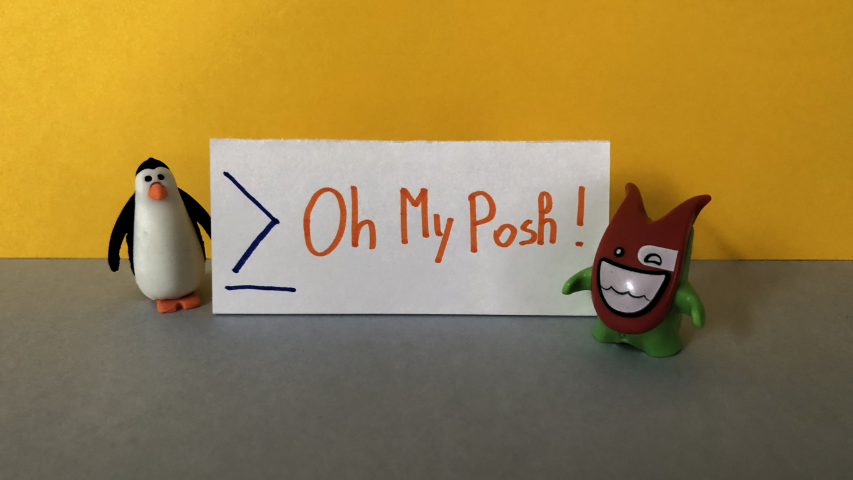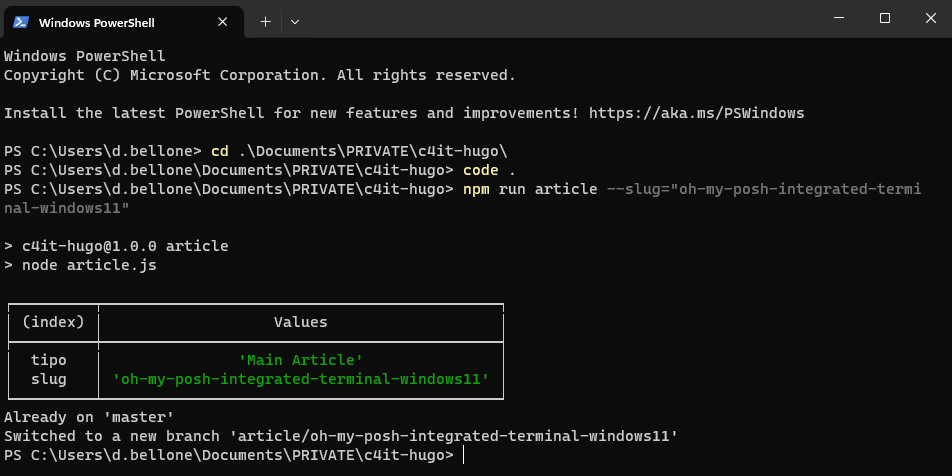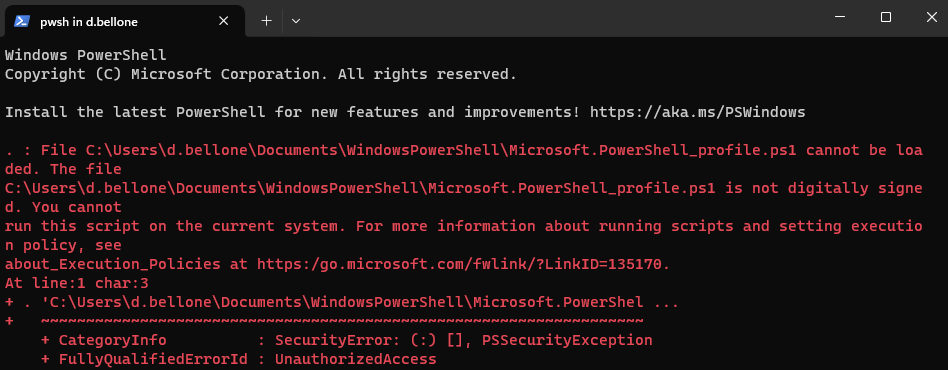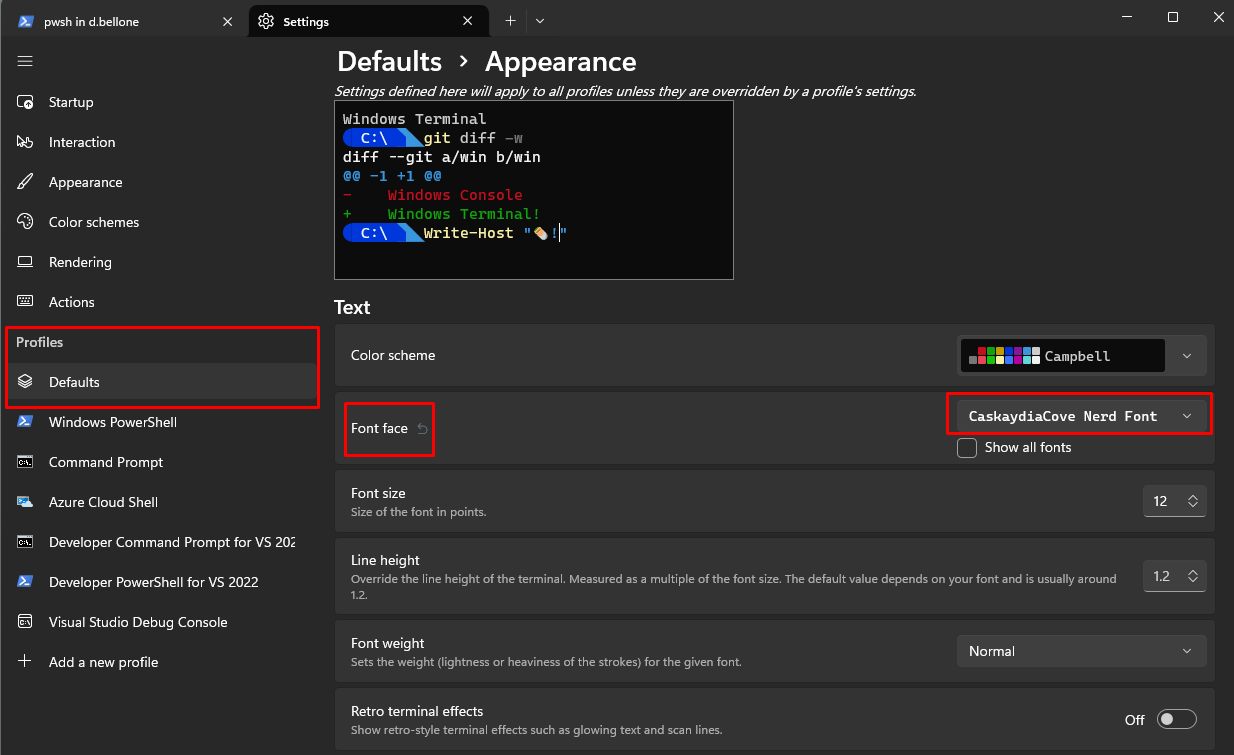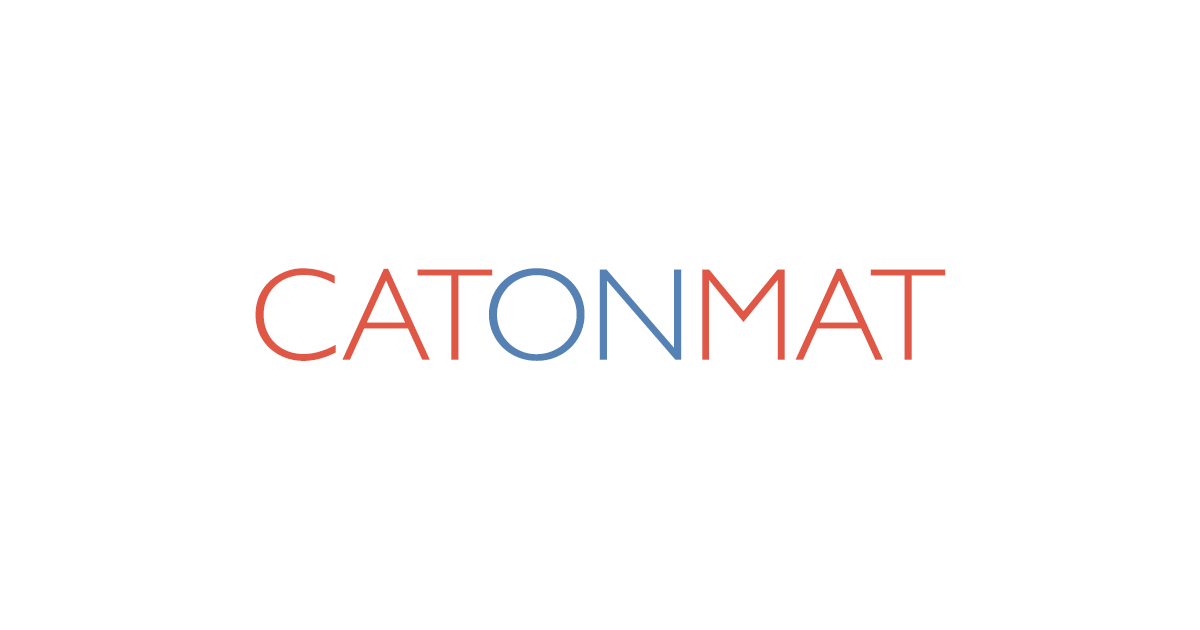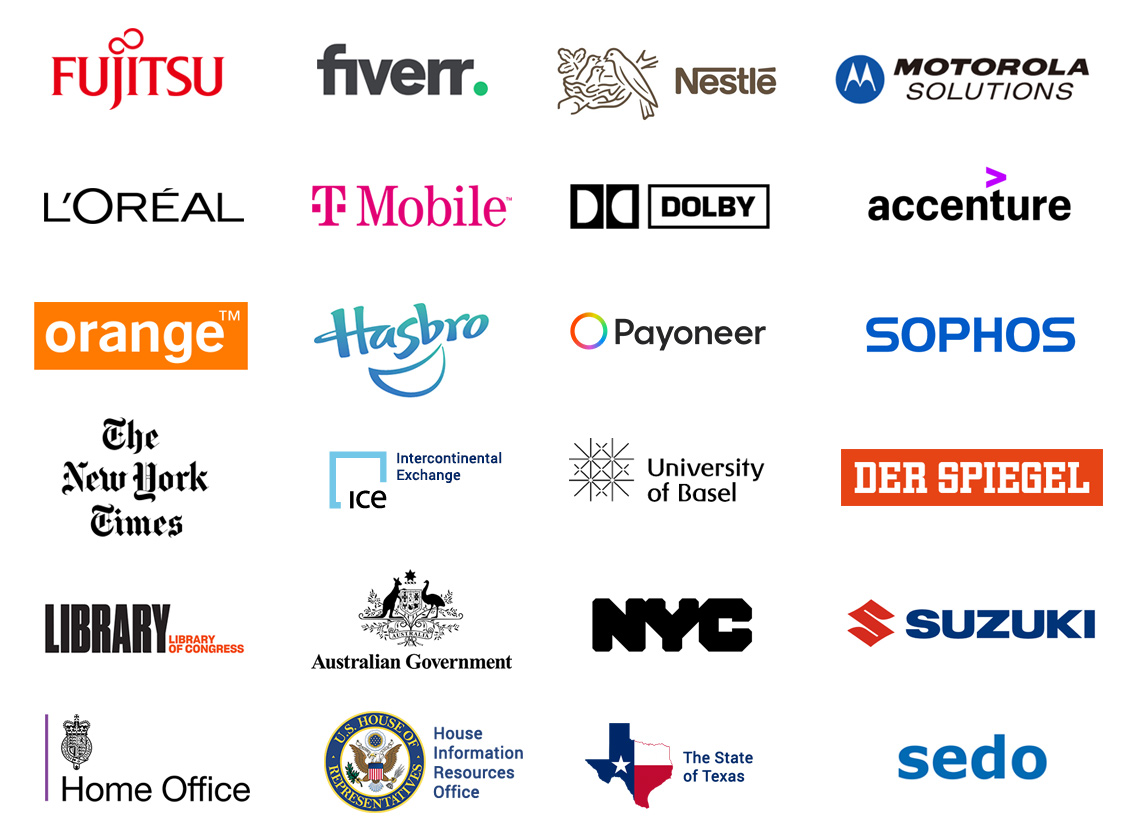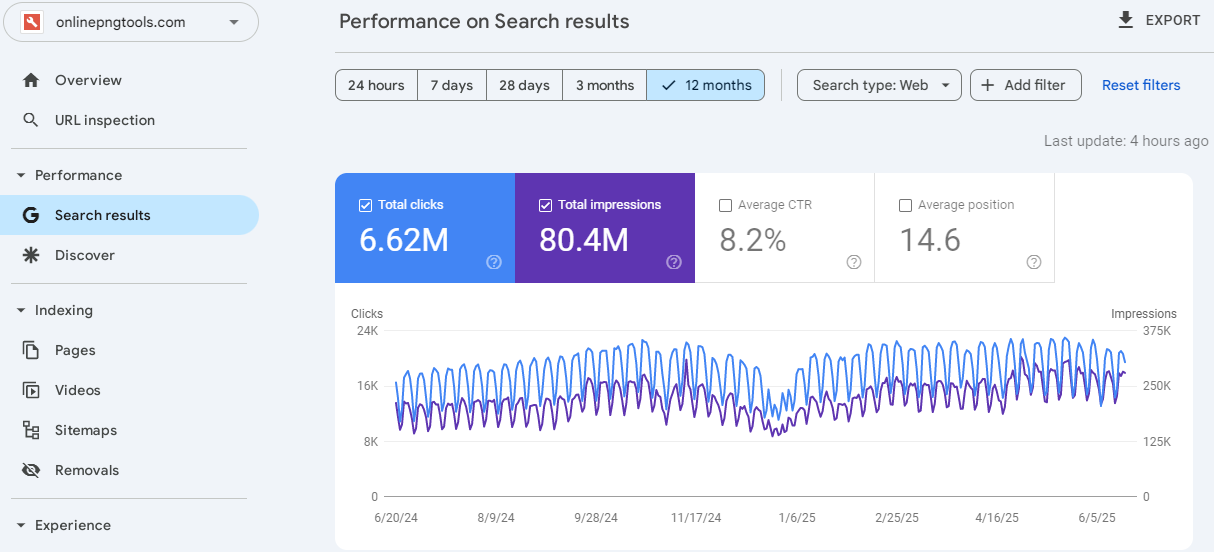A Git commit represents the status of a system. Learn how to validate that your code builds, is well-formatted, and all the tests pass by adding a Git hook!
Table of Contents
Just a second! 🫷
If you are here, it means that you are a software developer.
So, you know that storage, networking, and domain management have a cost .If you want to support this blog, please ensure that you have disabled the adblocker for this site.
I configured Google AdSense to show as few ADS as possible – I don’t want to bother you with lots of ads, but I still need to add some to pay for the resources for my site.Thank you for your understanding.
– Davide
If you need to run operations before completing a Git commit, you can rely on Git Hooks.
Git hooks are scripts that run automatically whenever a particular event occurs in a Git repository. They let you customize Git’s internal behaviour and trigger customizable actions at key points in the development life cycle.
Extending Git hooks allows you to plug in custom functionalities to the regular Git flow, such as Git message validation, code formatting, etc.
I’ve already described how to use Husky with NPM, but here I’m gonna use Husky.NET, the version of Husky created for .NET-based applications.
Git hooks: a way to extend Git operations
As we said, Git hooks are actions that run during specific phases of Git operations.
Git hooks fall into 4 categories:
- client-side hooks related to the committing workflow: they execute when you run
git commiton your local repository; - client-side hooks related to the email workflow: they are executed when running
git am, which is a command that allows you to integrate mails and Git repositories (I’ve never used it. If you are interested in this functionality, here’s the official documentation); - client-side hooks related to other operations: these hooks run on your local repository when performing operations like
git rebase; - server-side hooks: they run after a commit is received on the remote repository, and they can reject a
git pushoperation.
Let’s focus on the client-side hooks that run when you commit changes using git commit.
| Hook name | Description |
|---|---|
| pre-commit | This hook is the first invoked by git commit (if you don’t use the -m flag, it is invoked before asking you to insert a commit message) and can be used to inspect the snapshot that is about to be committed. |
| prepare-commit-msg | This hook is invoked by git commit and can be used to edit the default commit message when it is generated by an automated tool. |
| commit-msg | This hook is invoked by git commit and can be used to validate or modify the commit message after it is entered by the user. |
| post-commit | This hook is invoked after the git commit execution has run correctly, and it is generally used to fire notifications. |
How to install Husky.NET and its dependencies in a .NET Application
Husky.NET must be installed in the root folder of the solution.
You first have to create a tool-manifest file in the root folder by running:
This command creates a file named dotnet-tools.json under the .config folder: here you can see the list of external tools used by dotnet.
After running the command, you will see that the dotnet-tools.json file contains this element:
{
"version": 1,
"isRoot": true,
"tools": {}
}
Now you can add Husky as a dotnet tool by running:
dotnet tool install Husky
After running the command, the file will contain something like this:
{
"version": 1,
"isRoot": true,
"tools": {
"husky": {
"version": "0.6.2",
"commands": ["husky"]
}
}
}
Now that we have added it to our dependencies, we can add Husky to an existing .NET application by running:
If you open the root folder, you should be able to see these 3 folders:
.git, which contains the info about the Git repository;.configthat contains the description of the tools, such as dotnet-tools;.huskythat contains the files we are going to use to define our Git hooks.
Finally, you can add a new hook by running, for example,
dotnet husky add pre-commit -c "echo 'Hello world!'"
git add .husky/pre-commit
This command creates a new file, pre-commit (without file extension), under the .husky folder. By default, it appears like this:
#!/bin/sh
. "$(dirname "$0")/_/husky.sh"
## husky task runner examples -------------------
## Note : for local installation use 'dotnet' prefix. e.g. 'dotnet husky'
## run all tasks
#husky run
### run all tasks with group: 'group-name'
#husky run --group group-name
## run task with name: 'task-name'
#husky run --name task-name
## pass hook arguments to task
#husky run --args "$1" "$2"
## or put your custom commands -------------------
#echo 'Husky.Net is awesome!'
echo 'Hello world!'
The default content is pretty useless; it’s time to customize that hook.
Notice that the latest command has also generated a task-runner.json file; we will use it later.
Your first pre-commit hook
To customize the script, open the file located at .husky/pre-commit.
Here, you can add whatever you want.
In the example below, I run commands that compile the code, format the text (using dotnet format with the rules defined in the .editorconfig file), and then run all the tests.
#!/bin/sh
. "$(dirname "$0")/_/husky.sh"
echo 'Building code'
dotnet build
echo 'Formatting code'
dotnet format
echo 'Running tests'
dotnet test
Then, add it to Git, and you are ready to go. 🚀 But wait…
3 ways to manage dotnet format with Husky.NET
There is a problem with the approach in the example above.
Let’s simulate a usage flow:
- you modify a C# class;
- you run
git commit -m "message"; - the pre-commit hook runs
dotnet build; - the pre-commit hook runs
dotnet format; - the pre-commit hook runs
dotnet test; - after the hooks, the commit is created.
What is the final result?
Since dotnet format modifies the source files, and given that the snapshot has already been created before executing the hook, all the modified files will not be part of the final commit!
Also, dotnet format executes linting on every file in the solution, not only those that are part of the current snapshot. The operation might then take a lot of time, depending on the size of the repository, and most of the time, it will not update any file (because you’ve already formatted everything in a previous run).
We have to work out a way to fix this issue. I’ll suggest three approaches.
Include all the changes using Git add
The first approach is quite simple: run git add . after dotnet format.
So, the flow becomes:
- you modify a C# class;
- you run
git commit -m "message"; - the pre-commit hook runs
dotnet build; - the pre-commit hook runs
dotnet format; - the pre-commit hook runs
git add .; - the pre-commit hook runs
dotnet test; - Git creates the commit.
This is the most straightforward approach, but it has some downsides:
dotnet formatis executed on every file in the solution. The more your project grows, the slower your commits become;git add .adds to the current snapshot all the files modified, even those you did not add to this commit on purpose (maybe because you have updated many files and want to create two distinct commits).
So, it works, but we can do better.
Execute a dry run of dotnet-format
You can add the --verify-no-changes to the dotnet format command: this flag returns an error if at least one file needs to be updated because of a formatting rule.
Let’s see how the flow changes if one file needs to be formatted.
- you modify a C# class;
- you run
git commit -m "message"; - the pre-commit hook runs
dotnet build; - the pre-commit hook runs
dotnet format --verify-no-changes; - the pre-commit hook returns an error and aborts the operation;
- you run
dotnet formaton the whole solution to fix all the formatting issues; - you run
git add .; - you run
git commit -m "message"; - the pre-commit hook runs
dotnet build; - the pre-commit hook runs
dotnet format --verify-no-changes. Now, there is nothing to format, and we can proceed; - the pre-commit hook runs
dotnet test; - Git creates the commit.
Notice that, this way, if there is something to format, the whole commit is aborted. You will then have to run dotnet format on the entire solution, fix the errors, add the changes to the snapshot, and restart the flow.
It’s a longer process, but it allows you to have complete control over the formatted files.
Also, you won’t risk including in the snapshot the files you want to keep staged in order to add them to a subsequent commit.
Run dotnet-format only on the staged files using Husky.NET Task Runner
The third approach is the most complex but with the best result.
If you recall, during the initialization, Husky added two files in the .husky folder: pre-commit and task-runner.json.
The key to this solution is the task-runner.json file. This file allows you to create custom scripts with a name, a group, the command to be executed, and its related parameters.
By default, you will see this content:
{
"tasks": [
{
"name": "welcome-message-example",
"command": "bash",
"args": ["-c", "echo Husky.Net is awesome!"],
"windows": {
"command": "cmd",
"args": ["/c", "echo Husky.Net is awesome!"]
}
}
]
}
To make sure that dotnet format runs only on the staged files, you must create a new task like this:
{
"name": "dotnet-format-staged-files",
"group": "pre-commit-operations",
"command": "dotnet",
"args": ["format", "--include", "${staged}"],
"include": ["**/*.cs"]
}
Here, we have specified a name, dotnet-format-staged-files, the command to run, dotnet, with some parameters listed in the args array. Notice that we can filter the list of files to be formatted by using the ${staged} parameter, which is populated by Husky.NET.
We have also added this task to a group named pre-commit-operations that we can use to reference a list of tasks to be executed together.
If you want to run a specific task, you can use dotnet husky run --name taskname. In our example, the command would be dotnet husky run --name dotnet-format-staged-files.
If you want to run a set of tasks belonging to the same group, you can run dotnet husky run --group groupname. In our example, the command would be dotnet husky run --group pre-commit-operations.
The last step is to call these tasks from within our pre-commit file. So, replace the old dotnet format command with one of the above commands.
Final result and optimizations of the pre-commit hook
Now that everything is in place, we can improve the script to make it faster.
Let’s see which parts we can optimize.
The first step is the build phase. For sure, we have to run dotnet build to see if the project builds correctly. You can consider adding the --no-restore flag to skip the restore step before building.
Then we have the format phase: we can avoid formatting every file using one of the steps defined before. I’ll replace the plain dotnet format with the execution of the script defined in the Task Runner (it’s the third approach we saw).
Then, we have the test phase. We can add both the --no-restore and the --no-build flag to the command since we have already built everything before. But wait! The format phase updated the content of our files, so we still have to build the whole solution. Unless we swap the build and the format phases.
So, here we have the final pre-commit file:
#!/bin/sh
. "$(dirname "$0")/_/husky.sh"
echo 'Ready to commit changes!'
echo 'Format'
dotnet husky run --name dotnet-format-staged-files
echo 'Build'
dotnet build --no-restore
echo 'Test'
dotnet test --no-restore
echo 'Completed pre-commit changes'
Yes, I know that when you run the dotnet test command, you also build the solution, but I prefer having two separate steps just for clarity!
Ah, and don’t remove the #!/bin/sh at the beginning of the script!
How to skip Git hooks
To trigger the hook, just run git commit -m "message". Before completing the commit, the hook will run all the commands. If one of them fails, the whole commit operation is aborted.
There are cases when you have to skip the validation. For example, if you have integration tests that rely on an external source currently offline. In that case, some tests will fail, and you will be able to commit your code only once the external system gets working again.
You can skip the commit validation by adding the --no-verify flag:
git commit -m "my message" --no-verify
Further readings
Husky.NET is a porting of the Husky tool we already used in a previous article, using it as an NPM dependency. In that article, we also learned how to customize Conventional Commits using Git hooks.
🔗 How to customize Conventional Commits in a .NET application using GitHooks | Code4IT
As we learned, there are many more Git hooks that we can use. You can see the complete list on the Git documentation:
🔗 Customizing Git – Git Hooks | Git docs
This article first appeared on Code4IT 🐧
Of course, if you want to get the best out of Husky.NET, I suggest you have a look at the official documentation:
One last thing: we installed Husky.NET using dotnet tools. If you want to learn more about this topic, I found an excellent article online that you might want to read:
🔗 Using dotnet tools | Gustav Ehrenborg
Wrapping up
In this article, we learned how to create a pre-commit Git hook and validate all our changes before committing them to our Git repository.
We also focused on the formatting of our code: how can we format only the files we have changed without impacting the whole solution?
I hope you enjoyed this article! Let’s keep in touch on Twitter or LinkedIn! 🤜🤛
Happy coding!
🐧