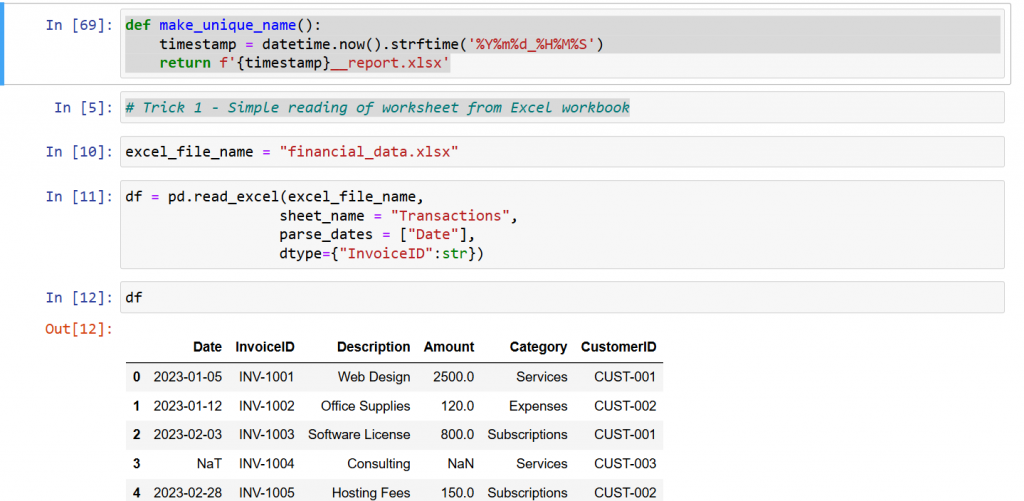After building a minimal FastAPI + SQLite CRUD application in Docker, I wanted to show how Excel can connect directly to it.
With a few lines of VBA, we can turn Excel into a client that talks to the API.
https://www.youtube.com/watch?v=IwUzp85bEDM
Here are the main commands used in teh demo:
-
SeedTodos – quickly inserts a few sample todos into the API, so we don’t start from an empty sheet. -
ListTodosToSheet – pulls all todos into Sheet1. It writes ID, Title, and Completed columns, so you can see the live state. -
DumpTodosToImmediate – prints the same list into the VBA Immediate Window (Ctrl+G). Handy for quick debugging. -
?CreateTodo(“Watch VitoshAcademy”, True) – creates a new todo with a title and completed flag. The?in the Immediate Window prints the returned ID. -
UpdateTodoTitle 1, “Watch VitoshAcademy” – updates the title of the todo with ID=1. -
SetTodoCompleted 1, True – marks the same item as completed. -
GetTodoById 1 – fetches a single item as raw JSON, displayed in the Immediate Window. -
DeleteTodo 1 – removes the todo with ID=1. -
DeleteAllTodos – wipes everything in the list (careful with this one!). -
ListTodosToSheet – refresh the sheet after changes to confirm results. -
PushSheetToApi – the powerful one: reads rows from Excel (ID, Title, Completed, Action) and syncs them back to the API. That way you can create, update, or delete tasks directly from the sheet.
With these simple commands, Excel is no longer just a spreadsheet — it’s a lightweight API client. And because the backend runs in Docker, the setup is reproducible and isolated. This small project connects three different worlds — Docker, Python, and Excel VBA. It is a demonstration that APIs are not only for web developers; even Excel can talk to them easily.
GitHub code: https://github.com/Vitosh/Python_personal/tree/master/YouTube/040_Docker-Basics-With-Excel