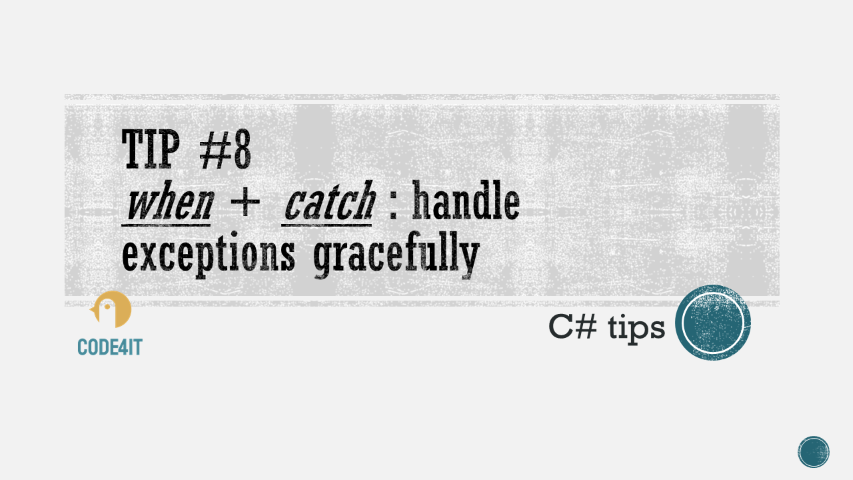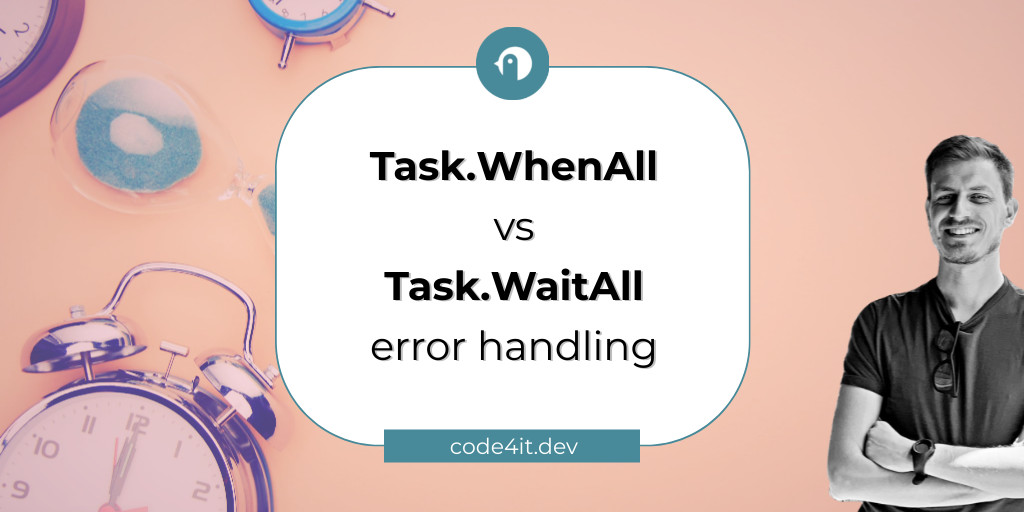Senders and Receivers handle errors on Azure Service Bus differently. We’ll see how to catch them, what they mean and how to fix them. We’ll also introduce Dead Letters.
Table of Contents
Just a second! 🫷
If you are here, it means that you are a software developer.
So, you know that storage, networking, and domain management have a cost .If you want to support this blog, please ensure that you have disabled the adblocker for this site.
I configured Google AdSense to show as few ADS as possible – I don’t want to bother you with lots of ads, but I still need to add some to pay for the resources for my site.Thank you for your understanding.
– Davide
In this article, we are gonna see which kind of errors you may get on Azure Service Bus and how to fix them. We will look at simpler errors, the ones you get if configurations on your code are wrong, or you’ve not declared the modules properly; then we will have a quick look at Dead Letters and what they represent.
This is the last part of the series about Azure Service Bus. In the previous parts, we’ve seen
- Introduction to Azure Service Bus
- Queues vs Topics
- Error handling
For this article, we’re going to introduce some errors in the code we used in the previous examples.
Just to recap the context, our system receives orders for some pizzas via HTTP APIs, processes them by putting some messages on a Topic on Azure Service Bus. Then, a different application that is listening for notifications on the Topic, reads the message and performs some dummy operations.
Common exceptions with .NET SDK
To introduce the exceptions, we’d better keep at hand the code we used in the previous examples.
Let’s recall that a connection string has a form like this:
string ConnectionString = "Endpoint=sb://<myHost>.servicebus.windows.net/;SharedAccessKeyName=<myPolicy>;SharedAccessKey=<myKey>=";
To send a message in the Queue, remember that we have 3 main steps:
- create a new
ServiceBusClientinstance using the connection string - create a new
ServiceBusSenderspecifying the name of the queue or topic (in our case, the Topic) - send the message by calling the
SendMessageAsyncmethod
await using (ServiceBusClient client = new ServiceBusClient(ConnectionString))
{
ServiceBusSender sender = client.CreateSender(TopicName);
foreach (var order in validOrders)
{
/// Create Bus Message
ServiceBusMessage serializedContents = CreateServiceBusMessage(order);
// Send the message on the Bus
await sender.SendMessageAsync(serializedContents);
}
}
To receive messages from a Topic, we need the following steps:
- create a new
ServiceBusClientinstance as we did before - create a new
ServiceBusProcessorinstance by specifying the name of the Topic and of the Subscription - define a handler for incoming messages
- define a handler for error handling
ServiceBusClient serviceBusClient = new ServiceBusClient(ConnectionString);
ServiceBusProcessor _ordersProcessor = serviceBusClient.CreateProcessor(TopicName, SubscriptionName);
_ordersProcessor.ProcessMessageAsync += PizzaInvoiceMessageHandler;
_ordersProcessor.ProcessErrorAsync += PizzaItemErrorHandler;
await _ordersProcessor.StartProcessingAsync();
Of course, I recommend reading the previous articles to get a full understanding of the examples.
Now it’s time to introduce some errors and see what happens.
No such host is known
When the connection string is invalid because the host name is wrong, you get an Azure.Messaging.ServiceBus.ServiceBusException exception with this message: No such host is known. ErrorCode: HostNotFound.
What is the host? It’s the first part of the connection string. For example, in a connection string like
Endpoint=sb://myHost.servicebus.windows.net/;SharedAccessKeyName=myPolicy;SharedAccessKey=myKey
the host is myHost.servicebus.net.
So we can easily understand why this error happens: that host name does not exist (or, more probably, there’s a typo).
A curious fact about this exception: it is thrown later than I expected. I was expecting it to be thrown when initializing the ServiceBusClient instance, but it is actually thrown only when a message is being sent using SendMessageAsync.
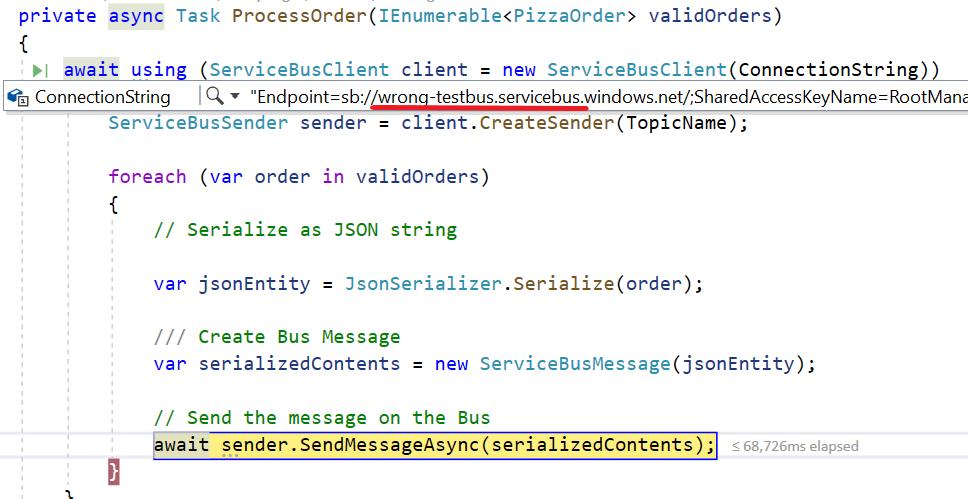
You can perform all the operations you want without receiving any error until you really access the resources on the Bus.
Put token failed: The messaging entity X could not be found
Another message you may receive is Put token failed. status-code: 404, status-description: The messaging entity ‘X’ could not be found.
The reason is pretty straightforward: the resource you are trying to use does not exist: by resource I mean Queue, Topic, and Subscription.
Again, that exception is thrown only when interacting directly with Azure Service Bus.
Put token failed: the token has an invalid signature
If the connection string is not valid because of invalid SharedAccessKeyName or SharedAccessKey, you will get an exception of type System.UnauthorizedAccessException with the following message: Put token failed. status-code: 401, status-description: InvalidSignature: The token has an invalid signature.
The best way to fix it is to head to the Azure portal and copy again the credentials, as I explained in the introductory article.
Cannot begin processing without ProcessErrorAsync handler set.
Let’s recall a statement from my first article about Azure Service Bus:
The PizzaItemErrorHandler, however, must be at least declared, even if empty: you will get an exception if you forget about it.
That’s odd, but that’s true: you have to define handlers both for manage success and failure.
If you don’t, and you only declare the ProcessMessageAsync handler, like in this example:
ServiceBusClient serviceBusClient = new ServiceBusClient(ConnectionString);
ServiceBusProcessor _ordersProcessor = serviceBusClient.CreateProcessor(TopicName, SubscriptionName);
_ordersProcessor.ProcessMessageAsync += PizzaInvoiceMessageHandler;
//_ordersProcessor.ProcessErrorAsync += PizzaItemErrorHandler;
await _ordersProcessor.StartProcessingAsync();
you will get an exception with the message: Cannot begin processing without ProcessErrorAsync handler set.
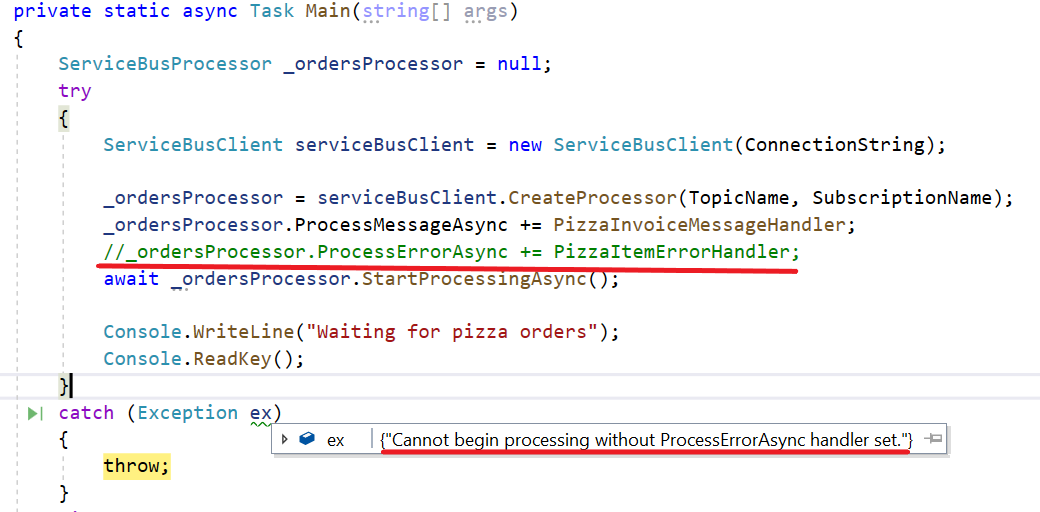
So, the simplest way to solve this error is… to create the handler for ProcessErrorAsync, even empty. But why do we need it, then?
Why do we need the ProcessErrorAsync handler?
As I said, yes, you could declare that handler and leave it empty. But if it exists, there must be a reason, right?
The handler has this signature:
private Task PizzaItemErrorHandler(ProcessErrorEventArgs arg)
and acts as a catch block for the receivers: all the errors we’ve thrown in the first part of the article can be handled here. Of course, we are not directly receiving an instance of Exception, but we can access it by navigating the arg object.
As an example, let’s update again the host part of the connection string. When running the application, we can see that the error is caught in the PizzaItemErrorHandler method, and the arg argument contains many fields that we can use to handle the error. One of them is Exception, which wraps the Exception types we’ve already seen.
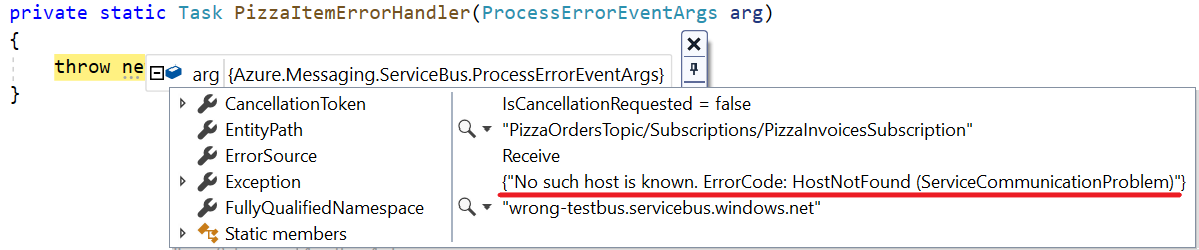
This means that in this method you have to define your error handling, add logs, and whatever may help your application managing errors.
The same handler can be used to manage errors that occur while performing operations on a message: if an exception is thrown when processing an incoming message, you have two choices: handle it in the ProcessMessageAsync handler, in a try-catch block, or leave the error handling on the ProcessErrorAsync handler.
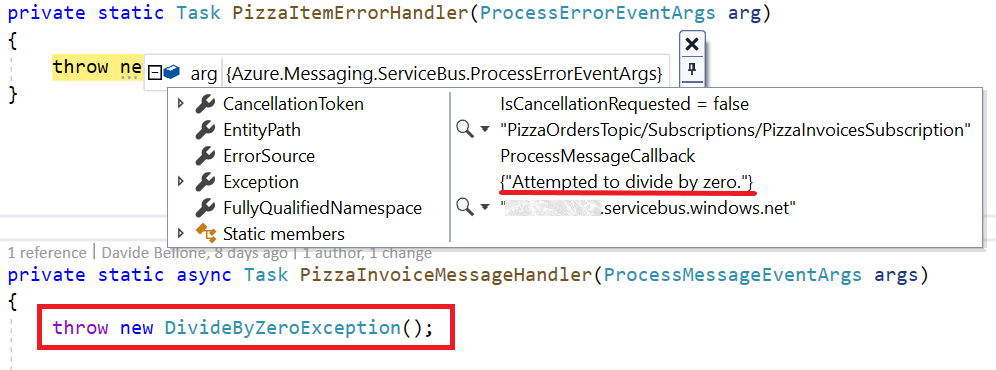
In the above picture, I’ve simulated an error while processing an incoming message by throwing a new DivideByZeroException. As a result, the PizzaItemErrorHandler method is called, and the arg argument contains info about the thrown exception.
I personally prefer separating the two error handling situations: in the ProcessMessageAsync method I handle errors that occur in the business logic, when operating on an already received message; in the ProcessErrorAsync method I handle error coming from the infrastructure, like errors in the connection string, invalid credentials and so on.
Dead Letters: when messages become stale
When talking about queues, you’ll often come across the term dead letter. What does it mean?
Dead letters are unprocessed messages: messages die when a message cannot be processed for a certain period of time. You can ignore that message because it has become obsolete or, anyway, it cannot be processed – maybe because it is malformed.
Messages like these are moved to a specific queue called Dead Letter Queue (DLQ): messages are moved here to avoid making the normal queue full of messages that will never be processed.
You can see which messages are present in the DLQ to try to understand the reason they failed and put them again into the main queue.
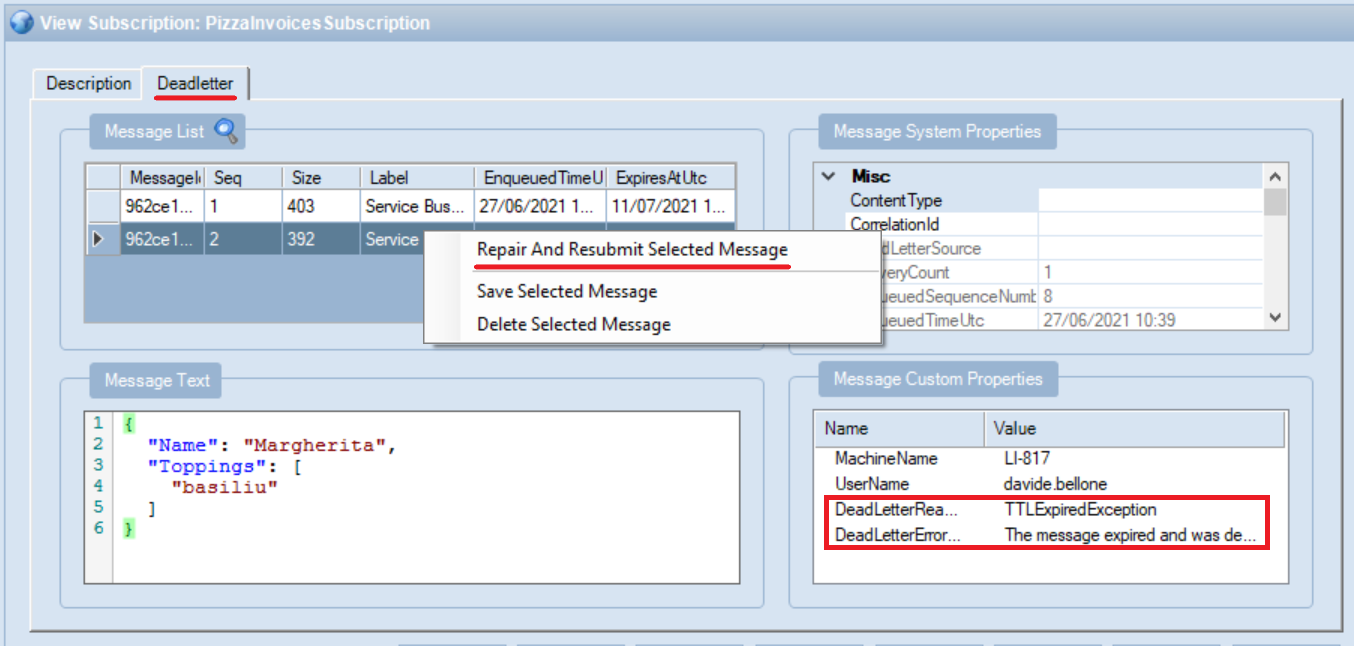
in the above picture, you can see how the DLQ can be navigated using Service Bus Explorer: you can see all the messages in the DLQ, update them (not only the content, but even the associated metadata), and put them again into the main Queue to be processed.
Wrapping up
In this article, we’ve seen some of the errors you can meet when working with Azure Service Bus and .NET.
We’ve seen the most common Exceptions, how to manage them both on the Sender and the Receiver side: on the Receiver you must handle them in the ProcessErrorAsync handler.
Finally, we’ve seen what is a Dead Letter, and how you can recover messages moved to the DLQ.
This is the last part of this series about Azure Service Bus and .NET: there’s a lot more to talk about, like dive deeper into DLQ and understanding Retry Patterns.
For more info, you can read this article about retry mechanisms on the .NET SDK available on Microsoft Docs, and have a look at this article by Felipe Polo Ruiz.
Happy coding! 🐧