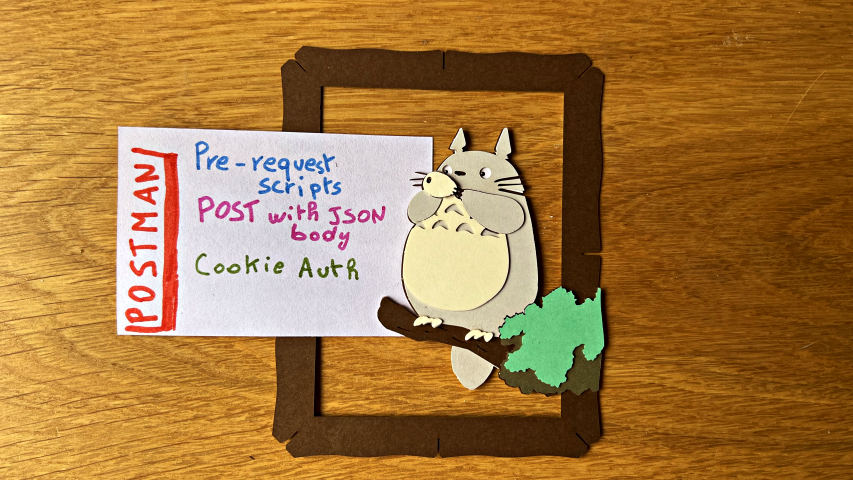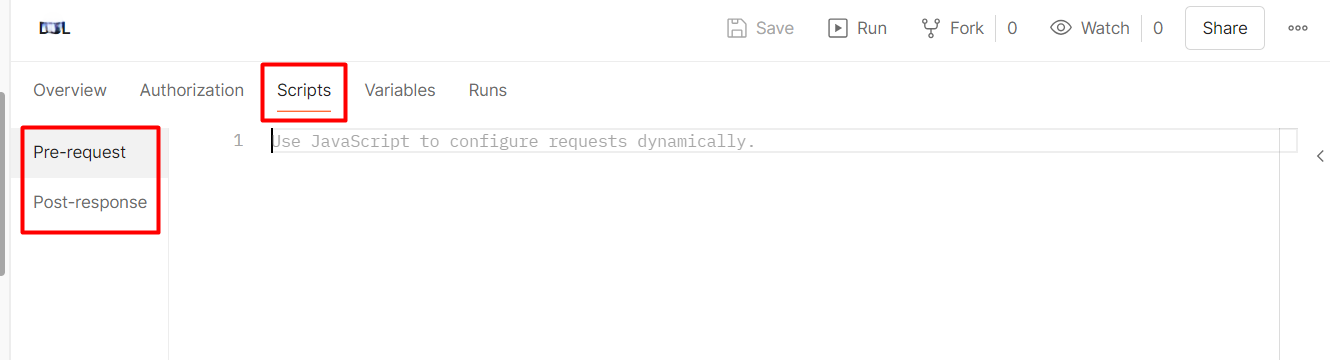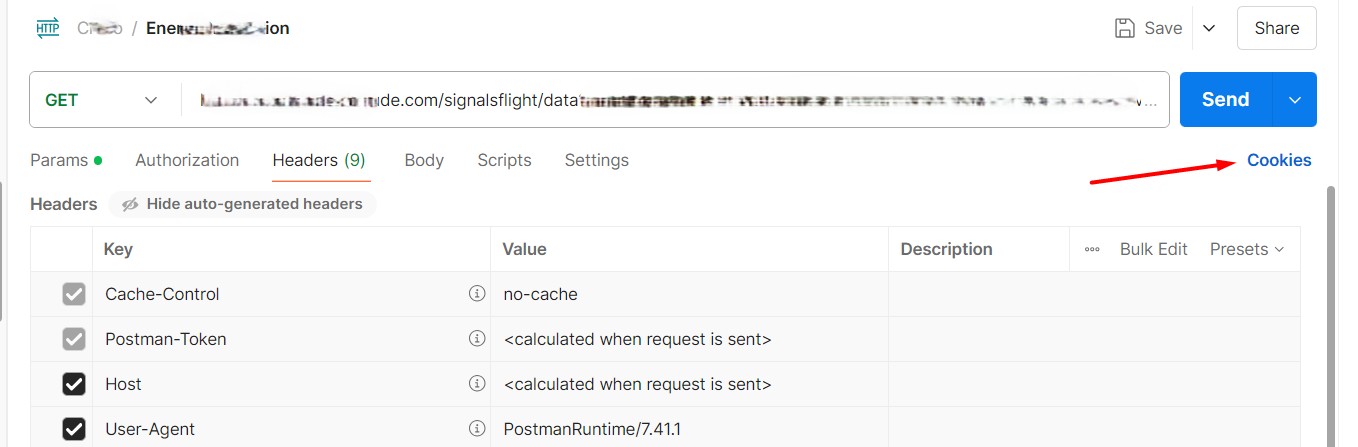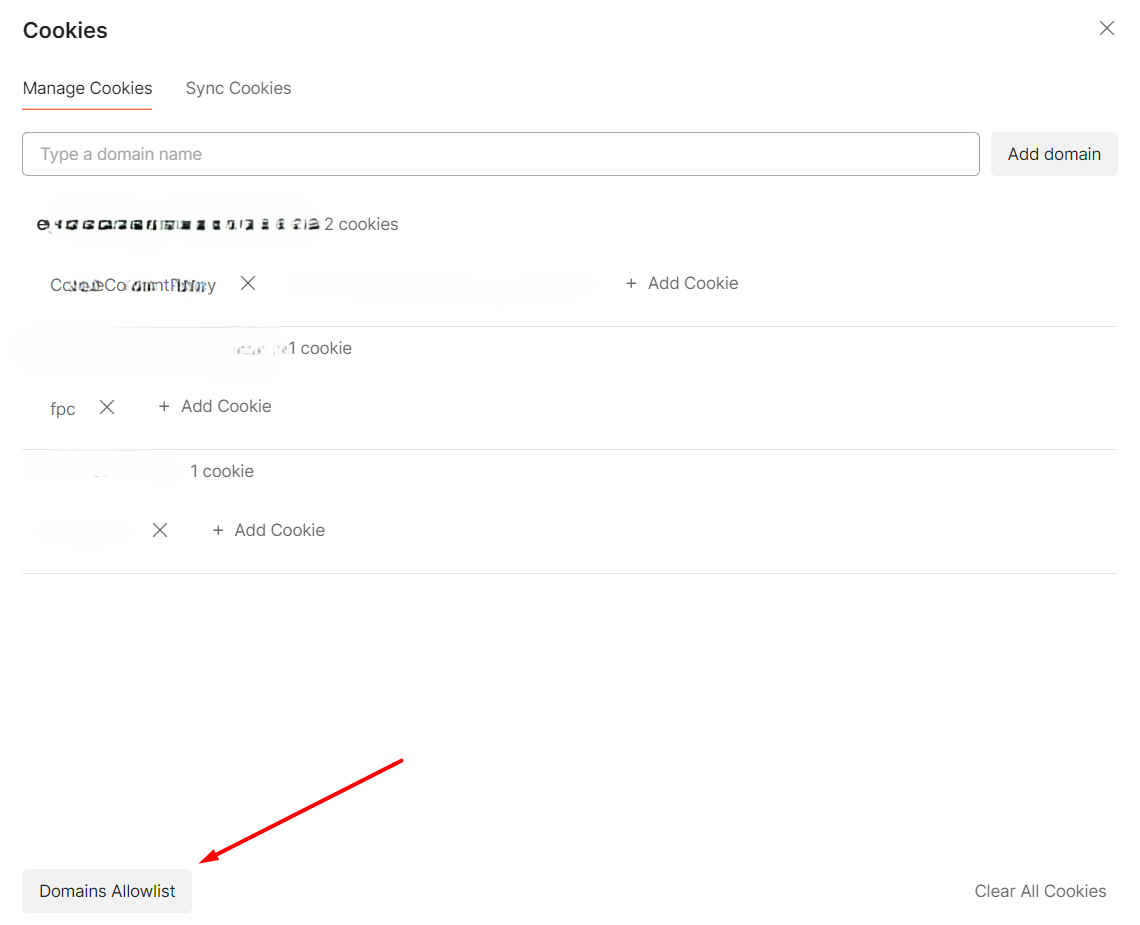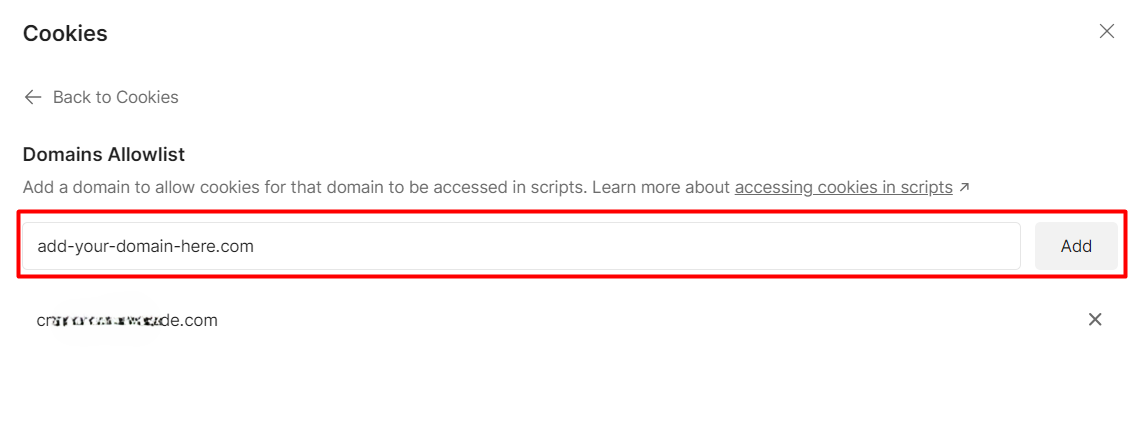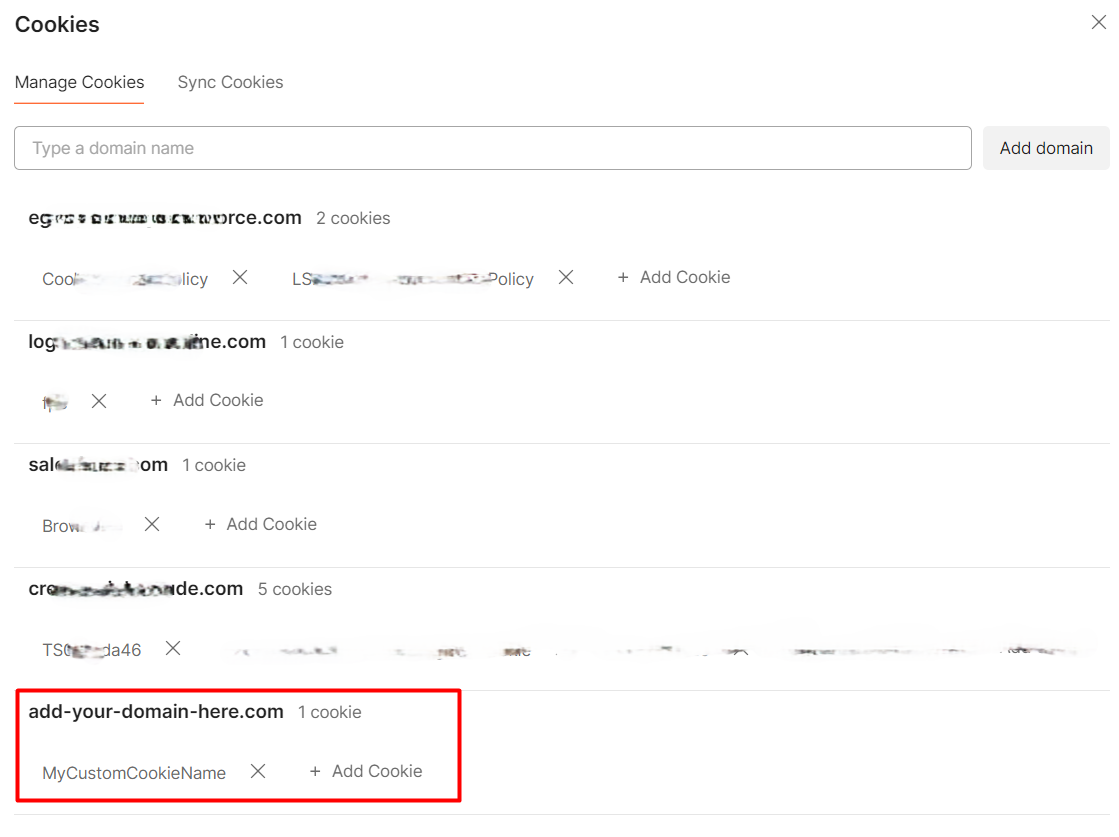JSONL is JSON’s less famous sibling: it allows you to store JSON objects separating them with new line. We will learn how to parse a JSONL string with C#.
Table of Contents
Just a second! 🫷
If you are here, it means that you are a software developer.
So, you know that storage, networking, and domain management have a cost .If you want to support this blog, please ensure that you have disabled the adblocker for this site.
I configured Google AdSense to show as few ADS as possible – I don’t want to bother you with lots of ads, but I still need to add some to pay for the resources for my site.Thank you for your understanding.
– Davide
For sure, you already know JSON: it’s one of the most commonly used formats to share data as text.
Did you know that there are different flavors of JSON? One of them is JSONL: it represents a JSON document where the items are in different lines instead of being in an array of items.
It’s quite a rare format to find, so it can be tricky to understand how it works and how to parse it. In this article, we will learn how to parse a JSONL file with C#.
Introducing JSONL
As explained in the JSON Lines documentation, a JSONL file is a file composed of different items separated by a \n character.
So, instead of having
[{ "name": "Davide" }, { "name": "Emma" }]
you have a list of items without an array grouping them.
{ "name" : "Davide" }
{ "name" : "Emma" }
I must admit that I’d never heard of that format until a few months ago. Or, even better, I’ve already used JSONL files without knowing: JSONL is a common format for logs, where every entry is added to the file in a continuous stream.
Also, JSONL has some characteristics:
- every item is a valid JSON item
- every line is separated by a
\ncharacter (or by\r\n, but\ris ignored) - it is encoded using UTF-8
So, now, it’s time to parse it!
Parsing the file
Say that you’re creating a videogame, and you want to read all the items found by your character:
class Item {
public int Id { get; set; }
public string Name { get; set; }
public string Category { get; set; }
}
The items list can be stored in a JSONL file, like this:
{ "id": 1, "name": "dynamite", "category": "weapon" }
{ "id": 2, "name": "ham", "category": "food" }
{ "id": 3, "name": "nail", "category": "tool" }
Now, all we have to do is to read the file and parse it.
Assuming that we’ve read the content from a file and that we’ve stored it in a string called content, we can use Newtonsoft to parse those lines.
As usual, let’s see how to parse the file, and then we’ll deep dive into what’s going on. (Note: the following snippet comes from this question on Stack Overflow)
List<Item> items = new List<Item>();
var jsonReader = new JsonTextReader(new StringReader(content))
{
SupportMultipleContent = true // This!!!
};
var jsonSerializer = new JsonSerializer();
while (jsonReader.Read())
{
Item item = jsonSerializer.Deserialize<Item>(jsonReader);
items.Add(item);
}
return items;
Let’s break it down:
var jsonReader = new JsonTextReader(new StringReader(content))
{
SupportMultipleContent = true // This!!!
};
The first thing to do is to create an instance of JsonTextReader, a class coming from the Newtonsoft.Json namespace. The constructor accepts a TextReader instance or any derived class. So we can use a StringReader instance that represents a stream from a specified string.
The key part of this snippet (and, somehow, of the whole article) is the SupportMultipleContent property: when set to true it allows the JsonTextReader to keep reading the content as multiline.
Its definition, in fact, says that:
//
// Summary:
// Gets or sets a value indicating whether multiple pieces of JSON content can be
// read from a continuous stream without erroring.
//
// Value:
// true to support reading multiple pieces of JSON content; otherwise false. The
// default is false.
public bool SupportMultipleContent { get; set; }
Finally, we can read the content:
var jsonSerializer = new JsonSerializer();
while (jsonReader.Read())
{
Item item = jsonSerializer.Deserialize<Item>(jsonReader);
items.Add(item);
}
Here we create a new JsonSerializer (again, coming from Newtonsoft), and use it to read one item at a time.
The while (jsonReader.Read()) allows us to read the stream till the end. And, to parse each item found on the stream, we use jsonSerializer.Deserialize<Item>(jsonReader);.
The Deserialize method is smart enough to parse every item even without a , symbol separating them, because we have the SupportMultipleContent to true.
Once we have the Item object, we can do whatever we want, like adding it to a list.
Further readings
As we’ve learned, there are different flavors of JSON. You can read an overview of them on Wikipedia.
🔗 JSON Lines introduction | Wikipedia
Of course, the best place to learn more about a format it’s its official documentation.
🔗 JSON Lines documentation | Jsonlines
This article exists thanks to Imran Qadir Baksh’s question on Stack Overflow, and, of course, to Yuval Itzchakov’s answer.
🔗 Line delimited JSON serializing and de-serializing | Stack Overflow
Since we’ve used Newtonsoft (aka: JSON.NET), you might want to have a look at its website.
🔗SupportMultipleContent property | Newtonsoft
Finally, the repository used for this article.
🔗 JsonLinesReader repository | GitHub
Conclusion
You might be thinking:
Why has Davide written an article about a comment on Stack Overflow?? I could have just read the same info there!
Well, if you were interested only in the main snippet, you would’ve been right!
But this article exists for two main reasons.
First, I wanted to highlight that JSON is not always the best choice for everything: it always depends on what we need. For continuous streams of items, JSONL is a good (if not the best) choice. Don’t choose the most used format: choose what best fits your needs!
Second, I wanted to remark that we should not be too attached to a specific library: I’d generally prefer using native stuff, so, for reading JSON files, my first choice is System.Text.Json. But not always it’s the best choice. Yes, we could write some complex workaround (like the second answer on Stack Overflow), but… does it worth it? Sometimes it’s better to use another library, even if just for one specific task. So, you could use System.Text.Json for the whole project unless for the part where you need to read a JSONL file.
Have you ever met some unusual formats? How did you deal with it?
Happy coding!
🐧