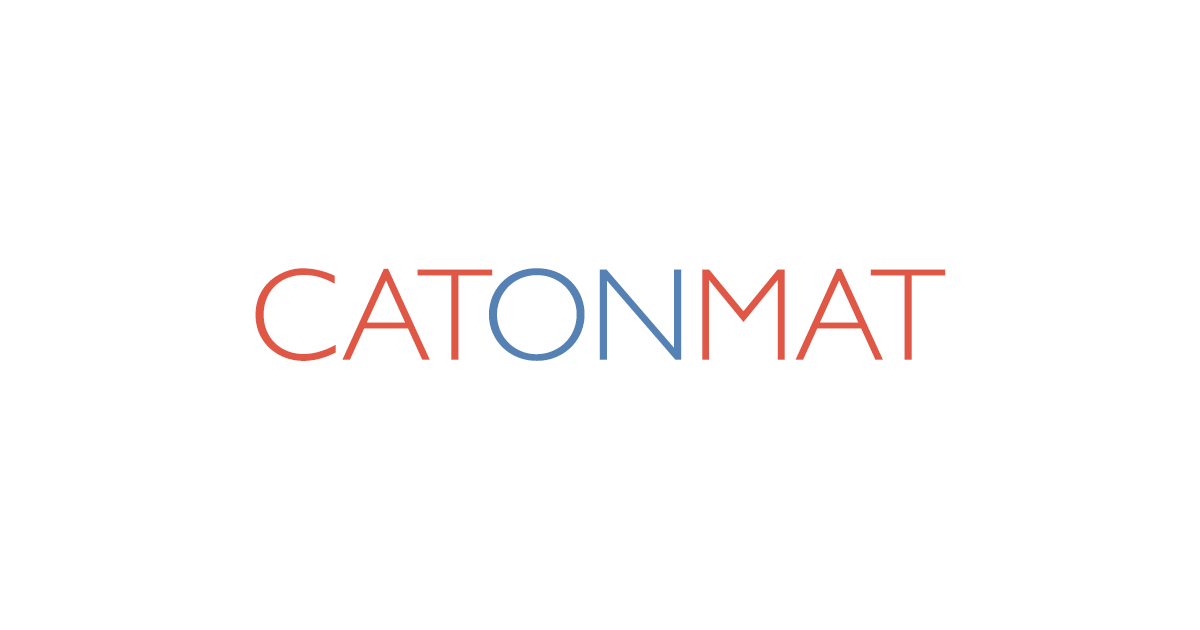TLDR: Need to see how your site or app works on Android without buying a phone? Fire up a free online Android emulator at browserling.com/android. The emulator runs right in your browser – no downloads, no installs, no setup.
What’s an Online Android Emulator?
An Android emulator is like a “phone inside your computer”. It runs on a server in the cloud, and you control it through your browser. You can tap, swipe, and test apps or websites exactly like you would on a real phone.
Is It Safe to Use?
Yep! The emulator runs remotely, so anything you test stays contained. You don’t risk messing up your computer or your personal phone. Even if an app has bugs or hidden malware, it can’t escape the emulator.
Can I Test My Mobile Website?
Absolutely. Just load your site inside the emulator and see how it looks on an Android device. You’ll notice if text is too small, buttons don’t line up, or if your layout breaks on different screen sizes.
What About Cross-Browser Testing?
You can use the emulator to try your site in Chrome for Android, Firefox for Android, and other mobile browsers. It’s super handy for web developers who need to make sure their site works everywhere, not just on desktop.
Can I Use It for App Testing?
Yes! You can install APK files and see how your app behaves. This helps developers and testers find bugs before shipping updates to real users. It’s also great for QA teams who need to check features across different Android versions.
Do I Need to Download Anything?
Nope. Just open the browserling.com/android in your browser. It works with HTML5, JavaScript, and WebSockets to stream the Android screen to you. No software, no setup, no stress.
Does It Work on Any Computer?
Yep. Since everything runs in your browser, you can use it on Windows, Mac, Linux, or even a Chromebook. No need for special hardware or software.
Can I Share My Test Sessions?
Totally. You can grab screenshots or record short clips right from the emulator. This makes it easy to share bugs with your team or show clients how their site looks on Android.
Can I Try Different Android Versions?
Totally. You can switch between Android versions and devices to see how your app or site looks on older and newer phones. This is useful for compatibility testing and catching weird bugs that only show up on certain systems.
Is It Free?
There’s a free Android emulator version with limited time. If you need longer sessions, more devices, or advanced features, there are paid plans available. The paid plans are built for developers, QA teams, and anyone doing serious testing.
What Is Browserling?
Browserling is a free online Android emulator and browser testing platform. It lets you run Android phones and web browsers straight from the cloud, right inside your browser. No downloads, no setup, no extra devices. Developers use it to test websites, QA teams use it to check mobile apps, and everyday users try it out to see how things look on Android without needing an actual phone.
Who Uses Browserling?
Web developers, mobile app testers, QA teams, and even governments use Browserling’s emulators. Big companies trust it for cross-device testing. It’s super handy if you’d rather test in the cloud than keep an Android lab on your desk.
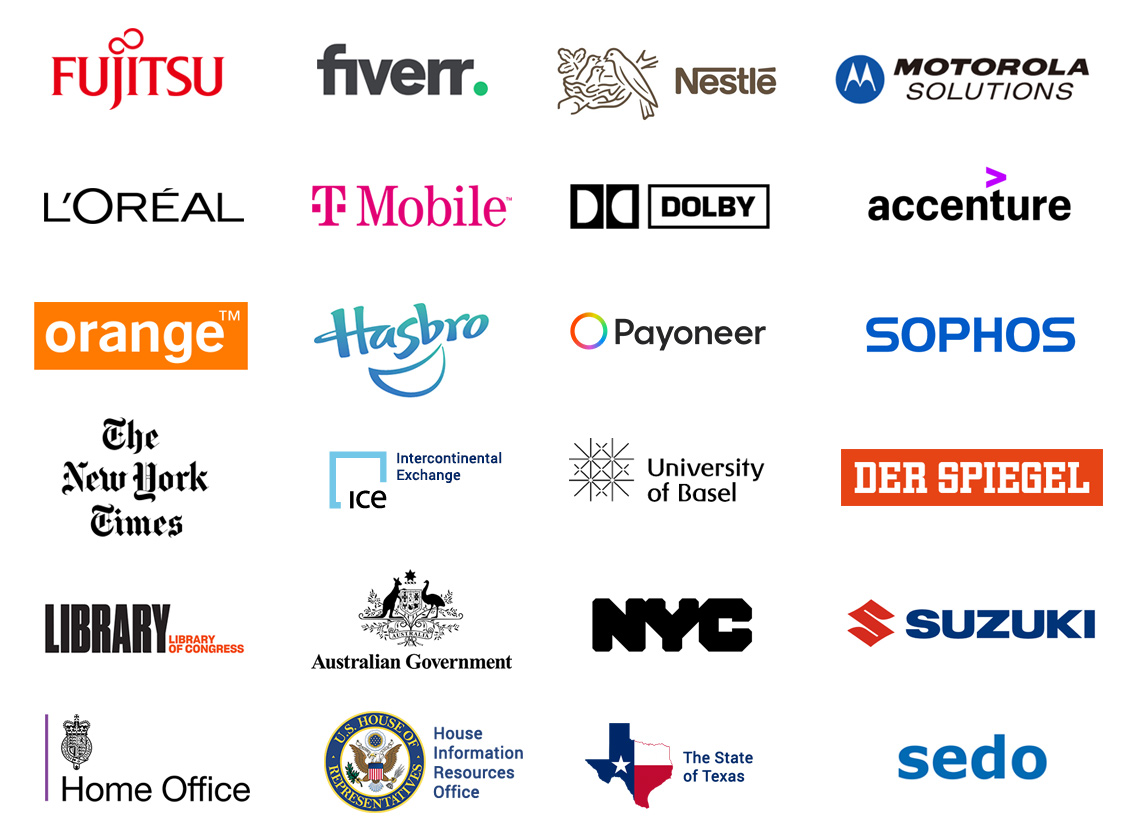
Happy testing!