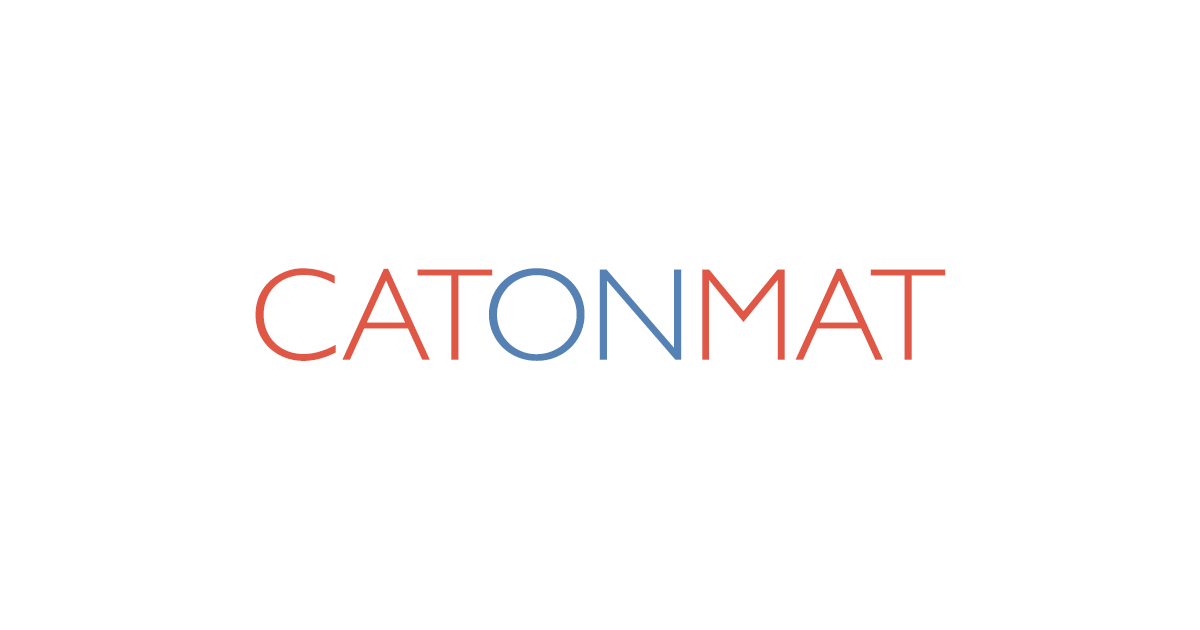TLDR: Want to see how your site looks in different browsers without installing them all? Try a free online browser emulator at browserling.com/browse. It runs in your browser. No installs, no downloads.
What’s a Browser Emulator?
A browser emulator is a special browser that works like the real thing but runs on another computer in a virtual machine. You control it from your screen and can test sites in different browsers (Chrome, Firefox, Saferi, Edge, etc) without installing them. This makes it easy to spot issues and see how websites look for different users.
Why Do Developers Use It?
Web developers need their sites to look good everywhere: in Chrome, Firefox, Edge, Safari, even Internet Explorer (yep, some people still use it). A browser emulator lets you check your site across all these browsers quickly. You can spot layout issues, broken buttons, or weird CSS problems without multi-browser installs.
Is It Just for Developers?
Nope. Regular users can try it too. Say you want to see how a site behaves in another browser, or you’re curious why something looks strange in Safari but not in Chrome. Instead of downloading new browsers, you can just launch them in the emulator.
Can I Use It for Cross-Browser Testing?
Totally. That’s the main point. Browser emulators are built for cross-browser testing. You can load your website in multiple browsers and see exactly what users see. If your site looks great in Chrome but breaks in Firefox, the emulator shows you that.
Can I Test Websites on Mobile Browsers Too?
Yes. With a browser emulator you can try mobile versions of browsers like Android Chrome. This helps you see how your site looks on phones and tablets without needing to buy extra devices.
Do Browser Emulators Have Developer Tools?
All emulators give you access to tools like “Inspect Element”, so you can dig into code, check CSS, and test changes live.
What’s the Difference Between a Browser Emulator and a Browser Sandbox?
A browser emulator is for testing how sites look and act in different browsers. A browser sandbox is more for safe browsing and security, keeping dangerous stuff away from your device. Both run on remote computers, but they solve different problems.
Is It Safe?
Yes. Since the browsers run on remote computers, nothing touches your real device. If a site tries to crash a browser or run buggy code, it only affects the emulator, not your machine.
Do I Need to Download Anything?
Nope. Just open the browserling.com/browse, pick a browser, and start testing. It runs on HTML5, JavaScript, and WebSockets right inside your own browser.
Can I Try Older Browsers?
Yep! That’s one of the best parts. Developers can test old browser versions that people still use but don’t want to install locally. This helps with bug fixing, design tweaks, and checking compatibility.
Is It Free?
There’s a free browser emulator with limited time. If you need more testing time or access to more browsers, you can upgrade to paid plans. Paid users get longer sessions, more browser options, mobile IPs, and file transfers.
What Is Browserling?
Browserling is a free online browser emulator and testing platform. It helps developers test websites across browsers, and it helps regular users open sites safely without downloading extra software.
Who Uses Browserling?
Web developers, designers, QA testers, cybersecurity folks, schools, and big companies. Anyone who needs to test websites or check how they behave in different browsers. Millions of people use Browserling to make the web safer and better.
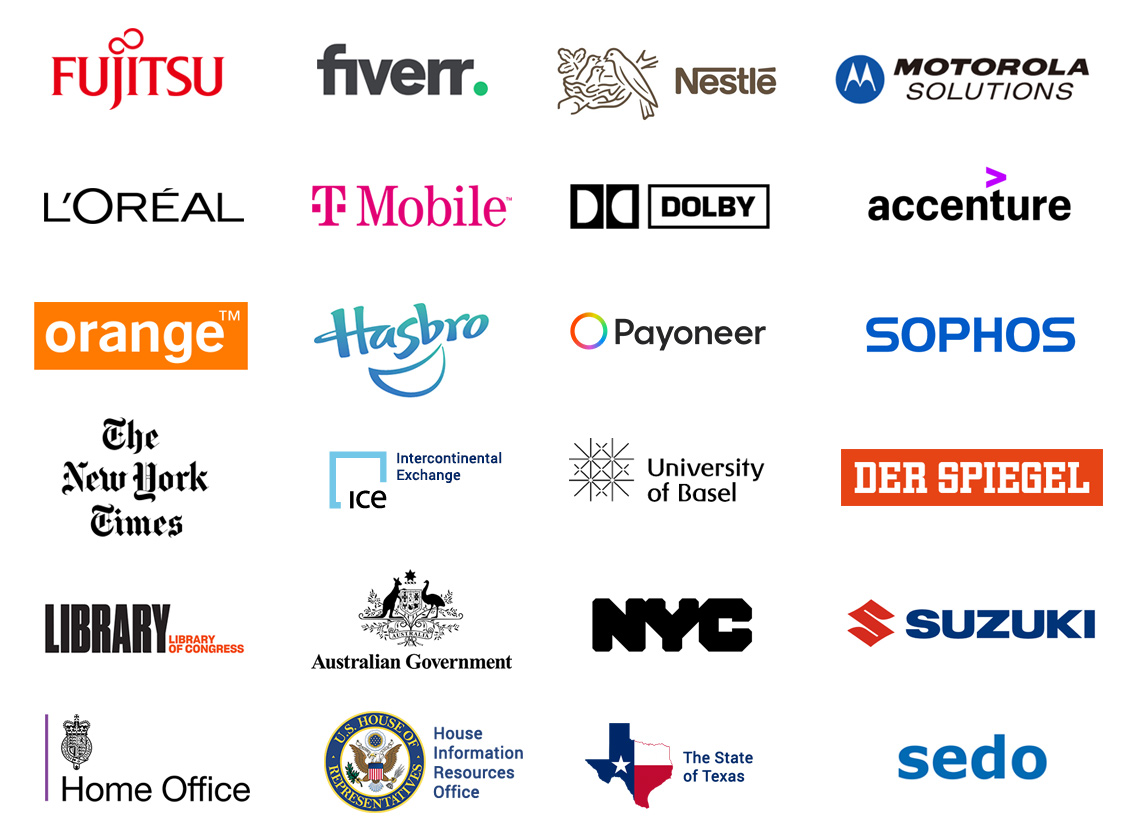
Happy browsing!