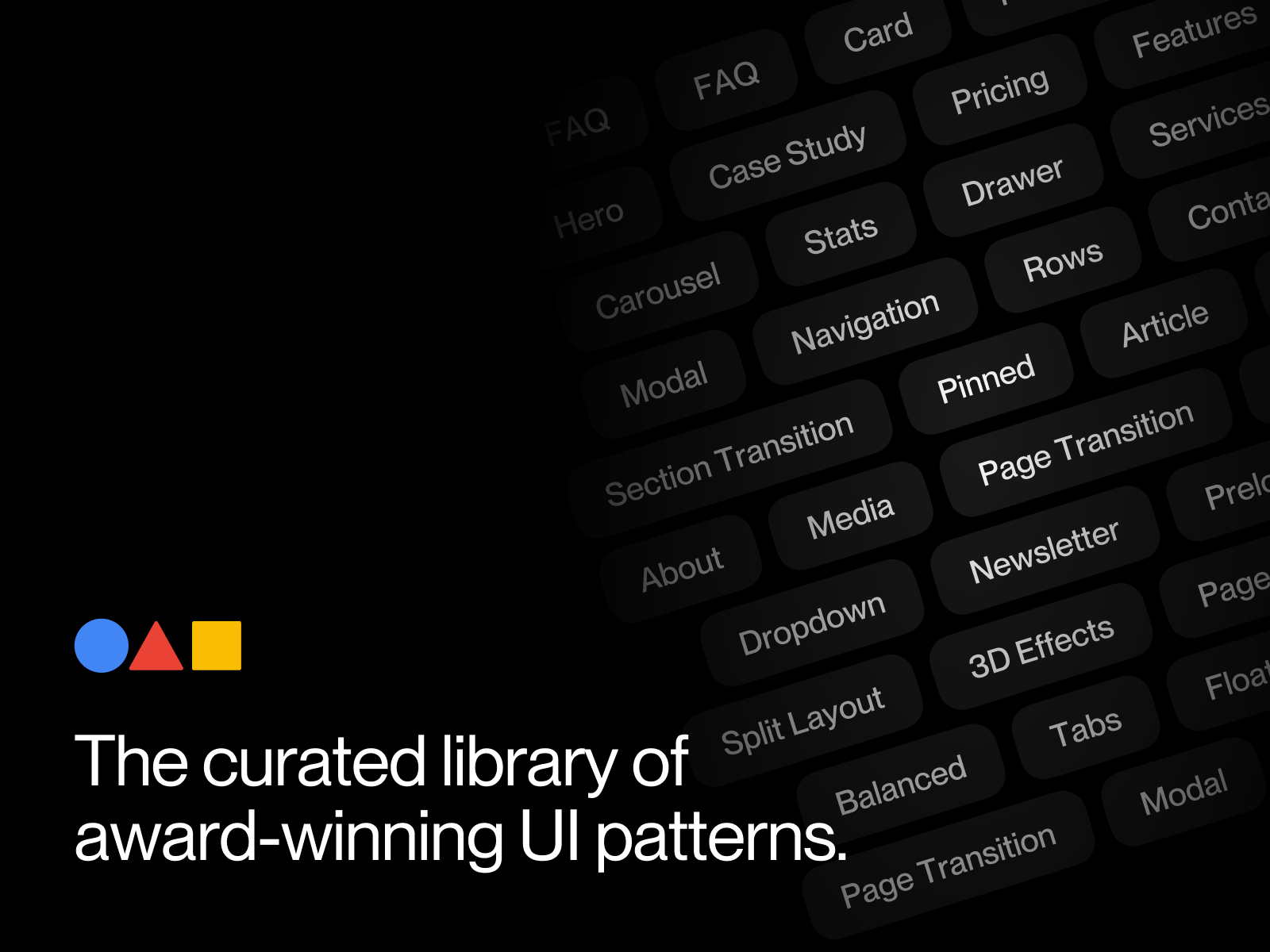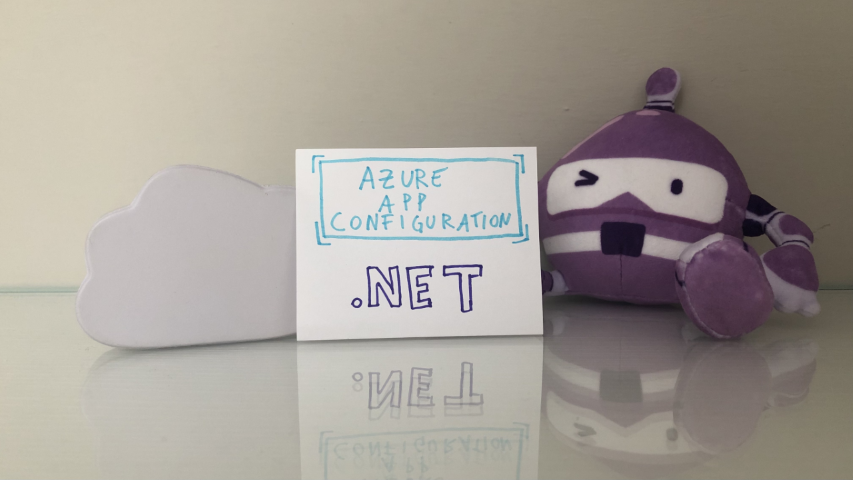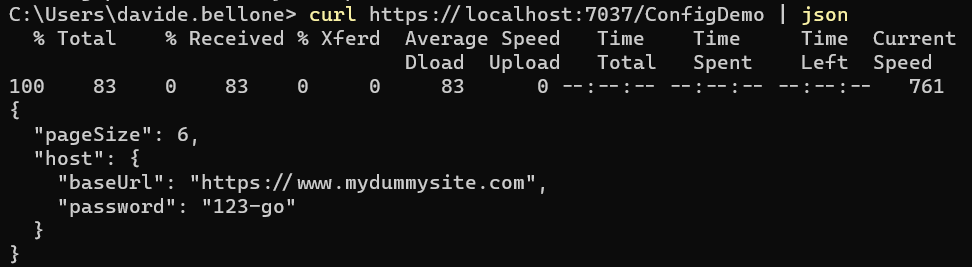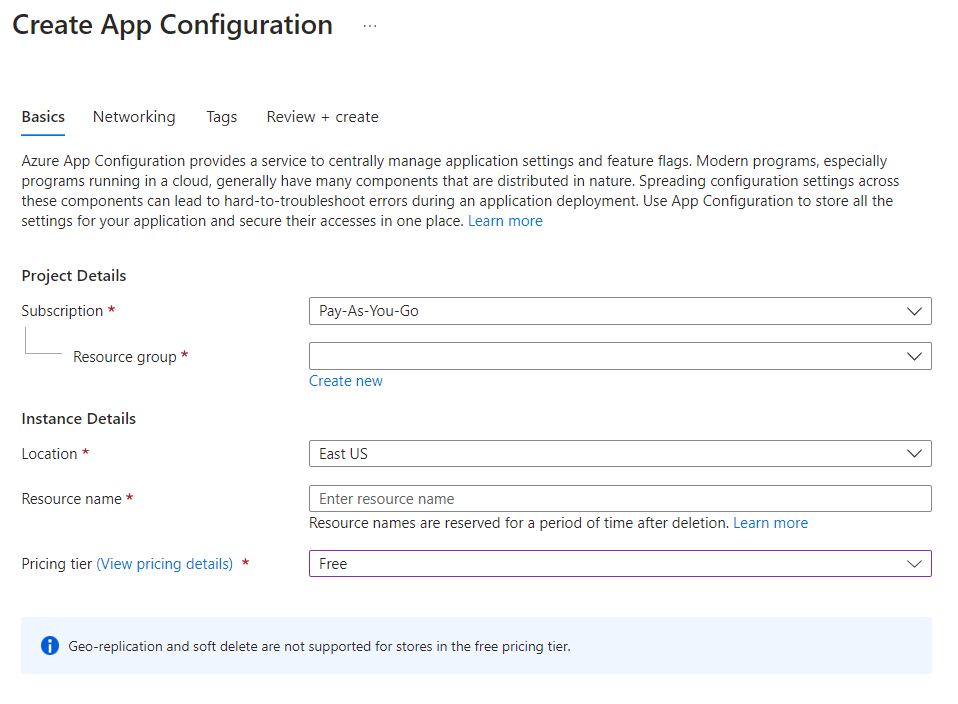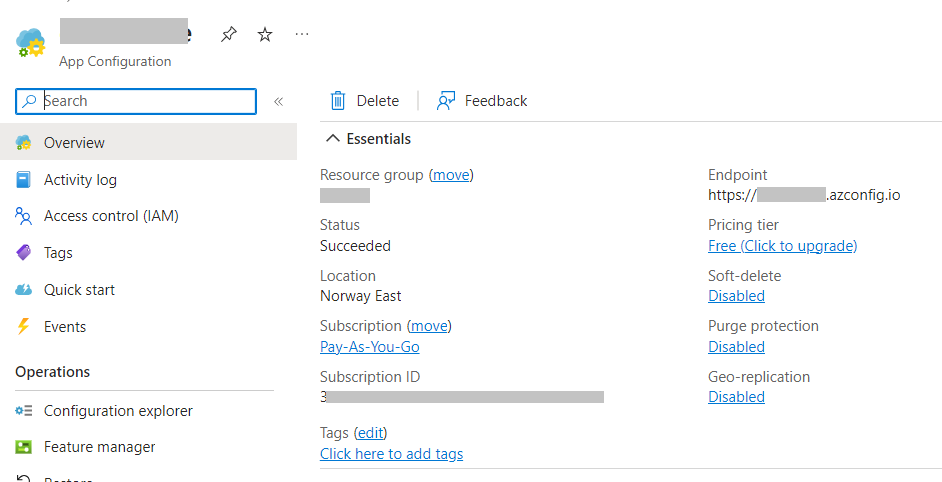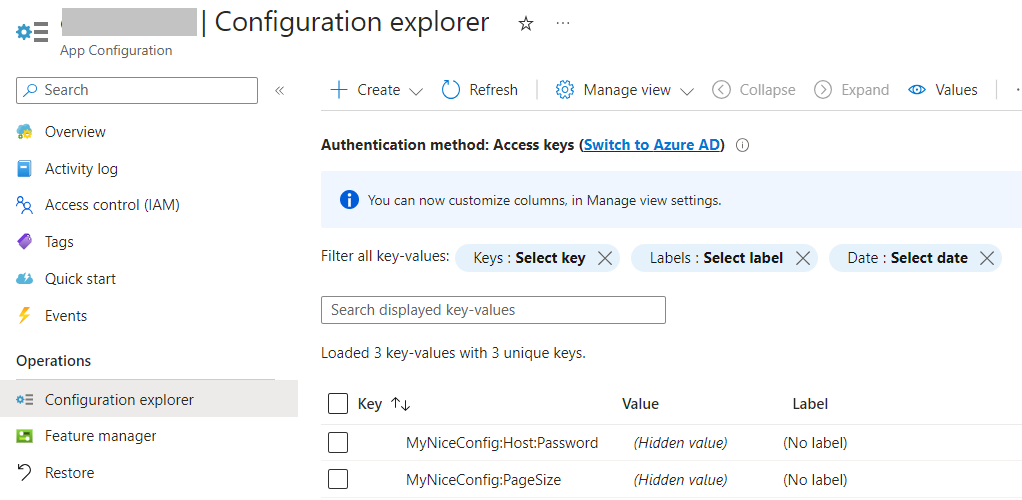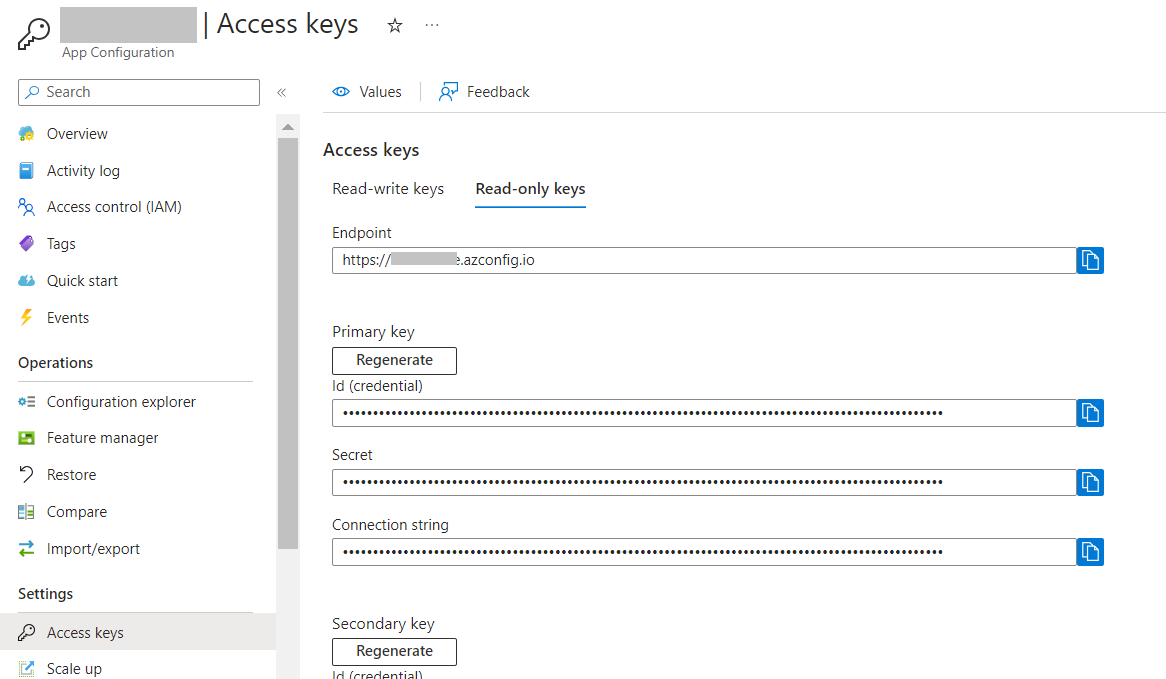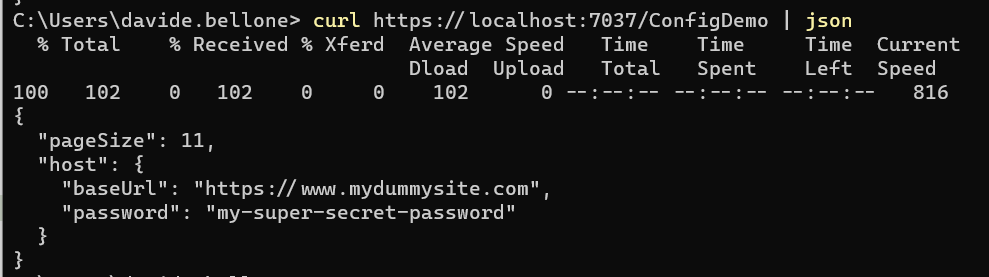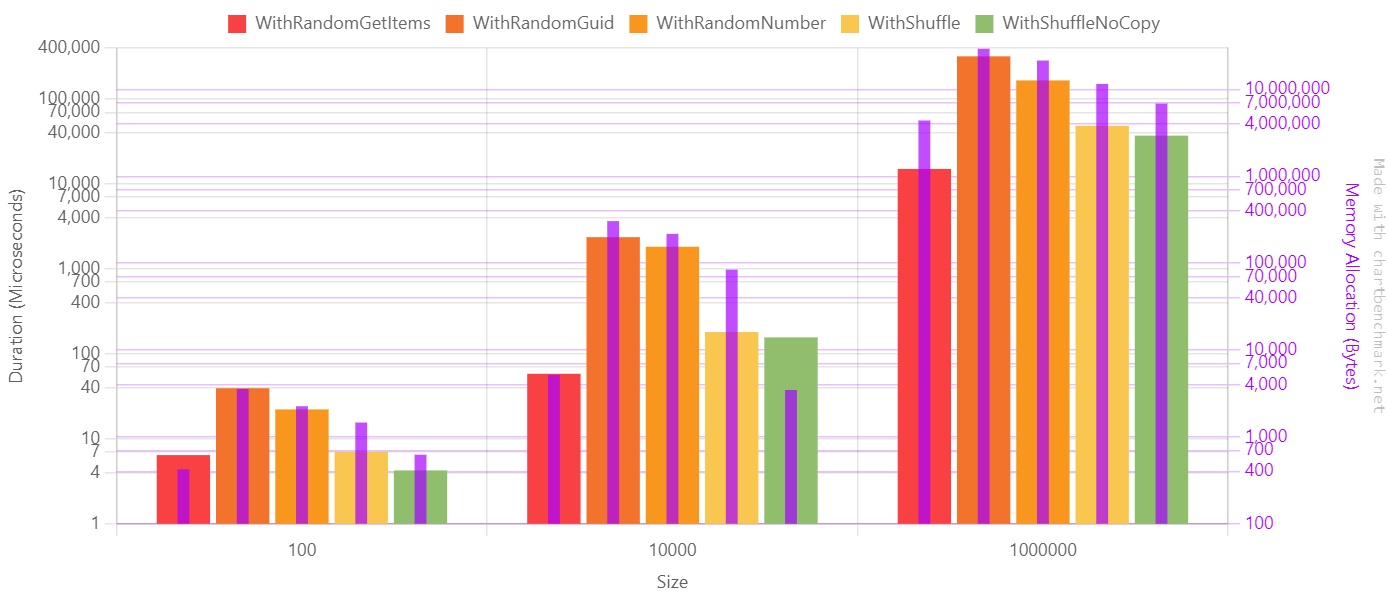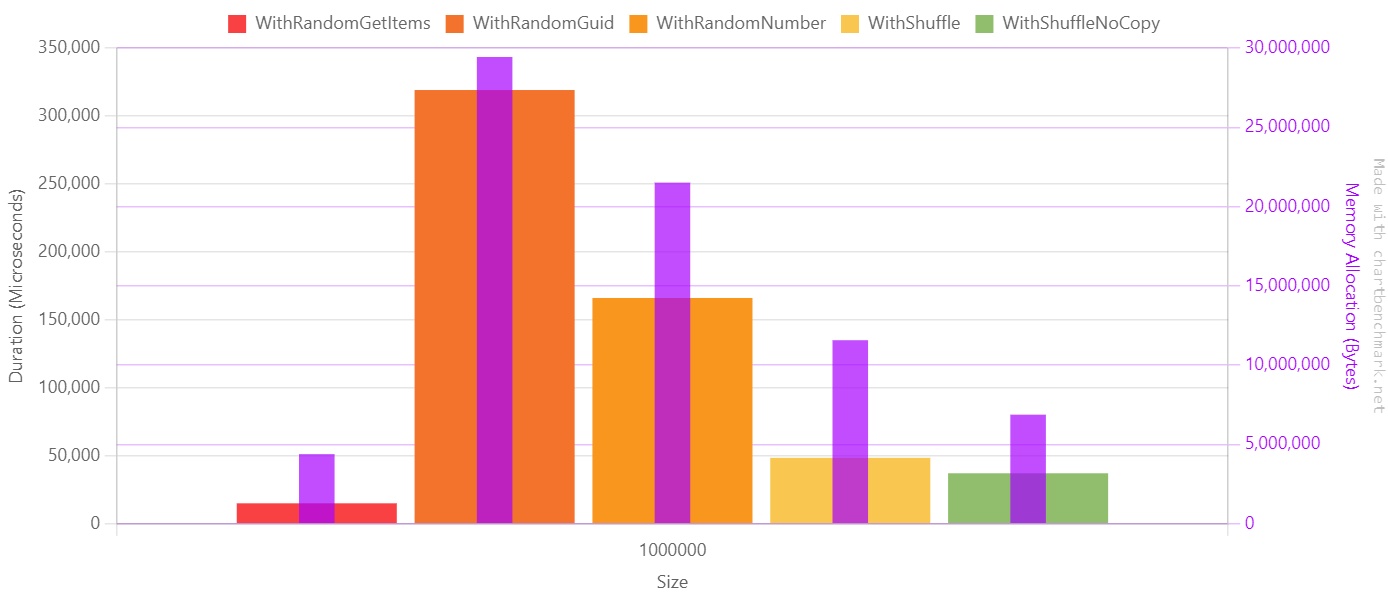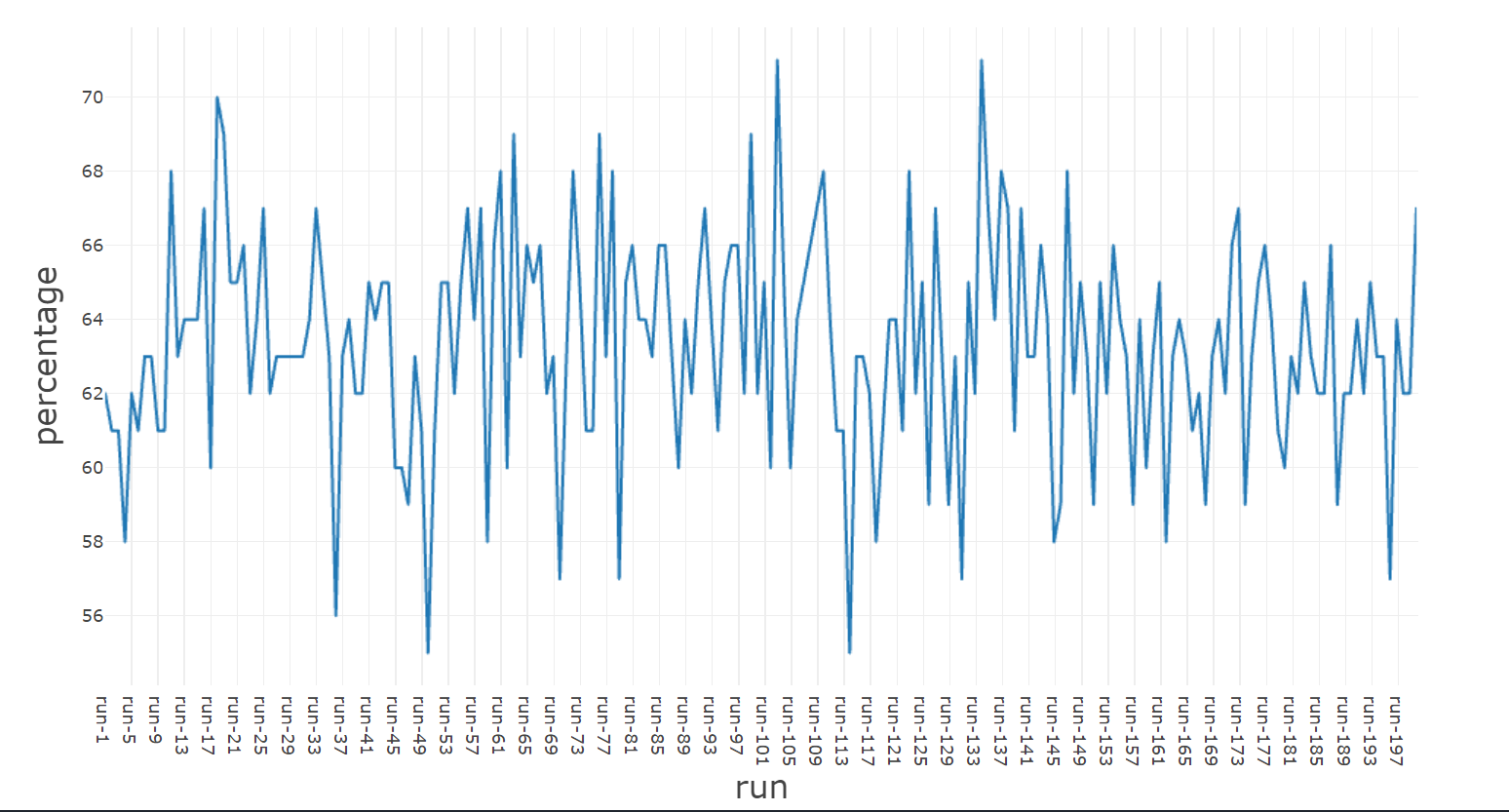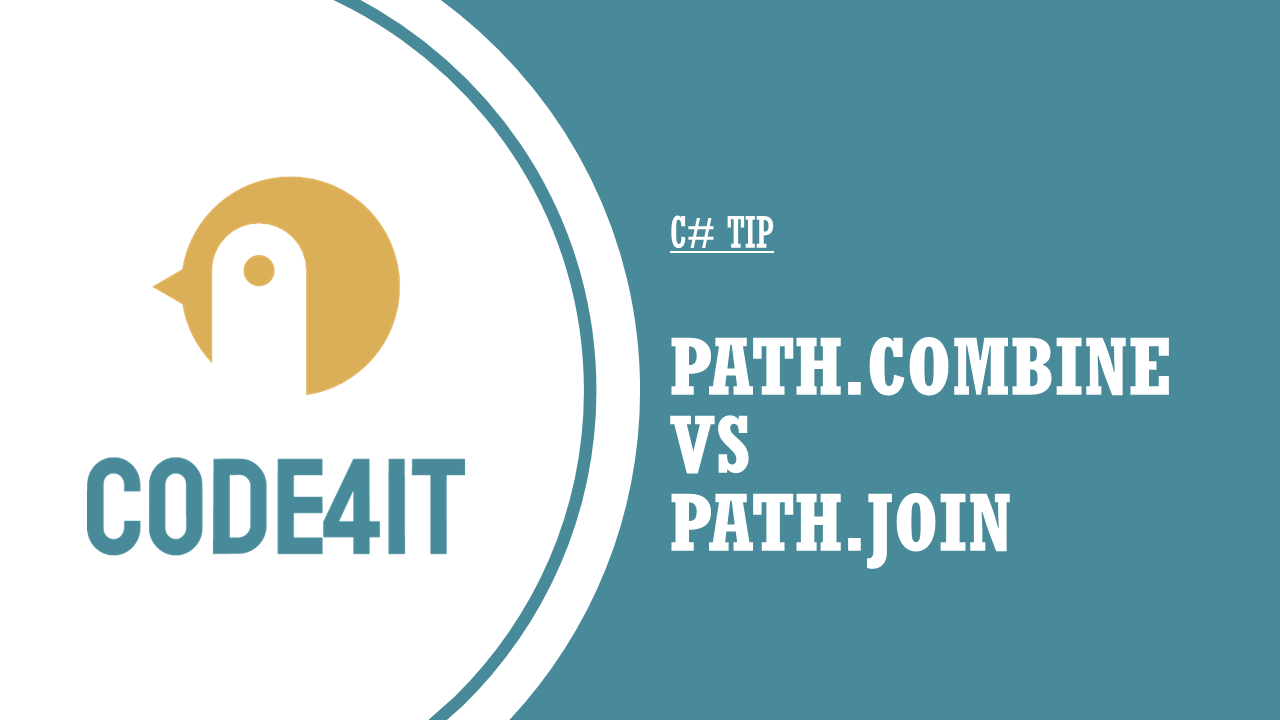Have you ever landed on a website and thought, “Wow, this is absolutely beautiful”? You know that feeling when every little animation flows perfectly, when clicking a button feels satisfying, when the whole experience just feels premium.
That’s exactly what happened to me a few years ago, and it changed everything.
The Moment Everything Clicked
I was browsing the web when I stumbled across one of those websites. You know the type where every micro-animation has been crafted with care, where every transition feels intentional. It wasn’t just pretty; it made me feel something.
That’s when I got hooked on web design.
But here’s the thing: I wanted to create websites like that too. I wanted to capture that same magic, those same emotions. So I started doing what any curious designer does. I began collecting inspiration.
Spotting a Gap
At first, I used the usual inspiration websites. They’re fantastic for discovering beautiful sites and getting that creative spark. But I noticed something: they showed you the whole website, which is great for overall inspiration.
The thing is, sometimes I’d get obsessed with just one specific detail. Maybe it was a button animation, or how an accordion opened, or a really smooth page transition. I’d bookmark the entire site, but then later I’d spend ages trying to find that one perfect element again.
I started thinking there might be room for something more specific. Something where you could find inspiration at the component level, not just the full-site level.
Starting Small
So I started building my own library. Whenever I saw something cool (a smooth page transition, an elegant pricing section, a cool navigation animation) I’d record it and save it with really specific tags like “card,” “hero section,” or “page transition.”

Real, useful categories that actually helped me find what I needed later. I did this for years. It became my secret weapon for client projects and personal work.
From Personal Tool to Public Resource
After a few years of building this personal collection, I had a thought: “If this helps me so much, maybe other designers and developers could use it too.”
That’s when I decided I should share this with the world. But I didn’t want to just dump my library online and call it a day. It was really important to me that people could filter stuff easily, that it would be intuitive, and that it would work well on both mobile and desktop. I wanted it to look good and actually be useful.

That’s how inspo.page was born.
How It Actually Works
The idea behind inspo.page is simple: instead of broad categories, I built three specific filter systems:
- What – All the different components and layouts. Looking for card designs? Different types of lists? Different types of modals? It’s all here.
- Where – Sections of websites. Need inspiration for a hero section? A pricing page? Social proof section? Filter by where it appears on a website.
- Motion – Everything related to movement. Page transitions, parallax effects, hover animations.
The magic happens when you combine these filters. Want to see card animations specifically for pricing sections? Or parallax effects used for presenting services? Just stack the filters and get exactly what you’re looking for.
The Technical Side
On the technical side, I’m using Astro and Sanity. Because I’m sometimes lazy and I really wanted a project that’s future-proof, I wanted to make it as simple as possible for me to curate inspiration.
That’s why I came up with this automation system where I just hit record and that’s it. It automatically grabs the URL, creates different video versions, compresses everything, hosts it to Bunny.net, and then sends it to the CMS so I just have to tag it and publish.

I really wanted to find a system that makes it as easy as possible for me to do what I want to do because I knew if there was too much resistance, I’d eventually stop doing it.
The Hardest Part
You’d probably think the hardest part was all the technical stuff like setting up automations and managing video uploads. But honestly, that was the easy part.
The real challenge was figuring out how to organize everything so people could actually find what they’re looking for.
I must have redesigned the entire tagging system at least 10 times. Every time I thought I had it figured out, I’d realize it was either way too complicated or way too vague. Too many specific tags and people get overwhelmed scrolling through endless options. Too few broad categories and everything just gets lumped together uselessly.
It’s this weird balancing act. You need enough categories to be helpful, but not so many that people give up before they even start filtering. And the categories have to make sense to everyone, not just me.
I think I’ve got a system now that works pretty well, but it might change in the future. If users tell me there’s a better way to organize things, I’m really all ears because honestly, it’s a difficult problem to solve. Even though I have something that seems to work now, there might be a much better approach out there.
The Human Touch in an AI World
Here’s something I think about a lot: AI can build a decent-looking website in minutes now. Seriously, it’s pretty impressive.
But there’s still something missing. AI can handle layouts and basic styling, but it can’t nail the human stuff yet. Things like the timing of a hover effect, the weight of a transition, or knowing exactly how a micro-interaction should feel. That’s pure taste and intuition.
Those tiny details are what make websites feel alive instead of just functional. And in a world where anyone can generate a website in 5 minutes, those details are becoming more valuable than ever.
That’s exactly where inspo.page comes in. It helps you find inspiration for the things that separate good websites from unforgettable ones.
What’s Next
Every week, I’m adding more inspiration to the platform. I’m not trying to build the biggest collection out there, just something genuinely useful. If I can help a few designers and developers find that perfect animation a little bit faster, then I’m happy.
Want to check it out? Head over to inspo.page and see if you can find your next favorite interaction. You can filter by specific components (like cards, buttons, modals, etc.), website sections (hero, pricing, etc.), or motion patterns (parallax, page transitions, you name it).
And if you stumble across a website with some really nice animations or micro-interactions, feel free to share it using the feedback button (top right) on the site. I’m always on the lookout for inspiration pieces that have that special touch. Can’t promise I’ll add everything, but I definitely check out what people send.
Hope you find something that sparks your next great design!