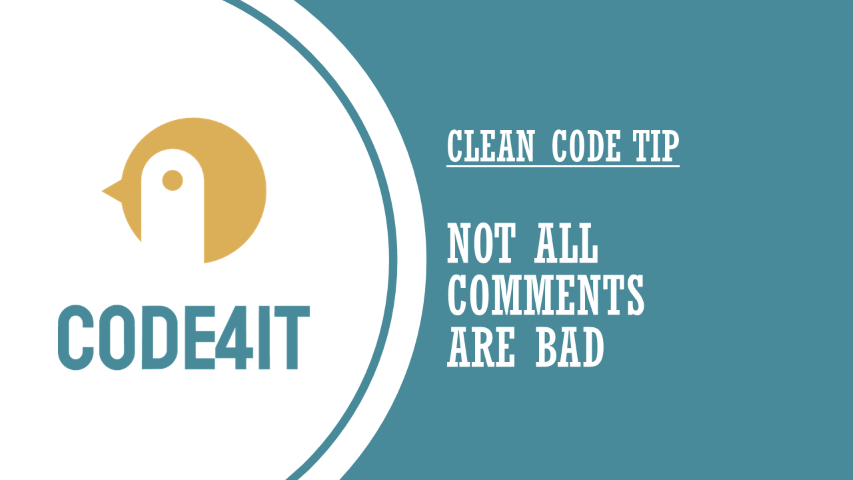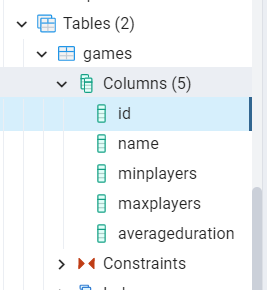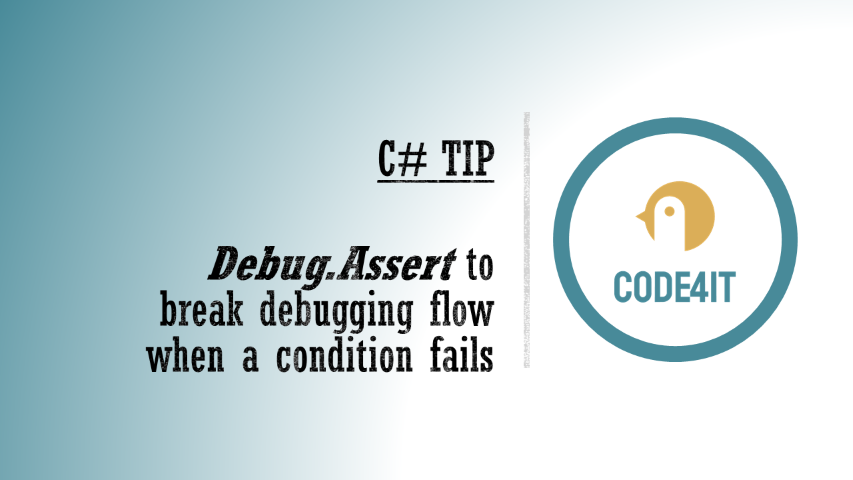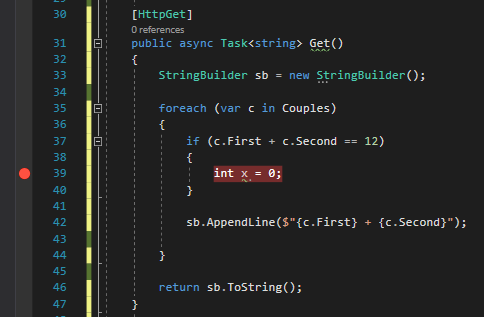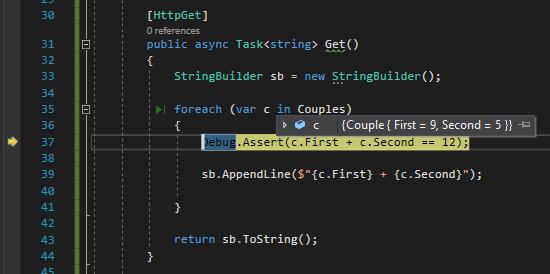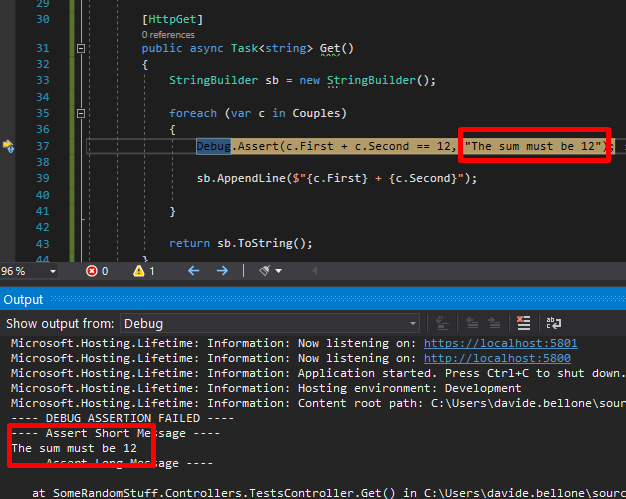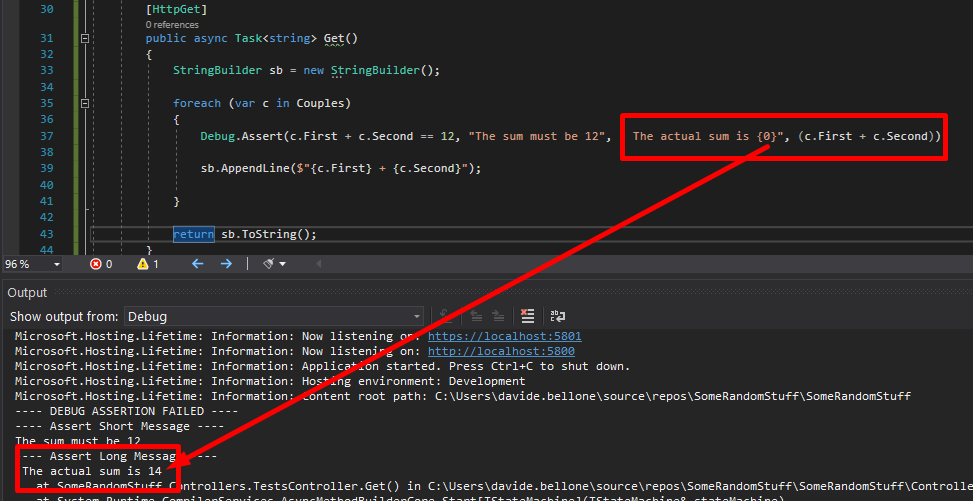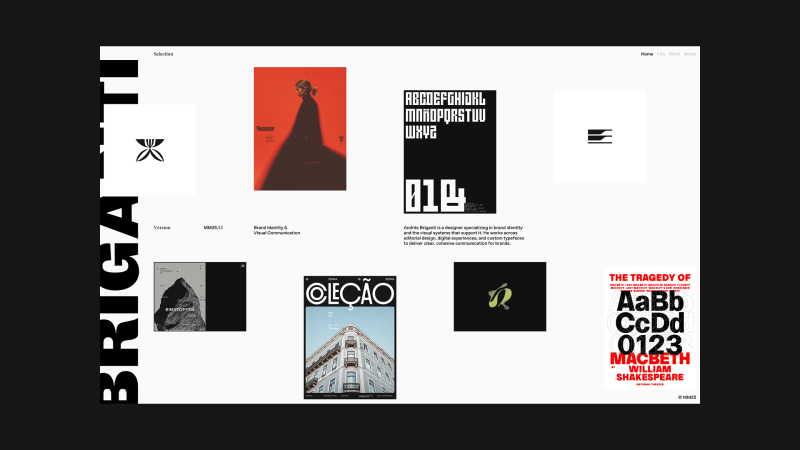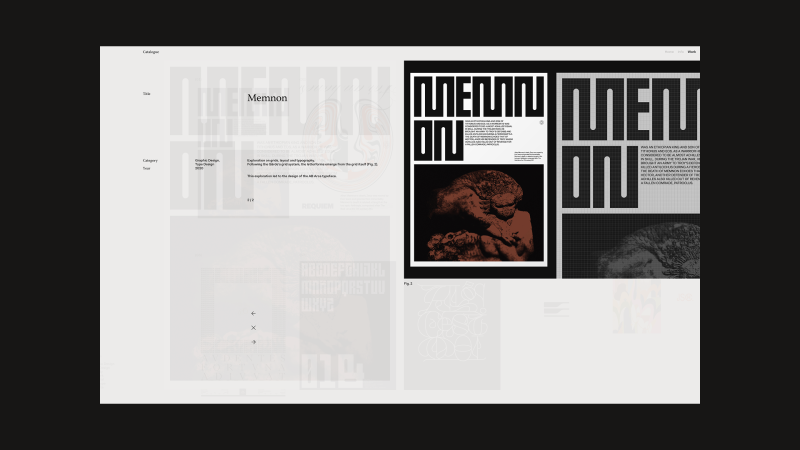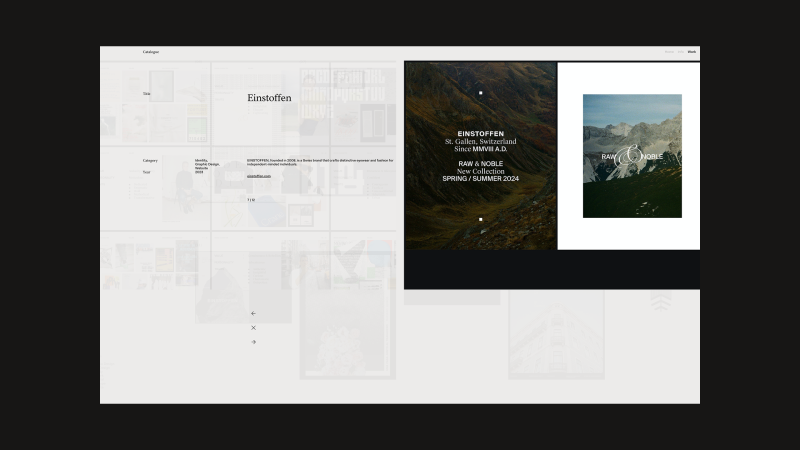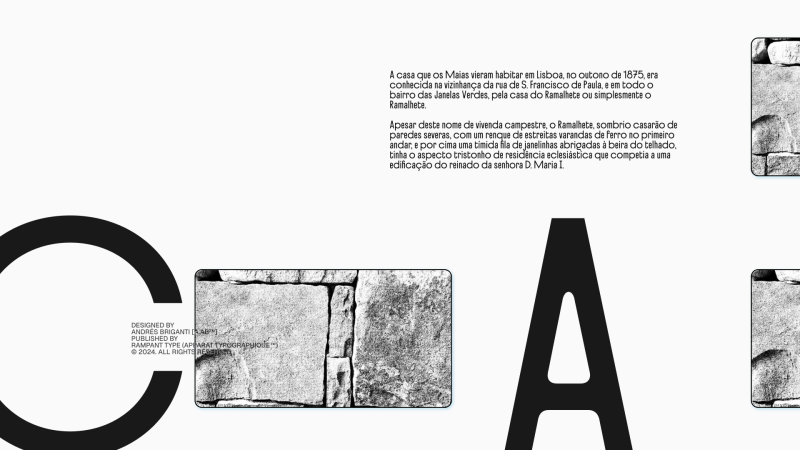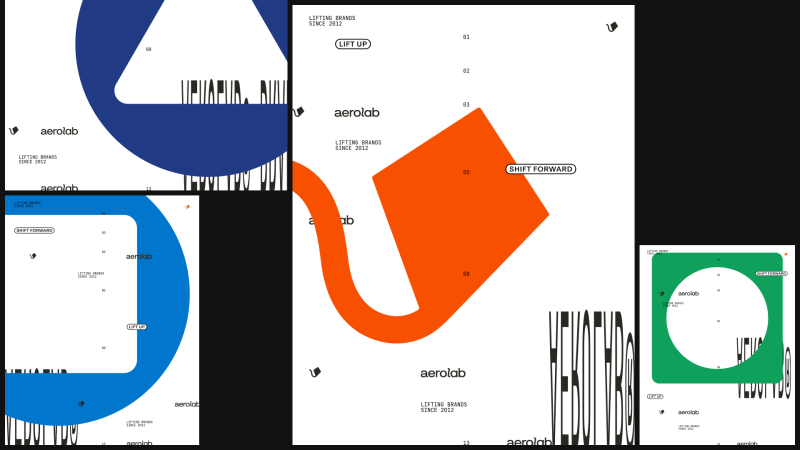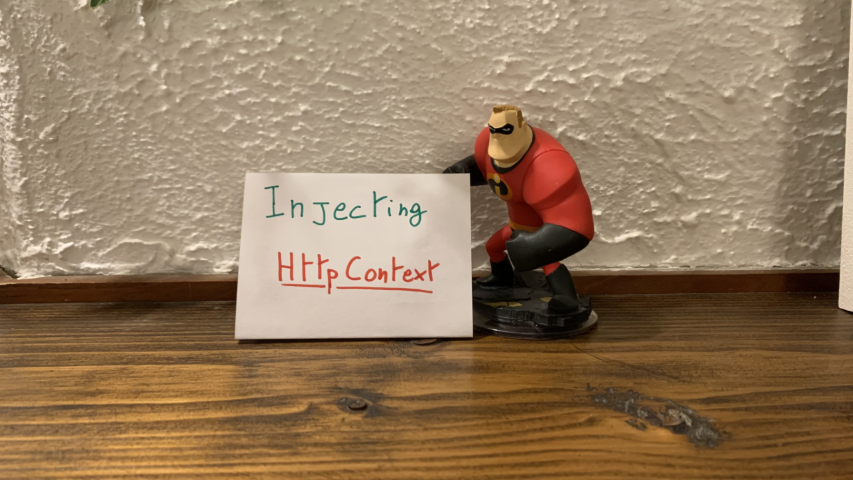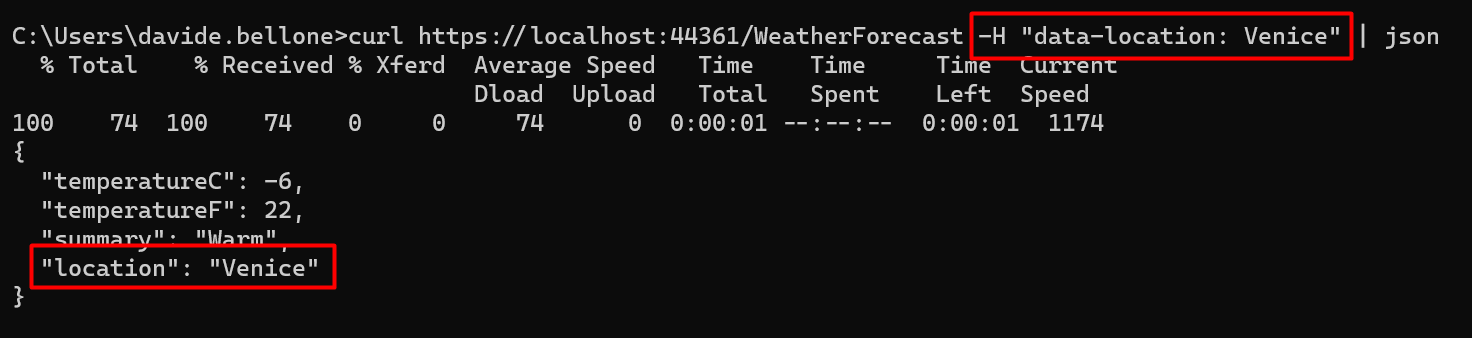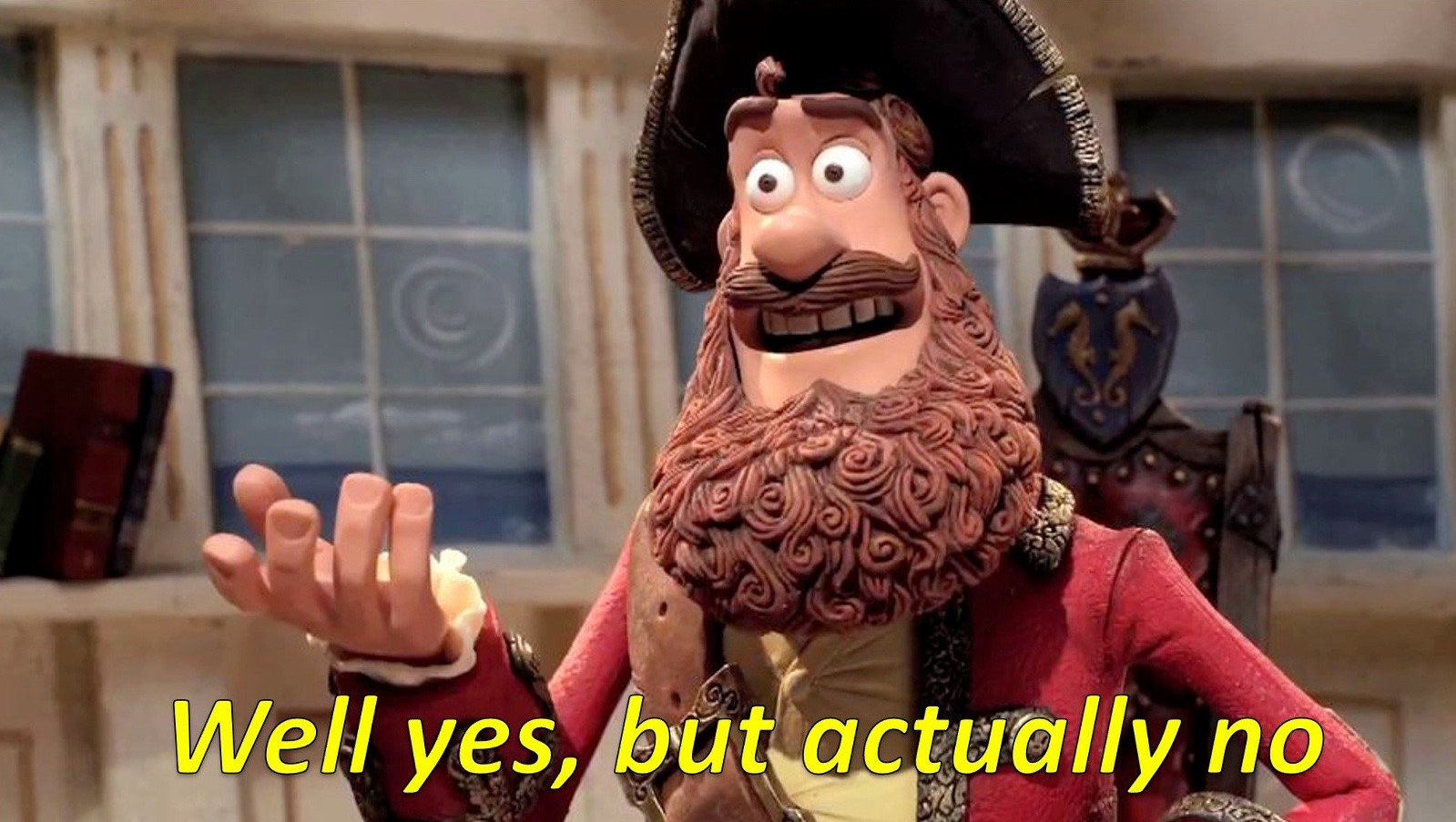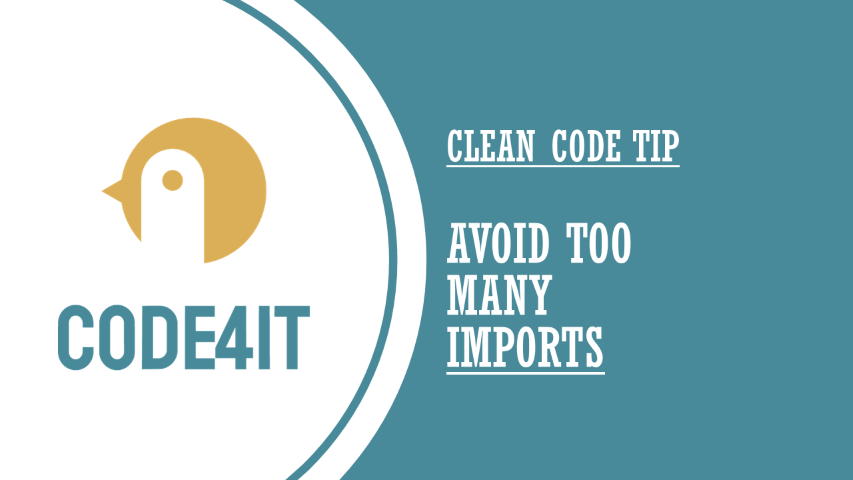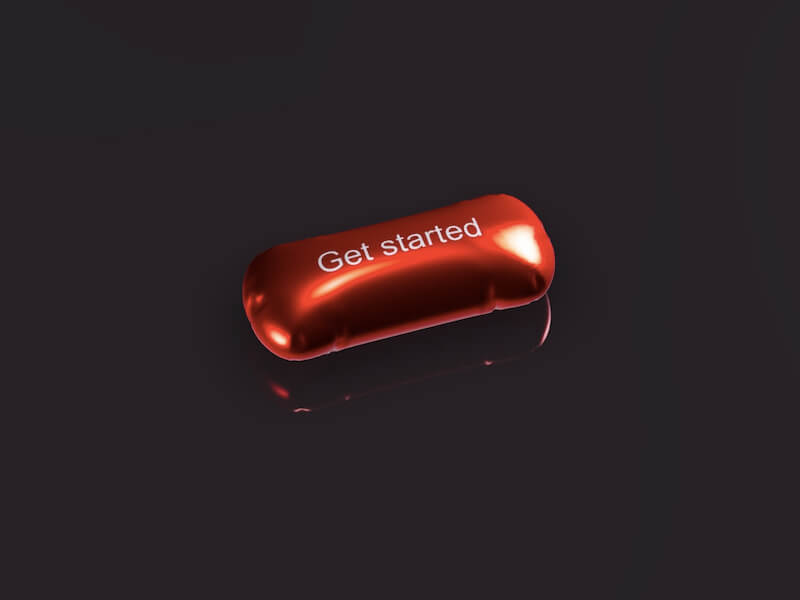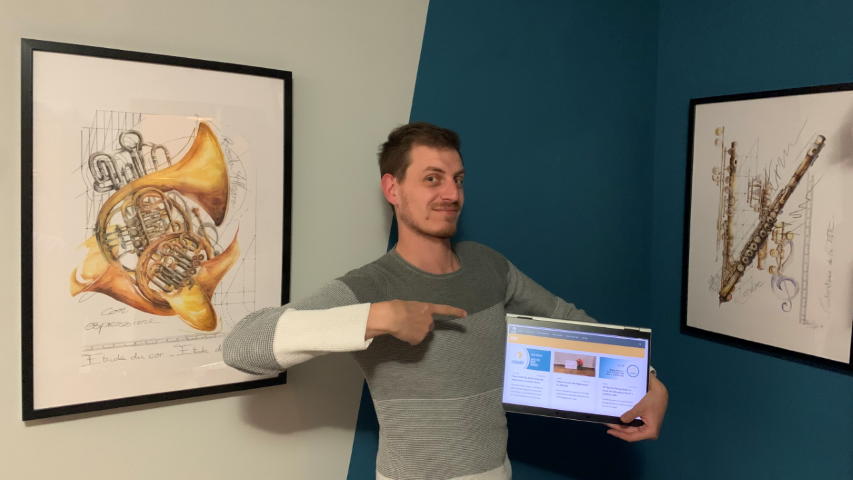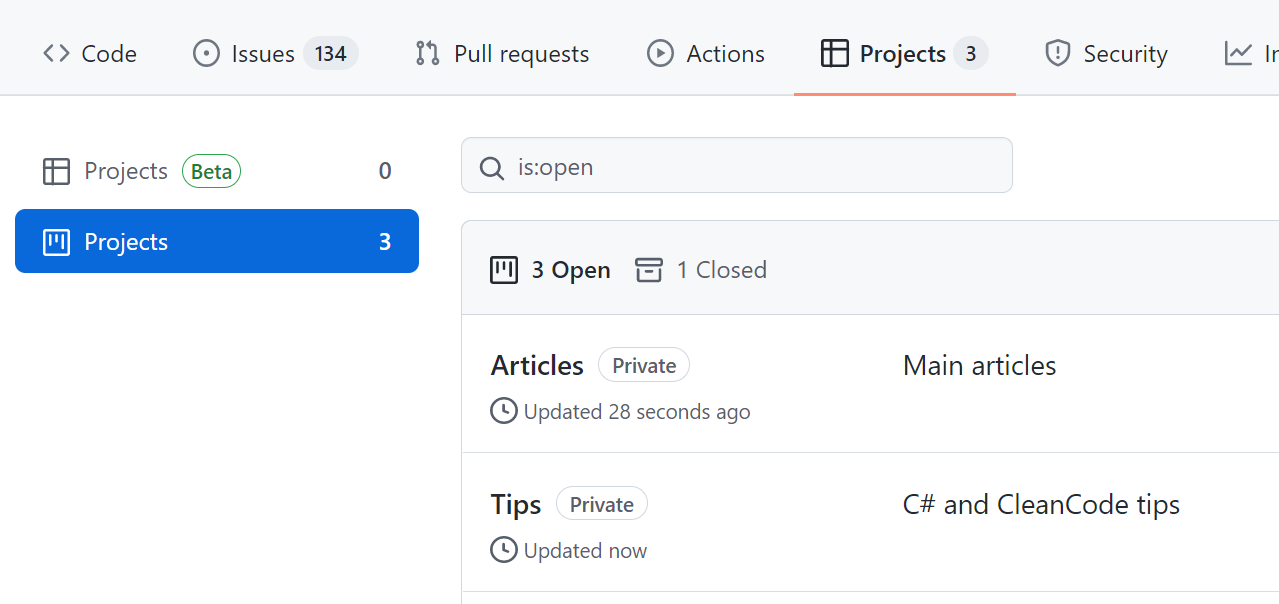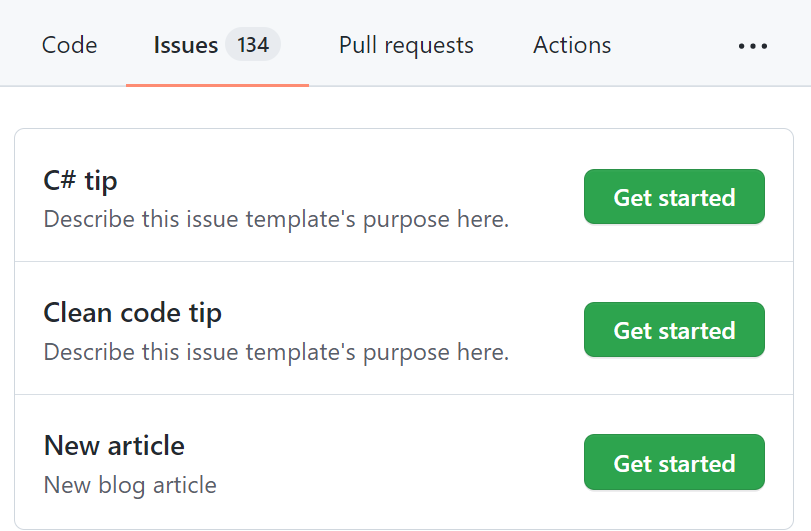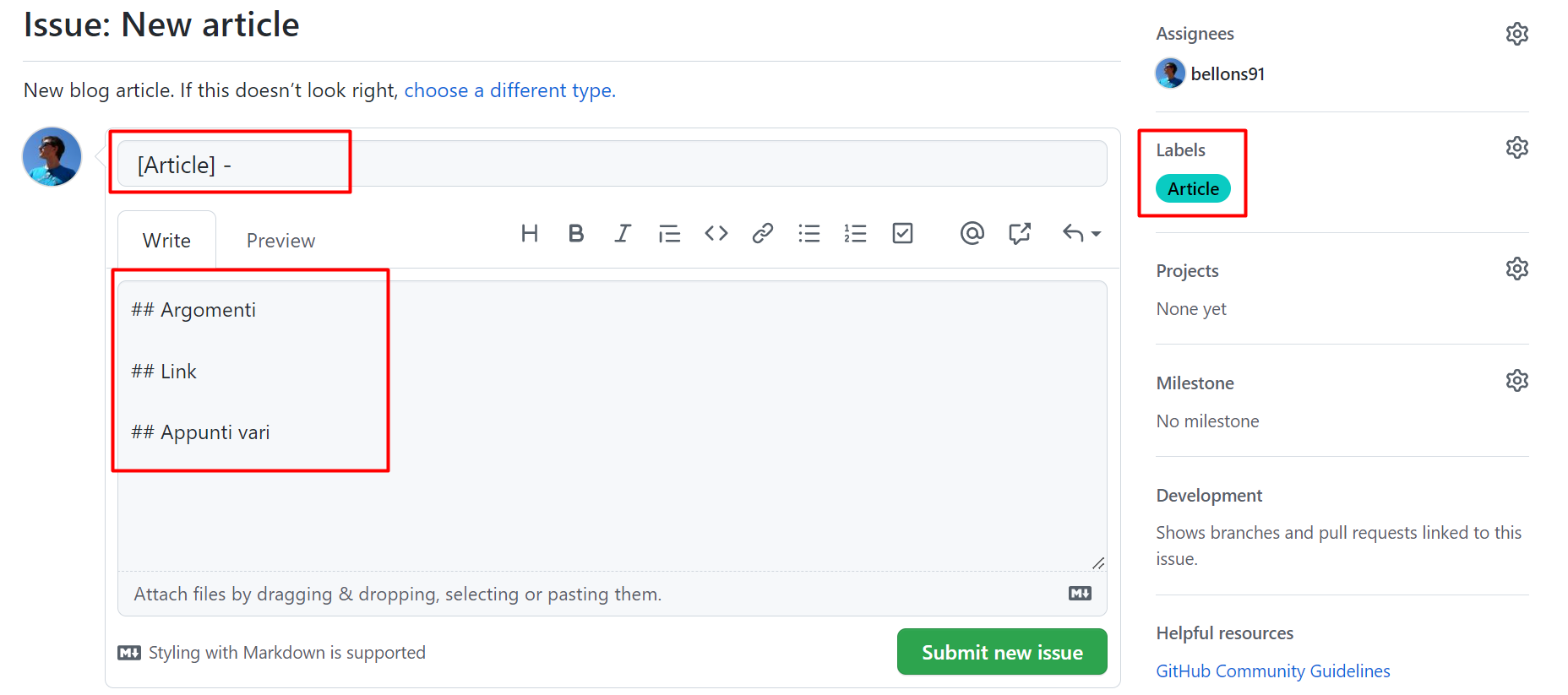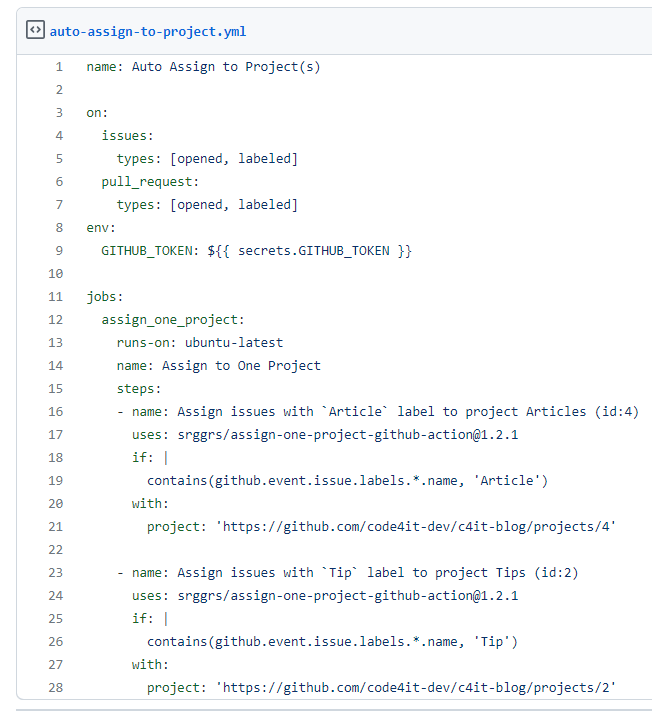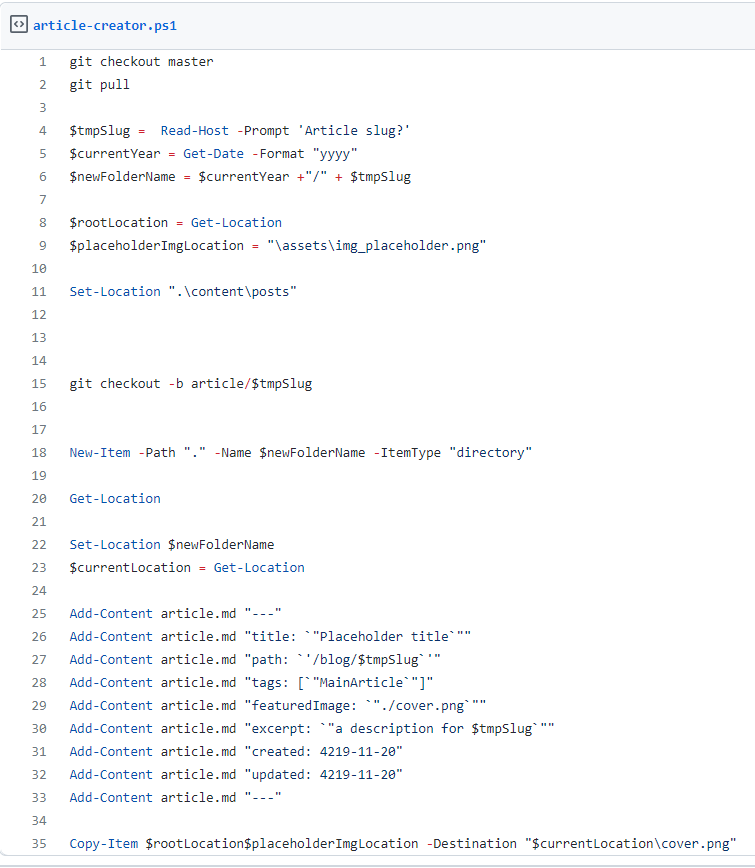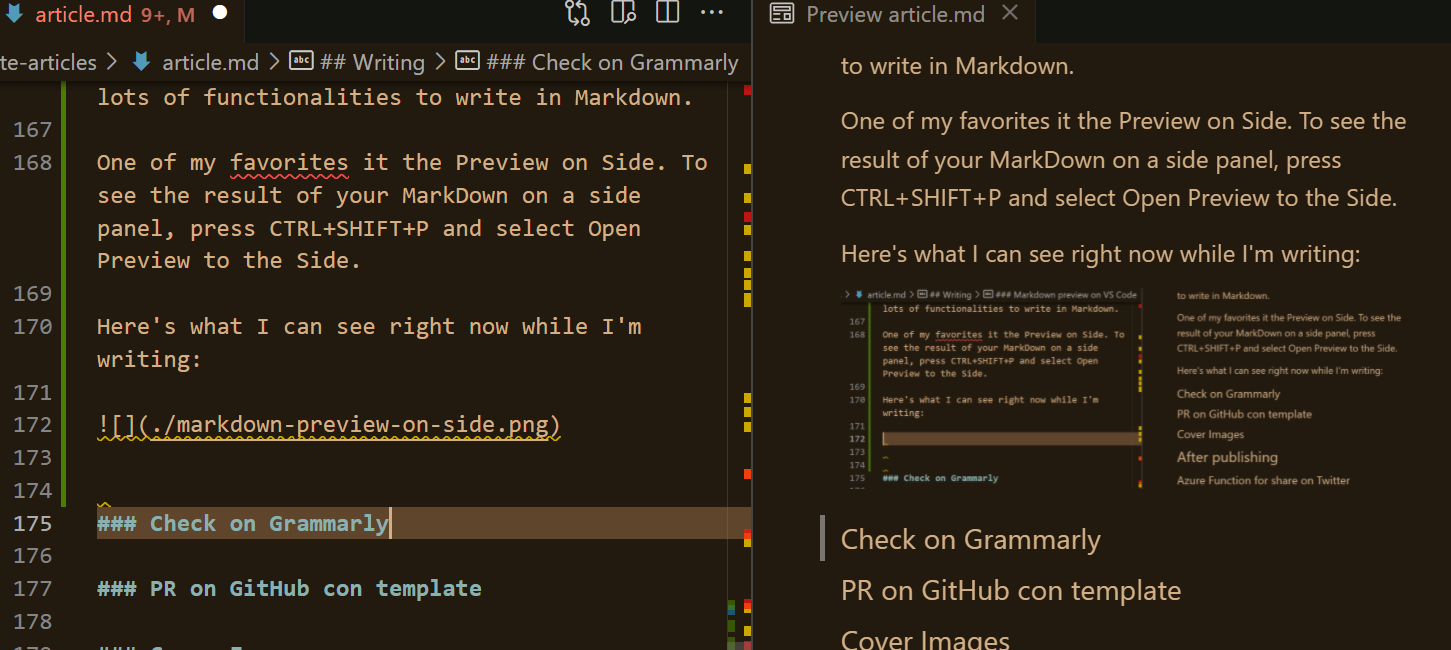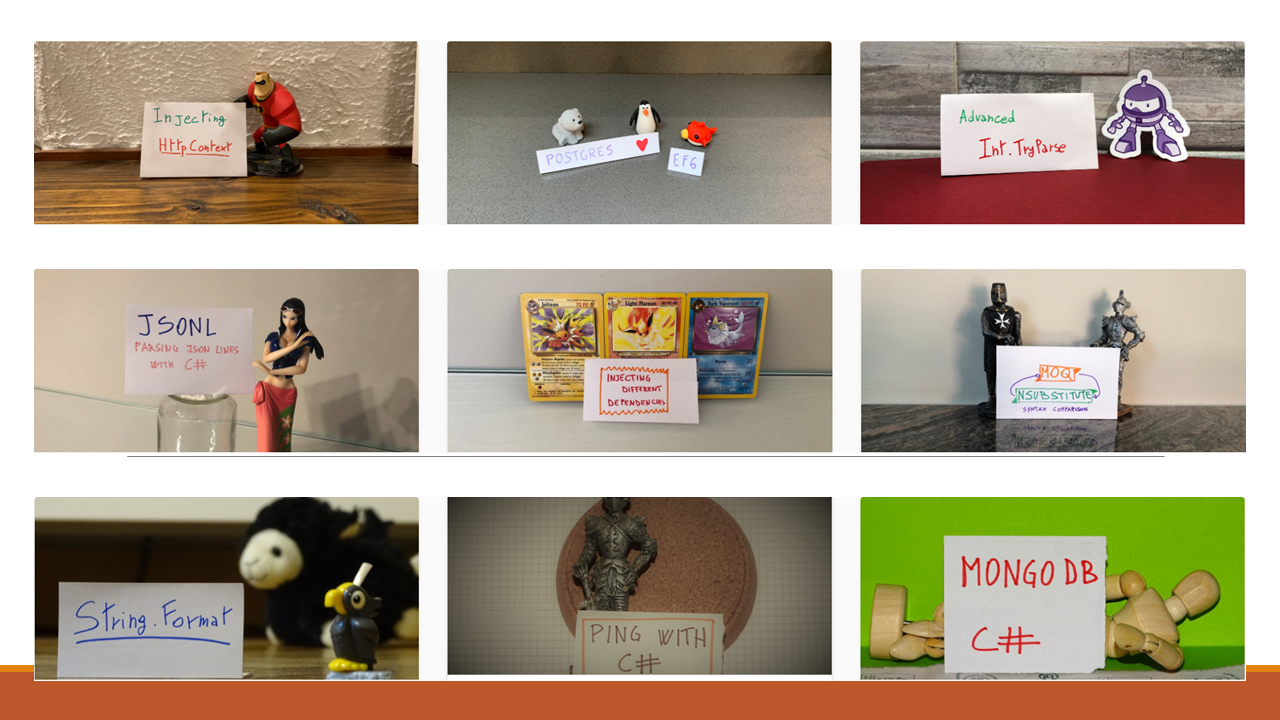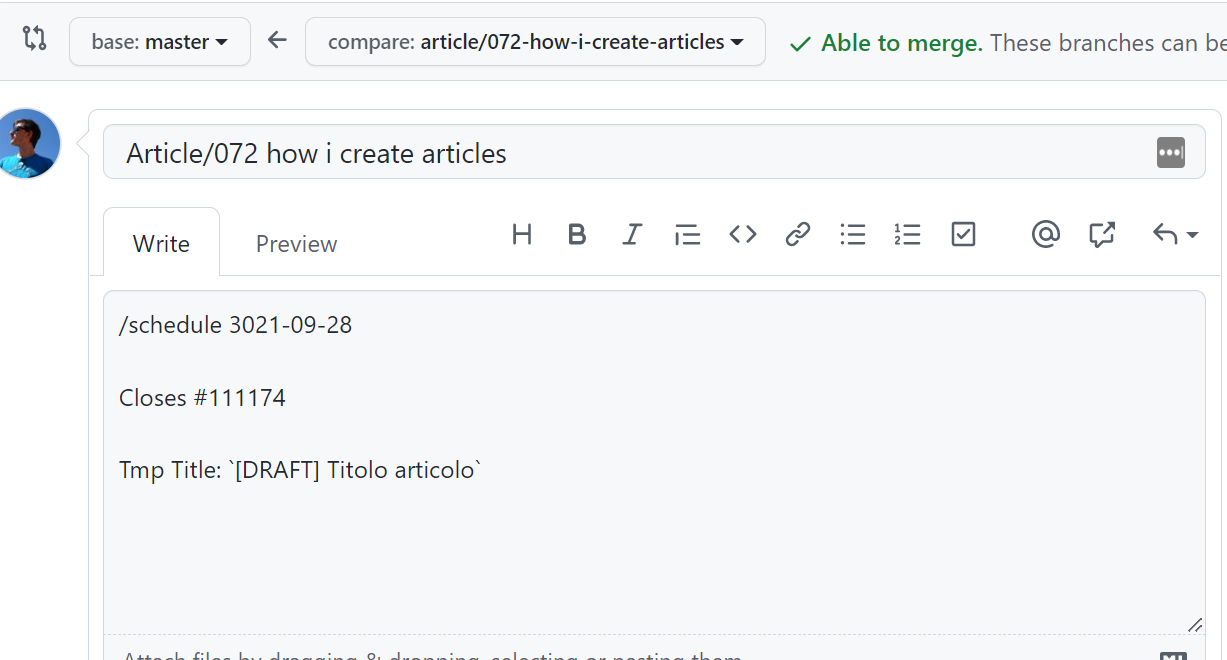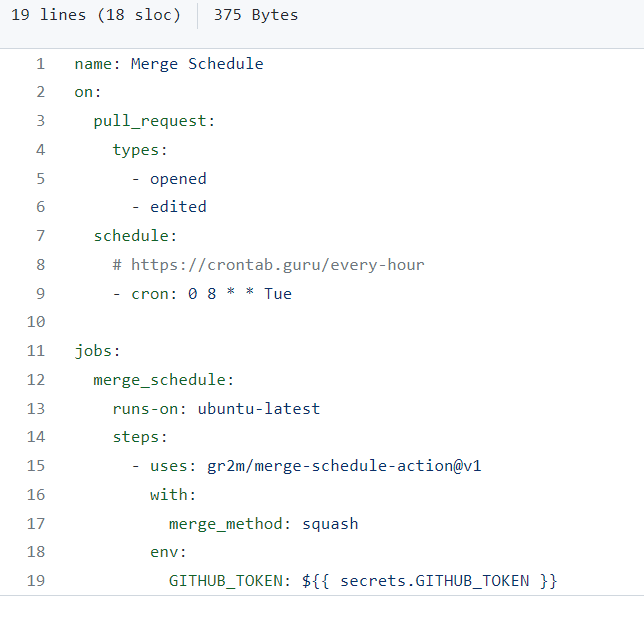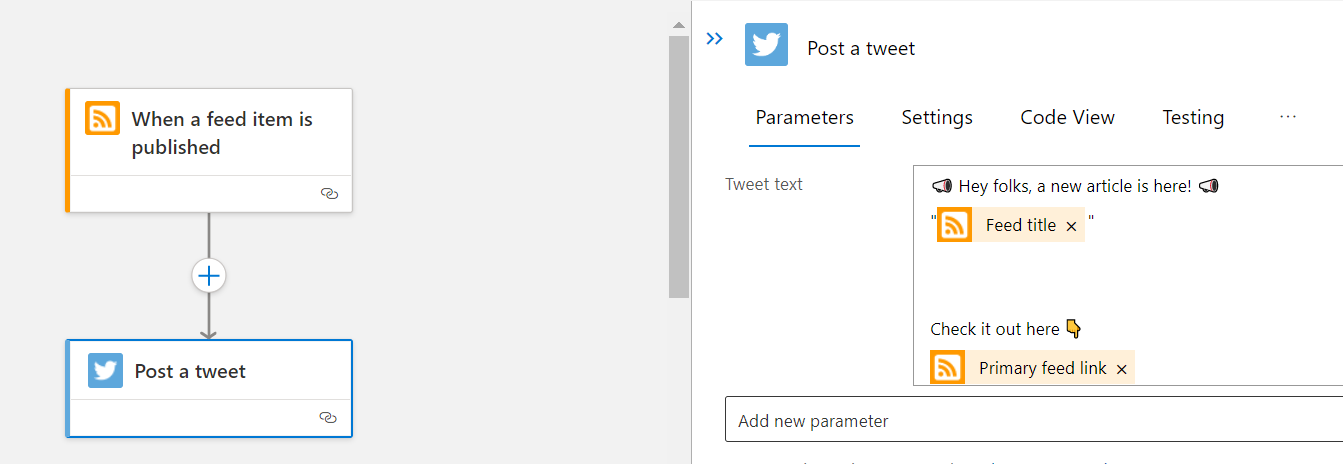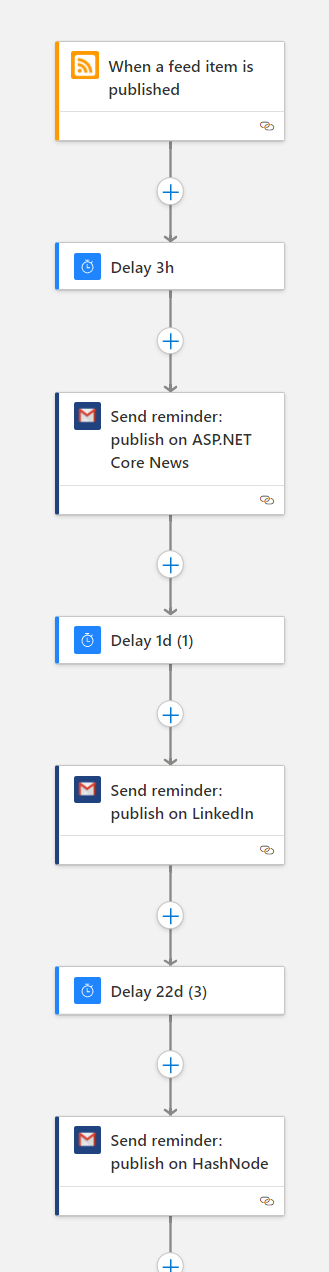We all need to parse strings as integers. Most of the time, we use int.TryParse(string, out int). But there’s a more advanced overload that we can use for complex parsing.
Table of Contents
Just a second! 🫷
If you are here, it means that you are a software developer.
So, you know that storage, networking, and domain management have a cost .If you want to support this blog, please ensure that you have disabled the adblocker for this site.
I configured Google AdSense to show as few ADS as possible – I don’t want to bother you with lots of ads, but I still need to add some to pay for the resources for my site.Thank you for your understanding.
– Davide
You have probably used the int.TryParse method with this signature:
public static bool TryParse (string? s, out int result);
That C# method accepts a string, s, which, if it can be parsed, will be converted to an int value and whose integer value will be stored in the result parameter; at the same time, the method returns true to notify that the parsing was successful.
As an example, this snippet:
if (int.TryParse("100", out int result))
{
Console.WriteLine(result + 2); // correctly parsed as an integer
}
else
{
Console.WriteLine("Failed");
}
prints 102.
Does it work? Yes. Is this the best we can do? No!
How to parse complex strings with int.TryParse
What if you wanted to parse 100€? There is a less-known overload that does the job:
public static bool TryParse (
string? s,
System.Globalization.NumberStyles style,
IFormatProvider? provider,
out int result);
As you see, we have two more parameters: style and provider.
IFormatProvider? provider allows you to specify the culture information: examples are CultureInfo.InvariantCulture and new CultureInfo("es-es").
But the real king of this overload is the style parameter: it is a Flagged Enum which allows you to specify the expected string format.
style is of type System.Globalization.NumberStyles, which has several values:
[Flags]
public enum NumberStyles
{
None = 0x0,
AllowLeadingWhite = 0x1,
AllowTrailingWhite = 0x2,
AllowLeadingSign = 0x4,
AllowTrailingSign = 0x8,
AllowParentheses = 0x10,
AllowDecimalPoint = 0x20,
AllowThousands = 0x40,
AllowExponent = 0x80,
AllowCurrencySymbol = 0x100,
AllowHexSpecifier = 0x200,
Integer = 0x7,
HexNumber = 0x203,
Number = 0x6F,
Float = 0xA7,
Currency = 0x17F,
Any = 0x1FF
}
You can combine those values with the | symbol.
Let’s see some examples.
Parse as integer
The simplest example is to parse a simple integer:
[Fact]
void CanParseInteger()
{
NumberStyles style = NumberStyles.Integer;
var canParse = int.TryParse("100", style, new CultureInfo("it-it"), out int result);
Assert.True(canParse);
Assert.Equal(100, result);
}
Notice the NumberStyles style = NumberStyles.Integer;, used as a baseline.
Parse parenthesis as negative numbers
In some cases, parenthesis around a number indicates that the number is negative. So (100) is another way of writing -100.
In this case, you can use the NumberStyles.AllowParentheses flag.
[Fact]
void ParseParenthesisAsNegativeNumber()
{
NumberStyles style = NumberStyles.Integer | NumberStyles.AllowParentheses;
var canParse = int.TryParse("(100)", style, new CultureInfo("it-it"), out int result);
Assert.True(canParse);
Assert.Equal(-100, result);
}
Parse with currency
And if the string represents a currency? You can use NumberStyles.AllowCurrencySymbol.
[Fact]
void ParseNumberAsCurrency()
{
NumberStyles style = NumberStyles.Integer | NumberStyles.AllowCurrencySymbol;
var canParse = int.TryParse(
"100€",
style,
new CultureInfo("it-it"),
out int result);
Assert.True(canParse);
Assert.Equal(100, result);
}
But, remember: the only valid symbol is the one related to the CultureInfo instance you are passing to the method.
Both
var canParse = int.TryParse(
"100€",
style,
new CultureInfo("en-gb"),
out int result);
and
var canParse = int.TryParse(
"100$",
style,
new CultureInfo("it-it"),
out int result);
are not valid. One because we are using English culture to parse Euros, the other because we are using Italian culture to parse Dollars.
Hint: how to get the currency symbol given a CultureInfo? You can use NumberFormat.CurrecySymbol, like this:
new CultureInfo("it-it").NumberFormat.CurrencySymbol; // €
Parse with thousands separator
And what to do when the string contains the separator for thousands? 10.000 is a valid number, in the Italian notation.
Well, you can specify the NumberStyles.AllowThousands flag.
[Fact]
void ParseThousands()
{
NumberStyles style = NumberStyles.Integer | NumberStyles.AllowThousands;
var canParse = int.TryParse("10.000", style, new CultureInfo("it-it"), out int result);
Assert.True(canParse);
Assert.Equal(10000, result);
}
Parse hexadecimal values
It’s a rare case, but it may happen: you receive a string in the Hexadecimal notation, but you need to parse it as an integer.
In this case, NumberStyles.AllowHexSpecifier is the correct flag.
[Fact]
void ParseHexValue()
{
NumberStyles style = NumberStyles.AllowHexSpecifier;
var canParse = int.TryParse("F", style, new CultureInfo("it-it"), out int result);
Assert.True(canParse);
Assert.Equal(15, result);
}
Notice that the input string does not contain the Hexadecimal prefix.
Use multiple flags
You can compose multiple Flagged Enums to create a new value that represents the union of the specified values.
We can use this capability to parse, for example, a currency that contains the thousands separator:
[Fact]
void ParseThousandsCurrency()
{
NumberStyles style =
NumberStyles.Integer
| NumberStyles.AllowThousands
| NumberStyles.AllowCurrencySymbol;
var canParse = int.TryParse("10.000€", style, new CultureInfo("it-it"), out int result);
Assert.True(canParse);
Assert.Equal(10000, result);
}
NumberStyles.AllowThousands | NumberStyles.AllowCurrencySymbol does the trick.
Conclusion
We all use the simple int.TryParse method, but when parsing the input string requires more complex calculations, we can rely on those overloads. Of course, if it’s still not enough, you should create your custom parsers (or, as a simpler approach, you can use regular expressions).
Are there any methods that have overloads that nobody uses? Share them in the comments!
Happy coding!
🐧