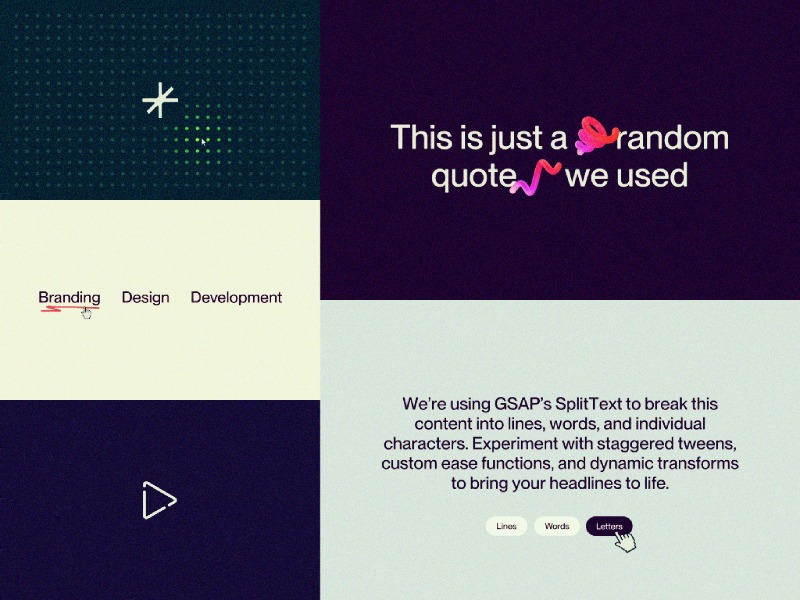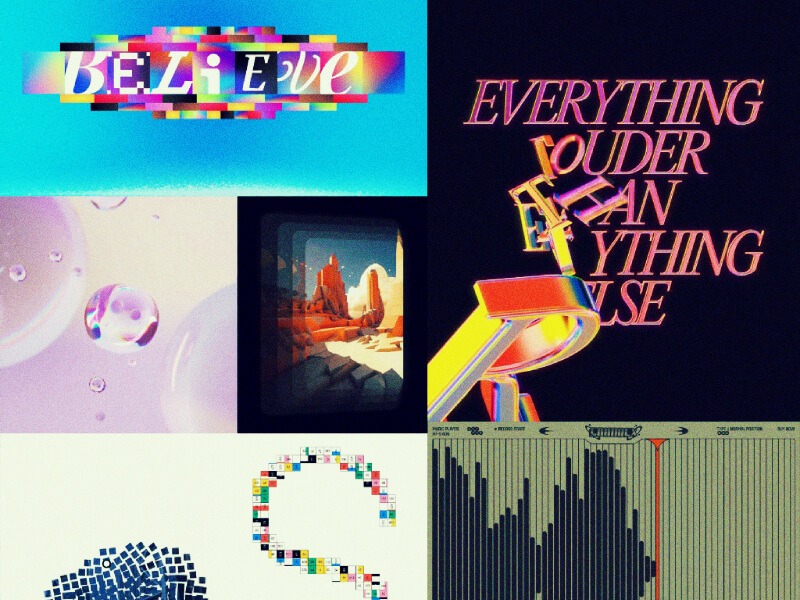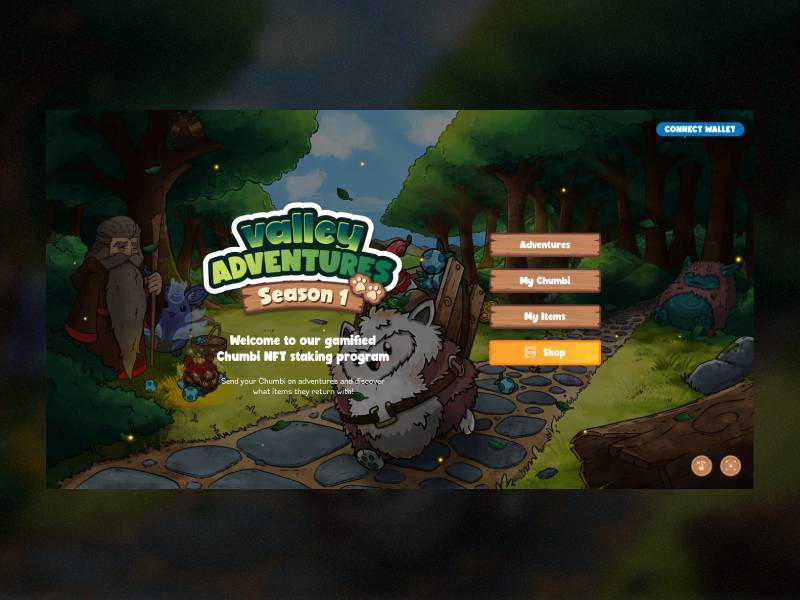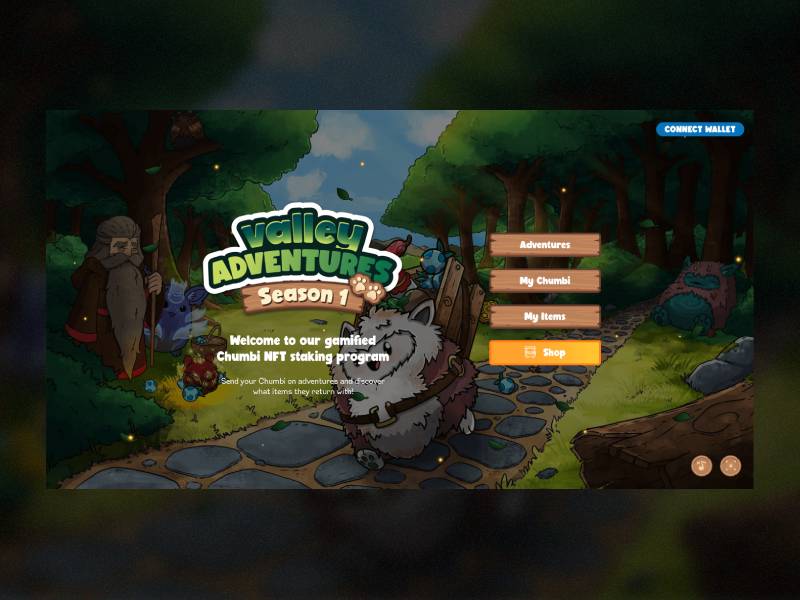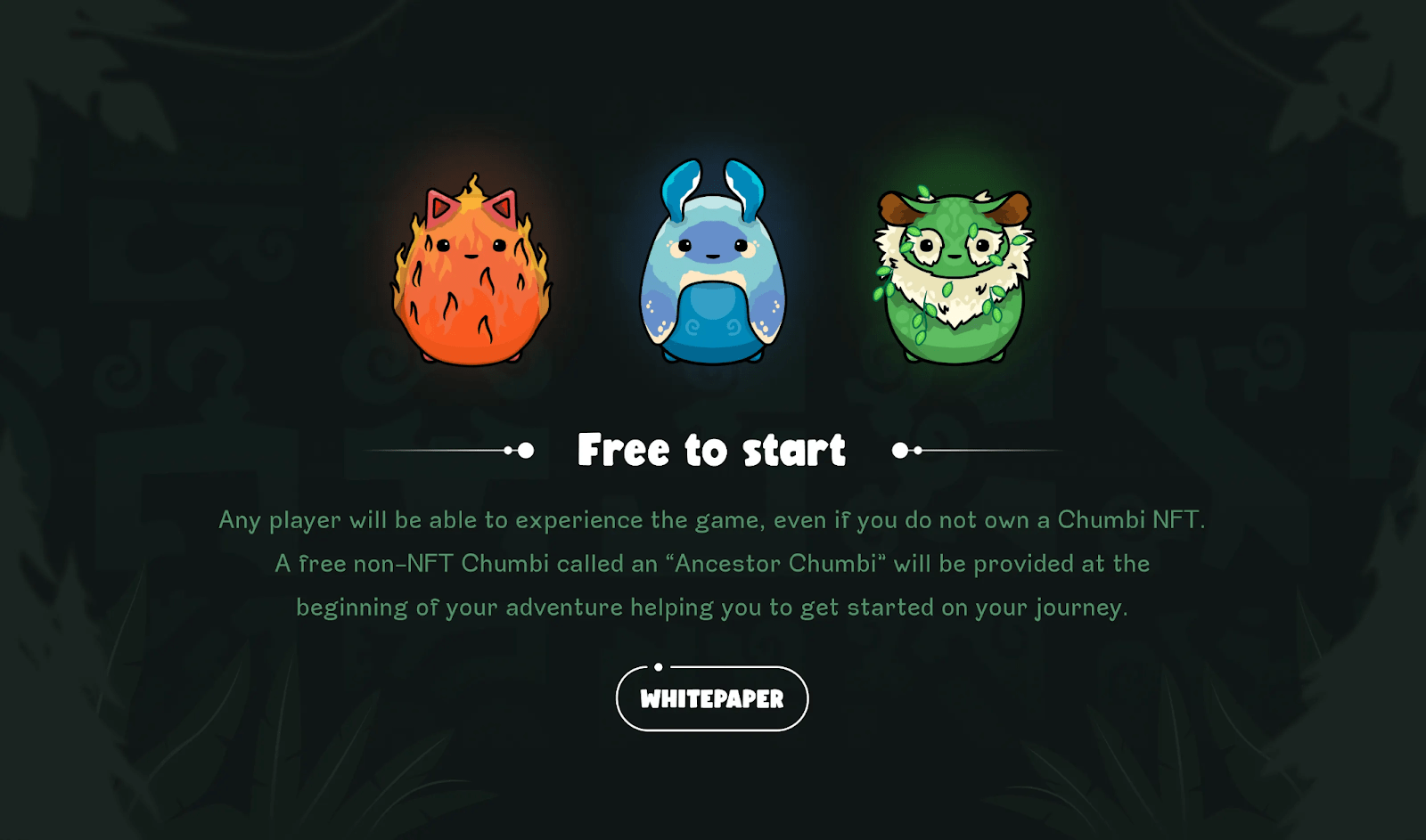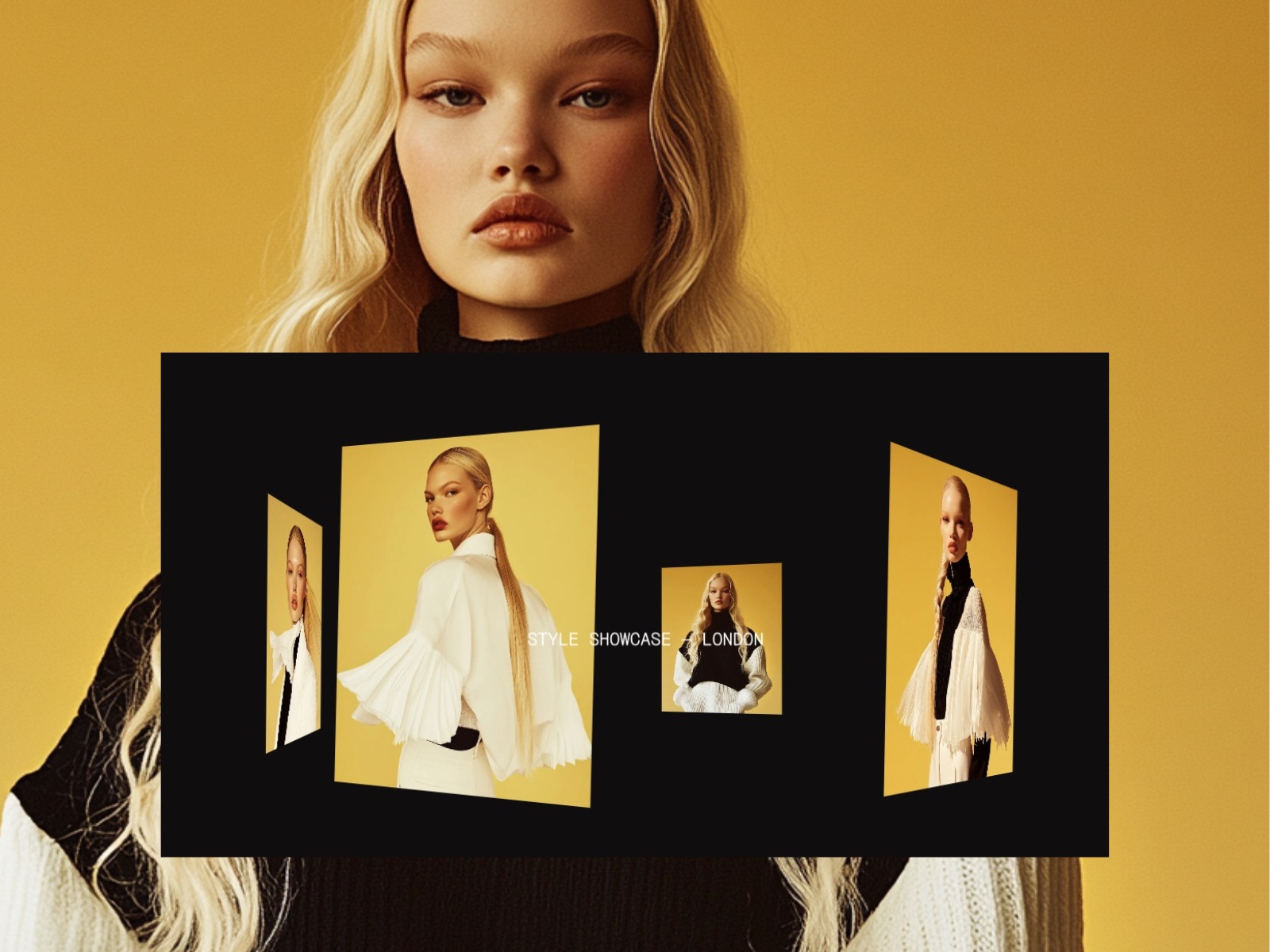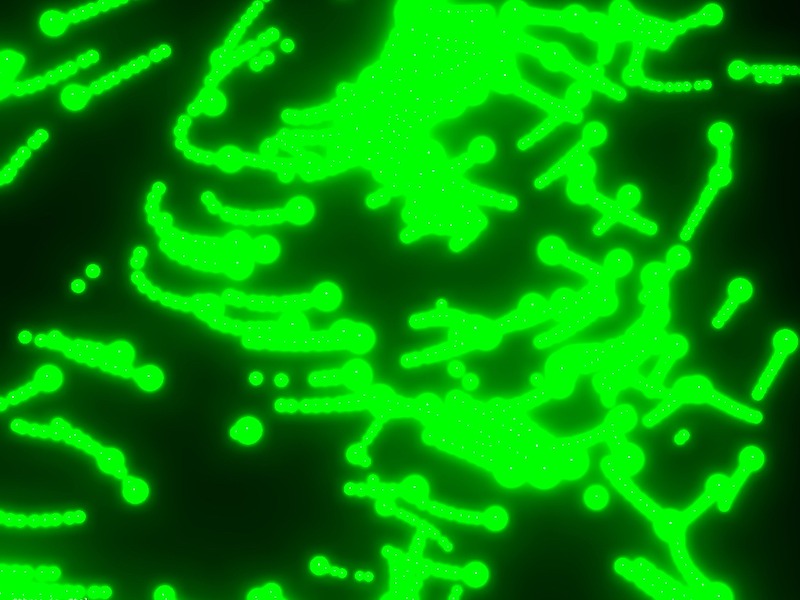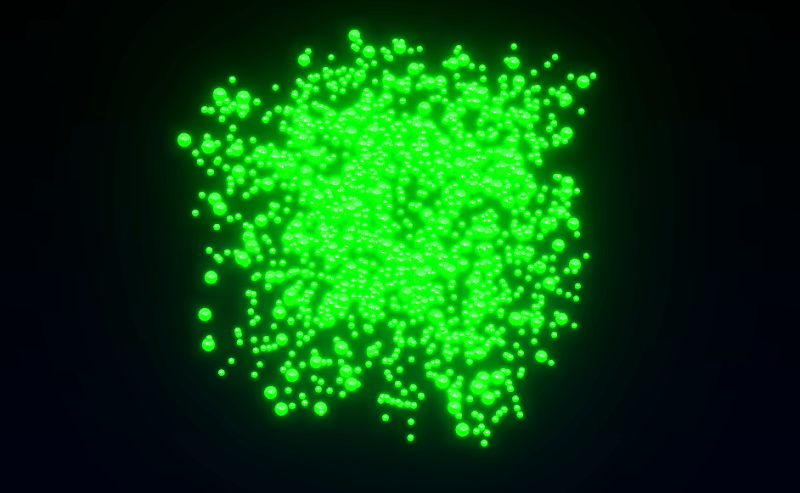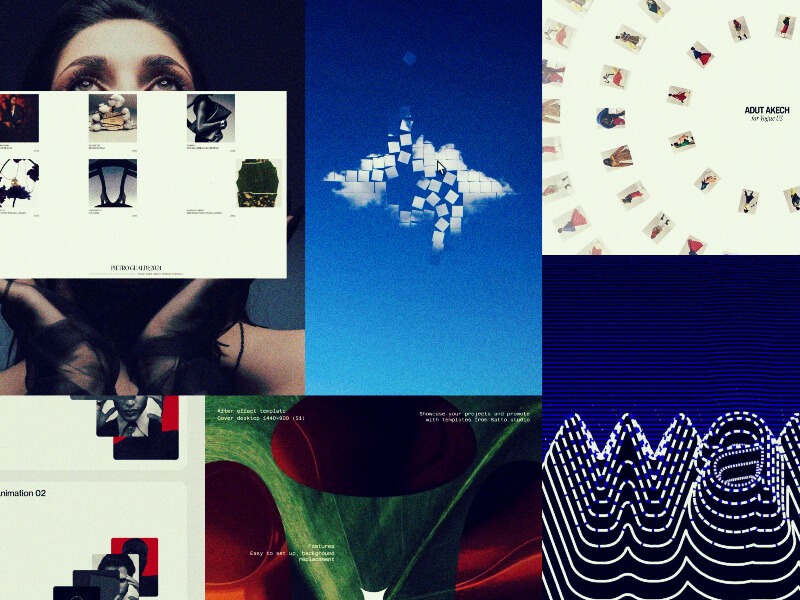We assume that by now you’ve all read the wonderful news about GSAP now becoming 100% free, for everyone. Thanks to Webflow’s support, all of the previously paid plugins in GSAP are now accessible to everyone. That’s why today, Osmo, Codrops and GSAP are teaming up to bring you 5 demos, available both as a Webflow cloneable and CodePen. We hope these will provide a fun intro to some cool plugins and spark a few ideas!
What you’ll learn:
- SplitText basics: Break text into lines, words, or letters—with the new automatic resizing and built-in masking options!
- DrawSVG scribbles: Add a playful, randomized underline to links (or anything) on hover using DrawSVG.
- Physics2D text smash: Combine SplitText + Physics2D so your headline shatters into letters that tumble off the top of the viewport like a roof.
- Inertia dot grid: Create an interactive, glowing dot matrix that springs and flows with your cursor for a dynamic background effect.
- MorphSVG toggle: Build a seamless play/pause button that morphs one SVG into another in a single tween.
Before we dive in, let’s make sure you have the GSAP core included in your project. I will let you know the exact plugins you need per demo! You can use the official GSAP Install Helper if you need the correct npm commands or CDN links. If you’re following this as a Webflow user and you want to build from scratch, Webflow has made it super easy to integrate GSAP into your project. If you want, you can read more here. When using this approach, just make sure to add your custom code somewhere in the before </body> section of the page or project settings.
Perfect, with that set, let’s start building an interactive SplitText demo!
Interactive SplitText Demo

Before we dive into code, a couple notes:
- Plugins needed: GSAP core, SplitText, and (optionally) CustomEase.
- The CustomEase plugin isn’t required—feel free to swap in any ease or omit it entirely—but we’ll use it here to give our animation a distinctive feel.
- Demo purpose: We’re building an interactive demo here, with buttons to trigger different reveal styles. If you just want a one-off split-text reveal (e.g. on scroll or on load), you can skip the buttons and wire your tween directly into ScrollTrigger, Click handlers, etc.
HTML and CSS Setup
<div class="text-demo-wrap">
<h1 data-split="heading" class="text-demo-h">
We’re using GSAP’s SplitText to break this content into lines, words, and individual characters. Experiment with staggered tweens, custom ease functions, and dynamic transforms to bring your headlines to life.
</h1>
<div class="text-demo-buttons">
<button data-split="button" data-split-type="lines" class="text-demo-button"><span>Lines</span></button>
<button data-split="button" data-split-type="words" class="text-demo-button"><span>Words</span></button>
<button data-split="button" data-split-type="letters" class="text-demo-button"><span>Letters</span></button>
</div>
</div>body {
color: #340824;
background-color: #d8e1ed;
}
.text-demo-wrap {
display: flex;
flex-direction: column;
align-items: center;
gap: 4.5em;
max-width: 70em;
margin: 0 auto;
padding: 0 1.25em;
}
.text-demo-h {
font-size: 3.25vw;
font-weight: 500;
line-height: 1.15;
text-align: center;
margin: 0;
}
.text-demo-buttons {
display: flex;
gap: 1.25em;
}
.text-demo-button {
padding: .625em 1.25em;
font-size: 1.625em;
border-radius: 100em;
background: #fff;
transition: background .15s, color .15s;
}
.text-demo-button:hover {
background: #340824;
color: #fff;
}1. Register plugins (and optional ease)
Start by registering SplitText (and CustomEase, if you’d like a bespoke curve).
gsap.registerPlugin(SplitText, CustomEase);
// Optional: a custom ease
CustomEase.create("osmo-ease", "0.625, 0.05, 0, 1");2. Split your heading into lines, words & letters
This single call does the heavy lifting: it splits your <h1> into three levels of granularity, wraps each line in a masked container, and keeps everything in sync on resize.
const heading = document.querySelector('[data-split="heading"]');
SplitText.create(heading, {
type: "lines, words, chars", // split by lines, words & characters
mask: "lines", // optional: wraps each line in an overflow-clip <div> for a mask effect later
linesClass: "line",
wordsClass: "word",
charsClass: "letter"
});mask: "lines" wraps each line in its own container so you can do masked reveals without extra markup.
3. Hook up the buttons
Since this is a showcase, we’ve added three buttons. One each for “Lines”, “Words” and “Letters”—to let users trigger each style on demand. In a real project you might fire these tweens on scroll, on page load, or when another interaction occurs.
To keep our code a bit cleaner, we define a config object that maps each split type to its ideal duration and stagger. Because lines, words, and letters have vastly different counts, matching your timing to the number of elements ensures each animation feels tight and responsive.
If you used the same stagger for letters as you do for lines, animating dozens (or hundreds) of chars would take forever. Tailoring the stagger to the element count keeps the reveal snappy.
// 1. Define per-type timing
const config = {
lines: { duration: 0.8, stagger: 0.08 },
words: { duration: 0.6, stagger: 0.06 },
letters: { duration: 0.4, stagger: 0.008 }
};Next, our animate(type) function:
function animate(type) {
// 1) Clean up any running tween so clicks “restart” cleanly
if (currentTween) {
currentTween.kill();
gsap.set(currentTargets, { yPercent: 0 });
}
// 2) Pull the right timing from our config
const { duration, stagger } = config[type];
// 3) Match the button’s data-split-type to the CSS class
// Our SplitText call used linesClass="line", wordsClass="word", charsClass="letter"
const selector = type === "lines" ? ".line"
: type === "words" ? ".word"
: ".letter";
// 4) Query the correct elements and animate
currentTargets = heading.querySelectorAll(selector);
currentTween = gsap.fromTo(
currentTargets,
{ yPercent: 110 },
{ yPercent: 0, duration, stagger, ease: "osmo-ease" }
);
}Notice how type (the button’s data-split-type) directly aligns with our config keys and the class names we set on each slice. This tidy mapping means you can add new types (or swap class names) without rewriting your logic—just update config (and your SplitText options) and the function auto-adapts.
Finally, tie it all together with event listeners:
const buttons = document.querySelectorAll('[data-split="button"]');
buttons.forEach(btn =>
btn.addEventListener("click", () =>
animate(btn.dataset.splitType)
)
);4. Putting it all together
Let’s put all of our JS together in one neat function, and call it as soon as our fonts are loaded. This way we avoid splitting text while a fallback font is visible, and with that, we avoid any unexpected line breaks.
// JavaScript (ensure GSAP, SplitText & CustomEase are loaded)
gsap.registerPlugin(SplitText, CustomEase);
CustomEase.create("osmo-ease", "0.625, 0.05, 0, 1");
function initSplitTextDemo() {
const heading = document.querySelector('[data-split="heading"]');
SplitText.create(heading, {
type: "lines, words, chars",
mask: "lines",
linesClass: "line",
wordsClass: "word",
charsClass: "letter"
});
const config = {
lines: { duration: 0.8, stagger: 0.08 },
words: { duration: 0.6, stagger: 0.06 },
letters: { duration: 0.4, stagger: 0.008 }
};
let currentTween, currentTargets;
function animate(type) {
if (currentTween) {
currentTween.kill();
gsap.set(currentTargets, { yPercent: 0 });
}
const { duration, stagger } = config[type];
const selector = type === "lines" ? ".line"
: type === "words" ? ".word"
: ".letter";
currentTargets = heading.querySelectorAll(selector);
currentTween = gsap.fromTo(
currentTargets,
{ yPercent: 110 },
{ yPercent: 0, duration, stagger, ease: "osmo-ease" }
);
}
document.querySelectorAll('[data-split="button"]').forEach(btn =>
btn.addEventListener("click", () =>
animate(btn.dataset.splitType)
)
);
}
document.fonts.ready.then(initSplitTextDemo);5. Resources & links
Give it a spin yourself! Find this demo on CodePen and grab the Webflow cloneable below. For a deep dive into every available option, check out the official SplitText docs, and head over to the CustomEase documentation to learn how to craft your own easing curves.
→ CodePen
We’ll continue next with the Physics2D Text Smash demo—combining SplitText with another GSAP plugin for a totally different effect.
Physics2D Text Smash Demo

If you weren’t aware already, with the recent Webflow × GSAP announcements, SplitText received a major overhaul—packed with powerful new options, accessibility improvements, and a dramatically smaller bundle size. Check out the SplitText docs for all the details.
Unlike our previous demo (which was more of an interactive playground with buttons), this effect is a lot closer to a real-world application; as you scroll, each heading “breaks” into characters and falls off of your viewport like it’s hit a roof—thanks to ScrollTrigger and Physics2DPlugin.
Before we dive into code, a couple notes:
- Plugins needed: GSAP core, SplitText, ScrollTrigger, and Physics2DPlugin.
- Assets used: We’re using some squiggly, fun, 3D objects from a free pack on wannathis.one. Definitely check out their stuff, they have more fun things!
- Demo purpose: We’re combining SplitText + Physics2D on scroll so your headings shatter into characters and “fall” off the top of the viewport, as if they hit a ‘roof’.
HTML & CSS Setup
<div class="drop-wrapper">
<div class="drop-section">
<h1 data-drop-text="" class="drop-heading">
This is just a
<span data-drop-img="" class="drop-heading-img is--first"><img loading="lazy" src="https://cdn.prod.website-files.com/681a615bf5a0f1ba3cb1ca38/681a62d0bb34b74d3514ecab_shape-squigle-1.png" alt=""></span>
random quote
<span data-drop-img="" class="drop-heading-img is--second"><img loading="lazy" src="https://cdn.prod.website-files.com/681a615bf5a0f1ba3cb1ca38/681a62d0bb34b74d3514ecad_shape-squigle-2.png" alt=""></span>
we used
</h1>
</div>
<div class="drop-section">
<h1 data-drop-text="" class="drop-heading">
See how our window acts like
<span data-drop-img="" class="drop-heading-img is--third"><img loading="lazy" src="https://cdn.prod.website-files.com/681a615bf5a0f1ba3cb1ca38/681a62d0bb34b74d3514ecaf_shape-squigle-3.png" alt=""></span>
a roof?
</h1>
</div>
<div class="drop-section">
<h1 data-drop-text="" class="drop-heading">So much fun!</h1>
</div>
</div>body {
color: #efeeec;
background-color: #340824;
}
.drop-wrapper {
width: 100%;
min-height: 350vh;
}
.drop-section {
display: flex;
justify-content: center;
align-items: center;
min-height: 100vh;
position: relative;
}
.drop-heading {
max-width: 40rem;
margin: 0;
font-size: 4rem;
font-weight: 500;
line-height: 1;
text-align: center;
}
.drop-heading-img {
display: inline-block;
position: relative;
width: 1.4em;
z-index: 2;
}
.drop-heading-img.is--first {
transform: rotate(-20deg) translate(.15em, -.2em);
}
.drop-heading-img.is--second {
transform: translate(-.15em) rotate(10deg);
}
.drop-heading-img.is--third {
transform: translate(-.05em, .1em) rotate(50deg);
margin: 0 .1em;
}1. Register plugins
Start by registering all of our necessary plugins
gsap.registerPlugin(ScrollTrigger, SplitText, Physics2DPlugin);2. SplitText setup
We’re using aria: true here to automatically add an aria-label on the wrapper and hide split spans from screen readers. Since the latest update, aria: true is the default, so you don’t necessarily have to add it here—but we’re highlighting it for the article.
We split the text as soon as the code runs, so that we can attach a callback to the new onSplit function, but more on that in step 3.
new SplitText("[data-drop-text]", {
type: "lines, chars",
autoSplit: true, // re-split if the element resizes and it's split by lines
aria: true, // default now, but worth highlighting!
linesClass: "line",
});With the recent SplitText update, there’s also a new option called autoSplit—which takes care of resize events, and re-splitting your text.
An important caveat for the autoSplit option; you should always create your animations in the (also new!) onSplit() callback so that if your text re-splits (when the container resizes or a font loads in), the resulting animations affect the freshly-created line/word/character elements instead of the ones from the previous split. If you’re planning on using a non-responsive font-size or just want to learn more about this (awesome) new feature that takes care of responsive line splitting, check out the documentation here.
3. Trigger on scroll
In our onSplit callback, we loop over each line in the heading, inside of a context. This context, which we return at the end, makes sure GSAP can clean up this animation whenever the text re-splits.
In our loop, we create a ScrollTrigger for each line, and we set once: true, so our animation only fires once. In step 4 we’ll add our animation!
It’s worth playing around with the start values to really nail the moment where your text visually ‘touches’ the top of the window. For our font, size, and line-height combo, an offset of 10px worked great.
new SplitText("[data-drop-text]", {
type: "lines, chars",
autoSplit: true,
aria: true,
linesClass: "line",
onSplit(self) {
// use a context to collect up all the animations
let ctx = gsap.context(() => {
self.lines.forEach((line) => { // loop around the lines
gsap.timeline({
scrollTrigger: {
once: true, // only fire once
trigger: line, // use the line as a trigger
start: "top top-=10" // adjust the trigger point to your liking
}
})
});
});
return ctx; // return our animations so GSAP can clean them up when onSplit fires
}
});4. Drop the letters with Physics2D
Now, let’s add 2 tweens to our timeline. The first one, using the Physics2D plugin, sends each child element of the line, flying straight down with randomized velocity, angle, and gravity. A second tween makes sure the elements are faded out towards the end.
new SplitText("[data-drop-text]", {
type: "lines, chars",
autoSplit: true,
aria: true,
linesClass: "line",
onSplit(self) {
// use a context to collect up all the animations
let ctx = gsap.context(() => {
self.lines.forEach((line) => { // loop around the lines
gsap.timeline({
scrollTrigger: {
once: true, // only fire once
trigger: line, // use the line as a trigger
start: "top top-=10" // adjust the trigger point to your liking
}
})
.to(line.children, { // target the children
duration: "random(1.5, 3)", // Use randomized values for a more dynamic animation
physics2D: {
velocity: "random(500, 1000)",
angle: 90,
gravity: 3000
},
rotation: "random(-90, 90)",
ease: "none"
})
.to(line.children,{ // Start fading them out
autoAlpha: 0,
duration: 0.2
}, "-=.2");
});
});
return ctx; // return our animations so GSAP can clean them up when onSplit fires
}
});Tip: use gsap.utils.random()! Giving each char and image a slightly different speed and spin creates a joyful, and more natural feeling to it all.
5. Putting it all together
gsap.registerPlugin(ScrollTrigger, SplitText, Physics2DPlugin);
function initDroppingText() {
new SplitText("[data-drop-text]", {
type: "lines, chars",
autoSplit: true,
aria: true,
linesClass: "line",
onSplit(self) {
// use a context to collect up all the animations
let ctx = gsap.context(() => {
self.lines.forEach((line) => {
gsap
.timeline({
scrollTrigger: {
once: true,
trigger: line,
start: "top top-=10"
}
})
.to(line.children, { // target the children
duration: "random(1.5, 3)", // Use randomized values for a more dynamic animation
physics2D: {
velocity: "random(500, 1000)",
angle: 90,
gravity: 3000
},
rotation: "random(-90, 90)",
ease: "none"
})
.to(
line.children,
{
autoAlpha: 0,
duration: 0.2
},
"-=.2"
);
});
});
return ctx; // return our animations so GSAP can clean them up when onSplit fires
}
});
}
document.addEventListener("DOMContentLoaded", initDroppingText);6. Resources & links
→ CodePen
Next up: an interactive Inertia Dot Grid that springs and flows with your cursor!
Glowing Interactive Dot Grid

InertiaPlugin (formerly ThrowPropsPlugin) allows you to smoothly glide any property to a stop, honoring an initial velocity as well as applying optional restrictions on the end value. It brings real-world momentum to your elements, letting them move with an initial velocity and smoothly slow under configurable resistance. You simply specify a starting velocity and resistance value, and the plugin handles the physics.
In this demo, we’re using a quick-to-prototype grid of <div> dots that glow as your cursor approaches, spring away on rapid mouse movements, and ripple outward on clicks. While a Canvas or WebGL approach would scale more efficiently for thousands of particles and deliver higher frame-rates, our div-based solution keeps the code simple and accessible—perfect for spotlighting InertiaPlugin’s capabilities.
Before we dive in:
- Plugins needed: GSAP core and InertiaPlugin.
- Demo purpose: Build a responsive grid of dots that glow with proximity and spring away on fast mouse moves or clicks—showcasing how the InertiaPlugin can add playful, physics-based reactions to a layout.
HTML & CSS Setup
<div class="dots-wrap">
<div data-dots-container-init class="dots-container">
<div class="dot"></div>
</div>
</div>
<section class="section-resource">
<a href="https://osmo.supply/" target="_blank" class="osmo-icon__link">
<svg xmlns="http://www.w3.org/2000/svg" width="100%" viewbox="0 0 160 160" fill="none" class="osmo-icon-svg">
<path d="M94.8284 53.8578C92.3086 56.3776 88 54.593 88 51.0294V0H72V59.9999C72 66.6273 66.6274 71.9999 60 71.9999H0V87.9999H51.0294C54.5931 87.9999 56.3777 92.3085 53.8579 94.8283L18.3431 130.343L29.6569 141.657L65.1717 106.142C67.684 103.63 71.9745 105.396 72 108.939V160L88.0001 160L88 99.9999C88 93.3725 93.3726 87.9999 100 87.9999H160V71.9999H108.939C105.407 71.9745 103.64 67.7091 106.12 65.1938L106.142 65.1716L141.657 29.6568L130.343 18.3432L94.8284 53.8578Z" fill="currentColor"></path>
</svg>
</a>
</section>body {
overscroll-behavior: none;
background-color: #08342a;
color: #efeeec;
}
.dots-container {
position: absolute;
inset: 4em;
display: flex;
flex-flow: wrap;
gap: 2em;
justify-content: center;
align-items: center;
pointer-events: none;
}
.dot {
position: relative;
width: 1em;
height: 1em;
border-radius: 50%;
background-color: #245e51;
transform-origin: center;
will-change: transform, background-color;
transform: translate(0);
place-self: center;
}
.section-resource {
color: #efeeec;
justify-content: center;
align-items: center;
display: flex;
position: absolute;
inset: 0;
}
.osmo-icon-svg {
width: 10em;
}
.osmo-icon__link {
color: currentColor;
text-decoration: none;
}1. Register plugins
gsap.registerPlugin(InertiaPlugin);2. Build your grid & optional center hole
First, wrap everything in an initGlowingInteractiveDotsGrid() function and declare your tweakable parameters—colors, glow distance, speed thresholds, shockwave settings, max pointer speed, and whether to carve out a center hole for a logo. We also set up two arrays, dots and dotCenters, to track the elements and their positions.
function initGlowingInteractiveDotsGrid() {
const container = document.querySelector('[data-dots-container-init]');
const colors = { base: "#245E51", active: "#A8FF51" };
const threshold = 200;
const speedThreshold = 100;
const shockRadius = 325;
const shockPower = 5;
const maxSpeed = 5000;
const centerHole = true;
let dots = [];
let dotCenters = [];
// buildGrid(), mousemove & click handlers defined next…
}With those in place, buildGrid() figures out how many columns and rows fit based on your container’s em sizing, then optionally carves out a perfectly centered block of 4 or 5 columns/rows (depending on whether the grid dimensions are even or odd) if centerHole is true. That hole gives space for your logo; set centerHole = false to fill every cell.
Inside buildGrid(), we:
- Clear out any existing dots and reset our arrays.
- Read the container’s fontSize to get dotPx (in px) and derive gapPx.
- Calculate how many columns and rows fit, plus the total cells.
- Compute a centered “hole” of 4 or 5 columns/rows if centerHole is true, so you can place a logo or focal element.
function buildGrid() {
container.innerHTML = "";
dots = [];
dotCenters = [];
const style = getComputedStyle(container);
const dotPx = parseFloat(style.fontSize);
const gapPx = dotPx * 2;
const contW = container.clientWidth;
const contH = container.clientHeight;
const cols = Math.floor((contW + gapPx) / (dotPx + gapPx));
const rows = Math.floor((contH + gapPx) / (dotPx + gapPx));
const total = cols * rows;
const holeCols = centerHole ? (cols % 2 === 0 ? 4 : 5) : 0;
const holeRows = centerHole ? (rows % 2 === 0 ? 4 : 5) : 0;
const startCol = (cols - holeCols) / 2;
const startRow = (rows - holeRows) / 2;
// …next: loop through each cell to create dots…
}Now loop over every cell index. Inside that loop, we hide any dot in the hole region and initialize the visible ones with GSAP’s set(). Each dot is appended to the container and pushed into our dots array for tracking.
For each dot:
- If it falls in the hole region, we hide it.
- Otherwise, we position it at { x: 0, y: 0 } with the base color and mark it as not yet sprung.
- Append it to the container and track it in dots.
// ... add this to the buildGrid() function
for (let i = 0; i < total; i++) {
const row = Math.floor(i / cols);
const col = i % cols;
const isHole =
centerHole &&
row >= startRow &&
row < startRow + holeRows &&
col >= startCol &&
col < startCol + holeCols;
const d = document.createElement("div");
d.classList.add("dot");
if (isHole) {
d.style.visibility = "hidden";
d._isHole = true;
} else {
gsap.set(d, { x: 0, y: 0, backgroundColor: colors.base });
d._inertiaApplied = false;
}
container.appendChild(d);
dots.push(d);
}
// ... more code added belowFinally, once the DOM is updated, measure each visible dot’s center coordinate—including any scroll offset—so we can calculate distances later. Wrapping in requestAnimationFrame ensures the layout is settled.
// ... add this to the buildGrid() function
requestAnimationFrame(() => {
dotCenters = dots
.filter(d => !d._isHole)
.map(d => {
const r = d.getBoundingClientRect();
return {
el: d,
x: r.left + window.scrollX + r.width / 2,
y: r.top + window.scrollY + r.height / 2
};
});
});
// this is the end of the buildGrid() functionBy now, the complete buildGrid() function will look like the following:
function buildGrid() {
container.innerHTML = "";
dots = [];
dotCenters = [];
const style = getComputedStyle(container);
const dotPx = parseFloat(style.fontSize);
const gapPx = dotPx * 2;
const contW = container.clientWidth;
const contH = container.clientHeight;
const cols = Math.floor((contW + gapPx) / (dotPx + gapPx));
const rows = Math.floor((contH + gapPx) / (dotPx + gapPx));
const total = cols * rows;
const holeCols = centerHole ? (cols % 2 === 0 ? 4 : 5) : 0;
const holeRows = centerHole ? (rows % 2 === 0 ? 4 : 5) : 0;
const startCol = (cols - holeCols) / 2;
const startRow = (rows - holeRows) / 2;
for (let i = 0; i < total; i++) {
const row = Math.floor(i / cols);
const col = i % cols;
const isHole = centerHole &&
row >= startRow && row < startRow + holeRows &&
col >= startCol && col < startCol + holeCols;
const d = document.createElement("div");
d.classList.add("dot");
if (isHole) {
d.style.visibility = "hidden";
d._isHole = true;
} else {
gsap.set(d, { x: 0, y: 0, backgroundColor: colors.base });
d._inertiaApplied = false;
}
container.appendChild(d);
dots.push(d);
}
requestAnimationFrame(() => {
dotCenters = dots
.filter(d => !d._isHole)
.map(d => {
const r = d.getBoundingClientRect();
return {
el: d,
x: r.left + window.scrollX + r.width / 2,
y: r.top + window.scrollY + r.height / 2
};
});
});
}At the end of initGlowingInteractiveDotsGrid(), we attach a resize listener and invoke buildGrid() once to kick things off:
window.addEventListener("resize", buildGrid);
buildGrid();3. Handle mouse move interactions
As the user moves their cursor, we calculate its velocity by comparing the current e.pageX/e.pageY to the last recorded position over time (dt). We clamp that speed to maxSpeed to avoid runaway values. Then, on the next animation frame, we loop through each dot’s center:
- Compute its distance to the cursor and derive
t = Math.max(0, 1 - dist / threshold). - Interpolate its color from
colors.basetocolors.active. - If
speed > speedThresholdand the dot is within threshold, mark it_inertiaAppliedand fire an inertia tween to push it away before it springs back.
All this still goes inside of our initGlowingInteractiveDotsGrid() function:
let lastTime = 0
let lastX = 0
let lastY = 0
window.addEventListener("mousemove", e => {
const now = performance.now()
const dt = now - lastTime || 16
let dx = e.pageX - lastX
let dy = e.pageY - lastY
let vx = (dx / dt) * 1000
let vy = (dy / dt) * 1000
let speed = Math.hypot(vx, vy)
if (speed > maxSpeed) {
const scale = maxSpeed / speed
vx = vx * scale
vy = vy * scale
speed = maxSpeed
}
lastTime = now
lastX = e.pageX
lastY = e.pageY
requestAnimationFrame(() => {
dotCenters.forEach(({ el, x, y }) => {
const dist = Math.hypot(x - e.pageX, y - e.pageY)
const t = Math.max(0, 1 - dist / threshold)
const col = gsap.utils.interpolate(colors.base, colors.active, t)
gsap.set(el, { backgroundColor: col })
if (speed > speedThreshold && dist < threshold && !el._inertiaApplied) {
el._inertiaApplied = true
const pushX = (x - e.pageX) + vx * 0.005
const pushY = (y - e.pageY) + vy * 0.005
gsap.to(el, {
inertia: { x: pushX, y: pushY, resistance: 750 },
onComplete() {
gsap.to(el, {
x: 0,
y: 0,
duration: 1.5,
ease: "elastic.out(1, 0.75)"
})
el._inertiaApplied = false
}
})
}
})
})
})4. Handle click ‘shockwave’ effect
On each click, we send a radial ‘shockwave’ through the grid. We reuse the same inertia + elastic return logic, but scale the push by a distance-based falloff so that dots closer to the click move further, then all spring back in unison.
window.addEventListener("click", e => {
dotCenters.forEach(({ el, x, y }) => {
const dist = Math.hypot(x - e.pageX, y - e.pageY)
if (dist < shockRadius && !el._inertiaApplied) {
el._inertiaApplied = true
const falloff = Math.max(0, 1 - dist / shockRadius)
const pushX = (x - e.pageX) * shockPower * falloff
const pushY = (y - e.pageY) * shockPower * falloff
gsap.to(el, {
inertia: { x: pushX, y: pushY, resistance: 750 },
onComplete() {
gsap.to(el, {
x: 0,
y: 0,
duration: 1.5,
ease: "elastic.out(1, 0.75)"
})
el._inertiaApplied = false
}
})
}
})
})5. Putting it all together
By now, all of our pieces live inside one initGlowingInteractiveDotsGrid() function. Here’s an abbreviated view of your final JS setup:
gsap.registerPlugin(InertiaPlugin);
function initGlowingInteractiveDotsGrid() {
// buildGrid(): creates and positions dots
// window.addEventListener("mousemove", …): glow & spring logic
// window.addEventListener("click", …): shockwave logic
}
document.addEventListener("DOMContentLoaded", initGlowingInteractiveDotsGrid);6. Resources & links
→ CodePen
Next up: DrawSVG Scribbles Demo — let’s draw some playful, randomized underlines on hover!
DrawSVG Scribbles Demo

GSAP’s DrawSVGPlugin animates the stroke of an SVG path by tweening its stroke-dasharray and stroke-dashoffset, creating a ‘drawing’ effect. You can control start/end percentages, duration, easing, and even stagger multiple paths. In this demo, we’ll attach a randomized scribble underline to each link on hover—perfect for adding a playful touch to your navigation or call-to-actions.
- Plugins needed: GSAP core and DrawSVGPlugin
- Demo purpose: On hover, inject a random SVG scribbles beneath your link text and animate it from 0% to 100% draw, then erase it on hover-out.
HTML & CSS Setup
<section class="section-resource">
<a data-draw-line href="#" class="text-draw w-inline-block">
<p class="text-draw__p">Branding</p>
<div data-draw-line-box class="text-draw__box"></div>
</a>
<a data-draw-line href="#" class="text-draw w-inline-block">
<p class="text-draw__p">Design</p>
<div data-draw-line-box class="text-draw__box"></div>
</a>
<a data-draw-line href="#" class="text-draw w-inline-block">
<p class="text-draw__p">Development</p>
<div data-draw-line-box class="text-draw__box"></div>
</a>
</section>body {
background-color: #fefaee;
}
.section-resource {
display: flex;
justify-content: center;
align-items: center;
min-height: 100vh;
font-size: 1.5vw;
}
.text-draw {
color: #340824;
cursor: pointer;
margin: 0 1em;
font-size: 2em;
text-decoration: none;
}
.text-draw__p {
margin-bottom: 0;
font-size: 1.5em;
font-weight: 500;
line-height: 1.1;
}
.text-draw__box {
position: relative;
width: 100%;
height: .625em;
color: #e55050;
}
.text-draw__box-svg {
position: absolute;
top: 0;
left: 0;
width: 100%;
height: 100%;
overflow: visible !important;
}1. Register the plugin
gsap.registerPlugin(DrawSVGPlugin);2. Prepare your SVG variants
We define an array of exact SVG scribbles. Each string is a standalone <svg> with its <path>. When we inject it, we run decorateSVG() to ensure it scales to its container and uses currentColor for theming.
We’ve drawn these scribbles ourselves in figma using the pencil. We recommend drawing (and thus creating the path coordinates) in the order of which you want to draw them.
const svgVariants = [
`<svg width="310" height="40" viewBox="0 0 310 40" fill="none" xmlns="http://www.w3.org/2000/svg"><path d="M5 20.9999C26.7762 16.2245 49.5532 11.5572 71.7979 14.6666C84.9553 16.5057 97.0392 21.8432 109.987 24.3888C116.413 25.6523 123.012 25.5143 129.042 22.6388C135.981 19.3303 142.586 15.1422 150.092 13.3333C156.799 11.7168 161.702 14.6225 167.887 16.8333C181.562 21.7212 194.975 22.6234 209.252 21.3888C224.678 20.0548 239.912 17.991 255.42 18.3055C272.027 18.6422 288.409 18.867 305 17.9999" stroke="currentColor" stroke-width="10" stroke-linecap="round"/></svg>`,
`<svg width="310" height="40" viewBox="0 0 310 40" fill="none" xmlns="http://www.w3.org/2000/svg"><path d="M5 24.2592C26.233 20.2879 47.7083 16.9968 69.135 13.8421C98.0469 9.5853 128.407 4.02322 158.059 5.14674C172.583 5.69708 187.686 8.66104 201.598 11.9696C207.232 13.3093 215.437 14.9471 220.137 18.3619C224.401 21.4596 220.737 25.6575 217.184 27.6168C208.309 32.5097 197.199 34.281 186.698 34.8486C183.159 35.0399 147.197 36.2657 155.105 26.5837C158.11 22.9053 162.993 20.6229 167.764 18.7924C178.386 14.7164 190.115 12.1115 201.624 10.3984C218.367 7.90626 235.528 7.06127 252.521 7.49276C258.455 7.64343 264.389 7.92791 270.295 8.41825C280.321 9.25056 296 10.8932 305 13.0242" stroke="#E55050" stroke-width="10" stroke-linecap="round"/></svg>`,
`<svg width="310" height="40" viewBox="0 0 310 40" fill="none" xmlns="http://www.w3.org/2000/svg"><path d="M5 29.5014C9.61174 24.4515 12.9521 17.9873 20.9532 17.5292C23.7742 17.3676 27.0987 17.7897 29.6575 19.0014C33.2644 20.7093 35.6481 24.0004 39.4178 25.5014C48.3911 29.0744 55.7503 25.7731 63.3048 21.0292C67.9902 18.0869 73.7668 16.1366 79.3721 17.8903C85.1682 19.7036 88.2173 26.2464 94.4121 27.2514C102.584 28.5771 107.023 25.5064 113.276 20.6125C119.927 15.4067 128.83 12.3333 137.249 15.0014C141.418 16.3225 143.116 18.7528 146.581 21.0014C149.621 22.9736 152.78 23.6197 156.284 24.2514C165.142 25.8479 172.315 17.5185 179.144 13.5014C184.459 10.3746 191.785 8.74853 195.868 14.5292C199.252 19.3205 205.597 22.9057 211.621 22.5014C215.553 22.2374 220.183 17.8356 222.979 15.5569C225.4 13.5845 227.457 11.1105 230.742 10.5292C232.718 10.1794 234.784 12.9691 236.164 14.0014C238.543 15.7801 240.717 18.4775 243.356 19.8903C249.488 23.1729 255.706 21.2551 261.079 18.0014C266.571 14.6754 270.439 11.5202 277.146 13.6125C280.725 14.7289 283.221 17.209 286.393 19.0014C292.321 22.3517 298.255 22.5014 305 22.5014" stroke="#E55050" stroke-width="10" stroke-linecap="round"/></svg>`,
`<svg width="310" height="40" viewBox="0 0 310 40" fill="none" xmlns="http://www.w3.org/2000/svg"><path d="M17.0039 32.6826C32.2307 32.8412 47.4552 32.8277 62.676 32.8118C67.3044 32.807 96.546 33.0555 104.728 32.0775C113.615 31.0152 104.516 28.3028 102.022 27.2826C89.9573 22.3465 77.3751 19.0254 65.0451 15.0552C57.8987 12.7542 37.2813 8.49399 44.2314 6.10216C50.9667 3.78422 64.2873 5.81914 70.4249 5.96641C105.866 6.81677 141.306 7.58809 176.75 8.59886C217.874 9.77162 258.906 11.0553 300 14.4892" stroke="#E55050" stroke-width="10" stroke-linecap="round"/></svg>`,
`<svg width="310" height="40" viewBox="0 0 310 40" fill="none" xmlns="http://www.w3.org/2000/svg"><path d="M4.99805 20.9998C65.6267 17.4649 126.268 13.845 187.208 12.8887C226.483 12.2723 265.751 13.2796 304.998 13.9998" stroke="currentColor" stroke-width="10" stroke-linecap="round"/></svg>`,
`<svg width="310" height="40" viewBox="0 0 310 40" fill="none" xmlns="http://www.w3.org/2000/svg"><path d="M5 29.8857C52.3147 26.9322 99.4329 21.6611 146.503 17.1765C151.753 16.6763 157.115 15.9505 162.415 15.6551C163.28 15.6069 165.074 15.4123 164.383 16.4275C161.704 20.3627 157.134 23.7551 153.95 27.4983C153.209 28.3702 148.194 33.4751 150.669 34.6605C153.638 36.0819 163.621 32.6063 165.039 32.2029C178.55 28.3608 191.49 23.5968 204.869 19.5404C231.903 11.3436 259.347 5.83254 288.793 5.12258C294.094 4.99476 299.722 4.82265 305 5.45025" stroke="#E55050" stroke-width="10" stroke-linecap="round"/></svg>`
];
function decorateSVG(svgEl) {
svgEl.setAttribute('class', 'text-draw__box-svg');
svgEl.setAttribute('preserveAspectRatio', 'none');
svgEl.querySelectorAll('path').forEach(path => {
path.setAttribute('stroke', 'currentColor');
});
}3. Set up hover animations
For each link, we listen for mouseenter and mouseleave. On hover-in, we:
- Prevent restarting if the previous draw-in tween is still active.
- Kill any ongoing draw-out tween.
- Pick the next SVG variant (cycling through the array).
- Inject it into the box, decorate it, set its initial drawSVG to “0%”, then tween to “100%” in 0.5s with an ease of
power2.inOut.
On hover-out, we tween drawSVG from “100% 100%” to erase it, then clear the SVG when complete.
let nextIndex = null;
document.querySelectorAll('[data-draw-line]').forEach(container => {
const box = container.querySelector('[data-draw-line-box]');
if (!box) return;
let enterTween = null;
let leaveTween = null;
container.addEventListener('mouseenter', () => {
if (enterTween && enterTween.isActive()) return;
if (leaveTween && leaveTween.isActive()) leaveTween.kill();
if (nextIndex === null) {
nextIndex = Math.floor(Math.random() * svgVariants.length);
}
box.innerHTML = svgVariants[nextIndex];
const svg = box.querySelector('svg');
if (svg) {
decorateSVG(svg);
const path = svg.querySelector('path');
gsap.set(path, { drawSVG: '0%' });
enterTween = gsap.to(path, {
duration: 0.5,
drawSVG: '100%',
ease: 'power2.inOut',
onComplete: () => { enterTween = null; }
});
}
nextIndex = (nextIndex + 1) % svgVariants.length;
});
container.addEventListener('mouseleave', () => {
const path = box.querySelector('path');
if (!path) return;
const playOut = () => {
if (leaveTween && leaveTween.isActive()) return;
leaveTween = gsap.to(path, {
duration: 0.5,
drawSVG: '100% 100%',
ease: 'power2.inOut',
onComplete: () => {
leaveTween = null;
box.innerHTML = '';
}
});
};
if (enterTween && enterTween.isActive()) {
enterTween.eventCallback('onComplete', playOut);
} else {
playOut();
}
});
});4. Initialize on page load
Wrap the above setup in your initDrawRandomUnderline() function and call it once the DOM is ready:
function initDrawRandomUnderline() {
// svgVariants, decorateSVG, and all event listeners…
}
document.addEventListener('DOMContentLoaded', initDrawRandomUnderline);5. Resources & links
→ CodePen
And now on to the final demo: MorphSVG Toggle Demo—see how to morph one icon into another in a single tween!
MorphSVG Toggle Demo

MorphSVGPlugin lets you fluidly morph one SVG shape into another—even when they have different numbers of points—by intelligently mapping anchor points. You can choose the morphing algorithm (size, position or complexity), control easing, duration, and even add rotation to make the transition feel extra smooth. In this demo, we’re toggling between a play ► and pause ❚❚ icon on button click, then flipping back. Perfect for video players, music apps, or any interactive control.
We highly recommend diving into the docs for this plugin, as there are a whole bunch of options and possibilities.
- Plugins needed: GSAP core and MorphSVGPlugin
- Demo purpose: Build a play/pause button that seamlessly morphs its SVG path on each click.
HTML & CSS Setup
<button data-play-pause="toggle" class="play-pause-button">
<svg xmlns="http://www.w3.org/2000/svg" viewBox="0 0 24 25" class="play-pause-icon">
<path
data-play-pause="path"
d="M3.5 5L3.50049 3.9468C3.50049 3.177 4.33382 2.69588 5.00049 3.08078L20.0005 11.741C20.6672 12.1259 20.6672 13.0882 20.0005 13.4731L17.2388 15.1412L17.0055 15.2759M3.50049 8L3.50049 21.2673C3.50049 22.0371 4.33382 22.5182 5.00049 22.1333L14.1192 16.9423L14.4074 16.7759"
stroke="currentColor"
stroke-width="2"
stroke-miterlimit="16"
fill="none"
/>
</svg>
</button>body {
background-color: #0e100f;
color: #fffce1;
display: flex;
flex-direction: column;
align-items: center;
justify-content: center;
height: 100vh;
margin: 0;
}
.play-pause-button {
background: transparent;
border: none;
width: 10rem;
height: 10rem;
display: flex;
align-items: center;
justify-content: center;
color: currentColor;
cursor: pointer;
}
.play-pause-icon {
width: 100%;
height: 100%;
}1. Register the plugin
gsap.registerPlugin(MorphSVGPlugin);2. Define paths & toggle logic
We store two path definitions: playPath and pausePath, then grab our button and the <path> element inside it. A simple isPlaying boolean tracks state. On each click, we call gsap.to() on the SVG path, passing morphSVG options:
- type: “rotational” to smoothly rotate points into place
- map: “complexity” to match by number of anchors for speed
- shape set to the opposite icon’s path
Finally, we flip isPlaying so the next click morphs back.
function initMorphingPlayPauseToggle() {
const playPath =
"M3.5 5L3.50049 3.9468C3.50049 3.177 4.33382 2.69588 5.00049 3.08078L20.0005 11.741C20.6672 12.1259 20.6672 13.0882 20.0005 13.4731L17.2388 15.1412L17.0055 15.2759M3.50049 8L3.50049 21.2673C3.50049 22.0371 4.33382 22.5182 5.00049 22.1333L14.1192 16.9423L14.4074 16.7759";
const pausePath =
"M15.5004 4.05859V5.0638V5.58691V8.58691V15.5869V19.5869V21.2549M8.5 3.96094V10.3721V17V19L8.5 21";
const buttonToggle = document.querySelector('[data-play-pause="toggle"]');
const iconPath = buttonToggle.querySelector('[data-play-pause="path"]');
let isPlaying = false;
buttonToggle.addEventListener("click", () => {
gsap.to(iconPath, {
duration: 0.5,
ease: "power4.inOut",
morphSVG: {
type: "rotational",
map: "complexity",
shape: isPlaying ? playPath : pausePath
}
});
isPlaying = !isPlaying;
});
}
document.addEventListener("DOMContentLoaded", initMorphingPlayPauseToggle);4. Resources & links
- MorphSVGPlugin docs
- Bonus: We also added a confetti effect on click using the Physics2DPlugin for the below Webflow and CodePen resources!
→ CodePen
And that wraps up our MorphSVG Toggle!
Closing thoughts
Thank you for making it this far down the page! We know it’s a rather long read, so we hope there’s some inspiring stuff in here for you. Both Dennis and I are super stoked with all the GSAP Plugins being free now, and can’t wait to create more resources with them.
As a note, we’re fully aware that all the HTML and markup in the article is rather concise, and definitely not up to standard with all best practices for accessibility. To make these resources production-ready, definitely look for guidance on the standards at w3.org! Think of the above ones as your launch-pad. Ready to tweak and make your own.
Have a lovely rest of your day, or night, wherever you are. Happy animating!
Access a growing library of resources

Built by two award-winning creative developers Dennis Snellenberg and Ilja van Eck, our vault gives you access to the techniques, components, code, and tools behind our projects. All neatly packed in a custom-built dashboard. Build, tweak, and make them your own—for Webflow and non-Webflow users.
Become a member today to unlock our growing set of components and join a community of more than 850 creative developers worldwide!