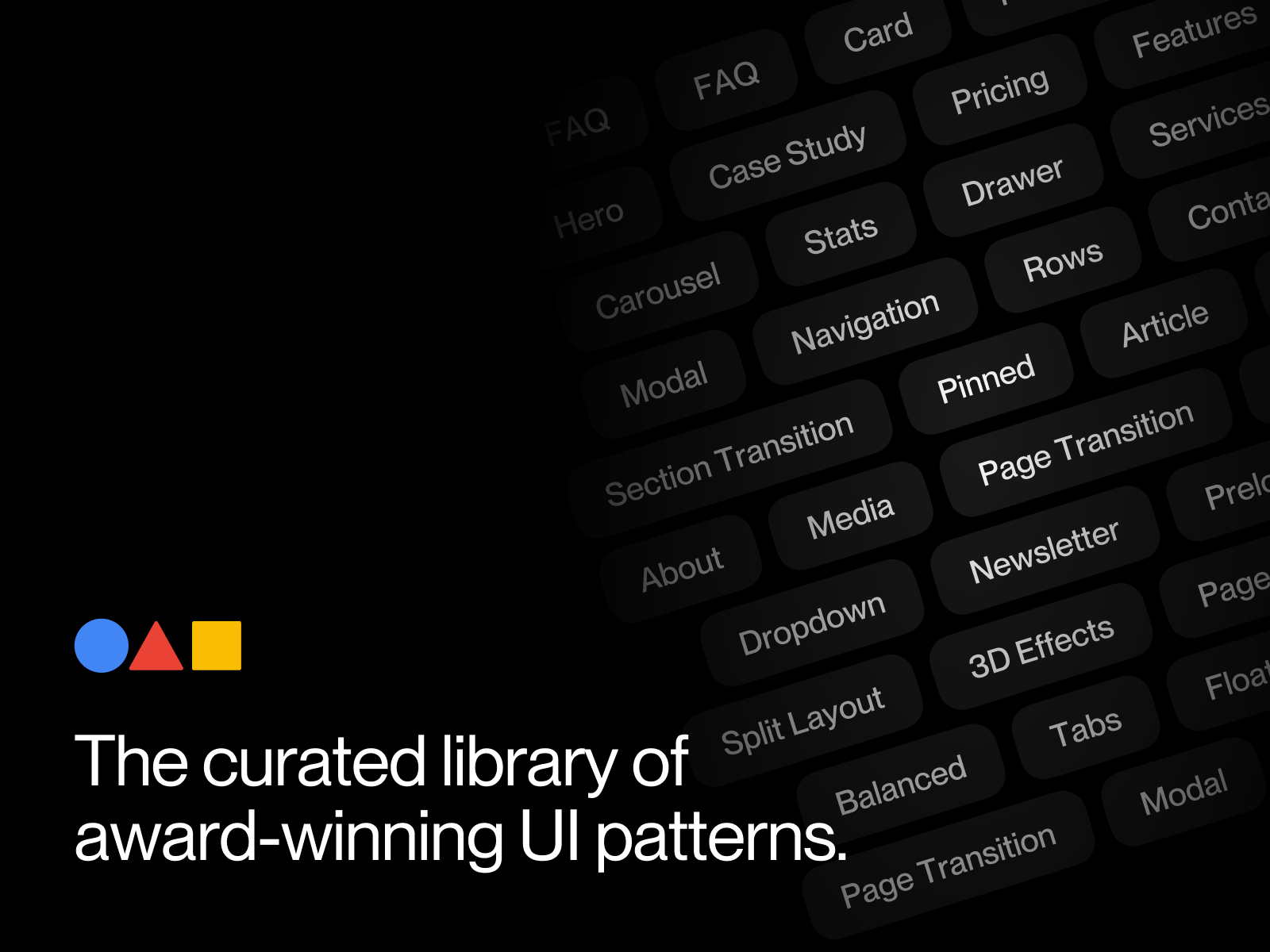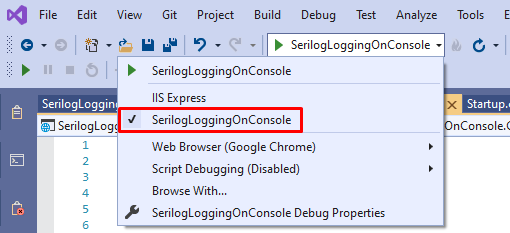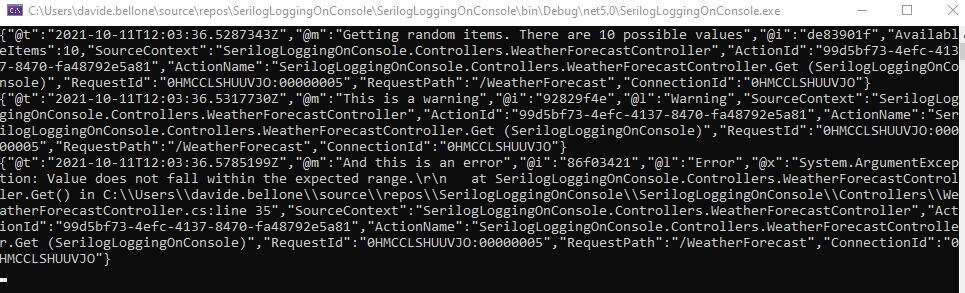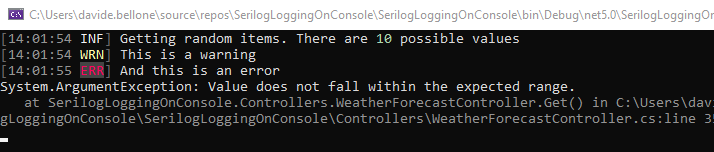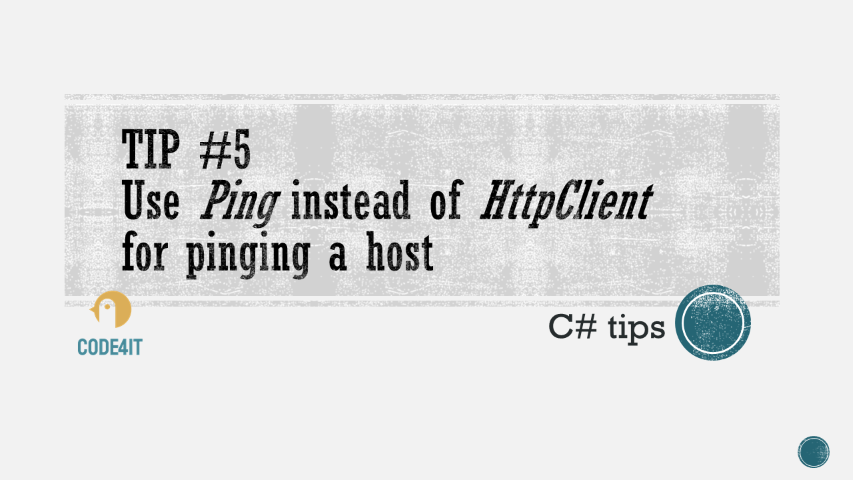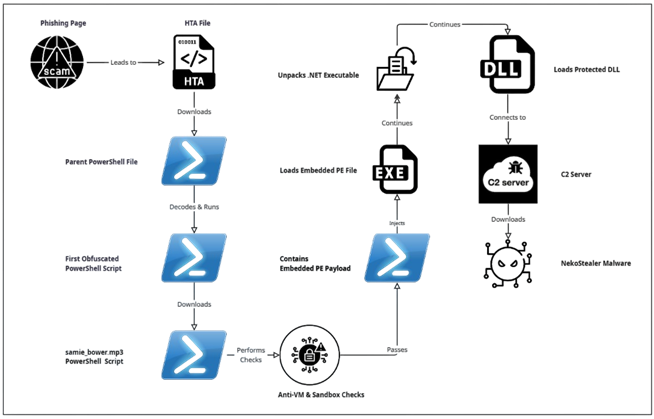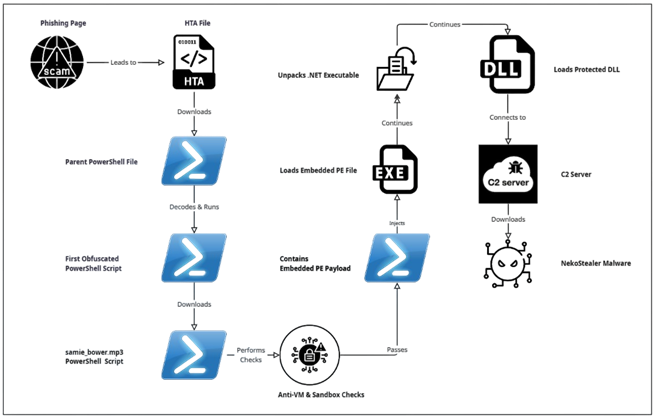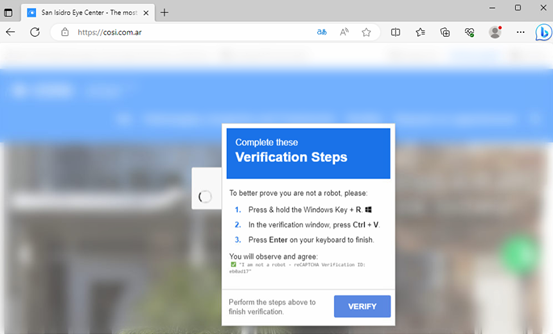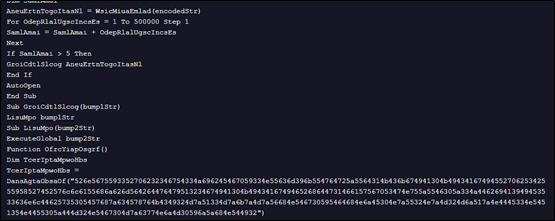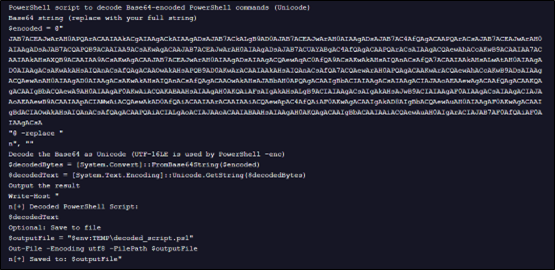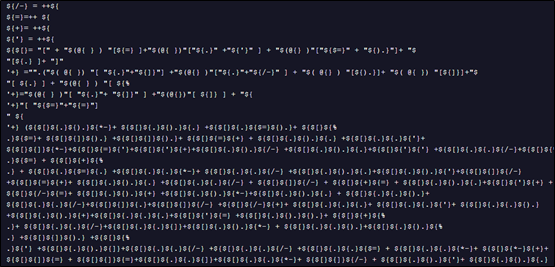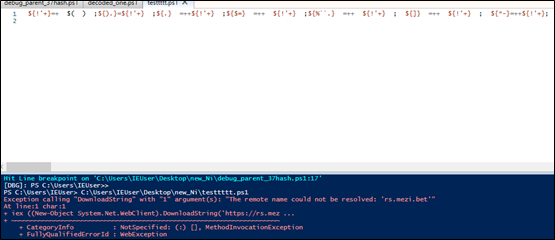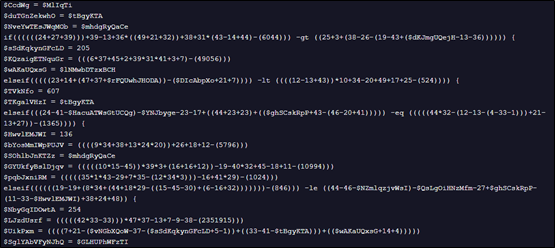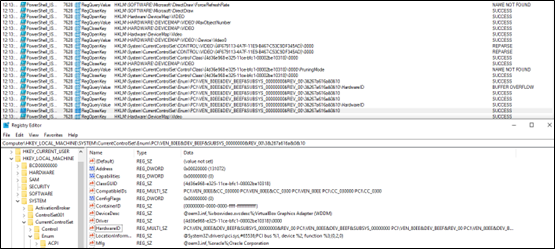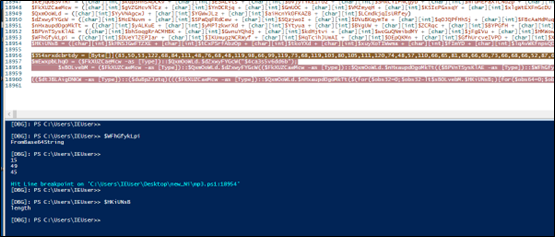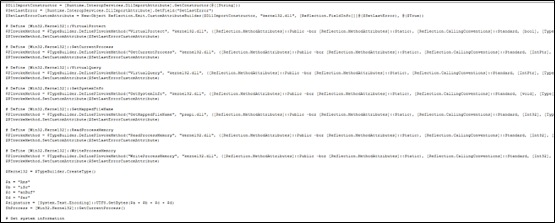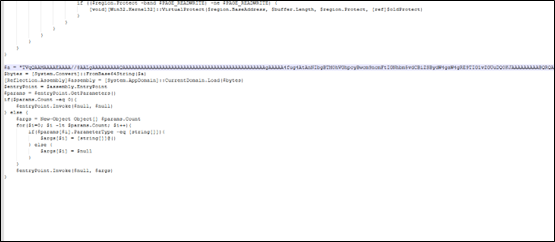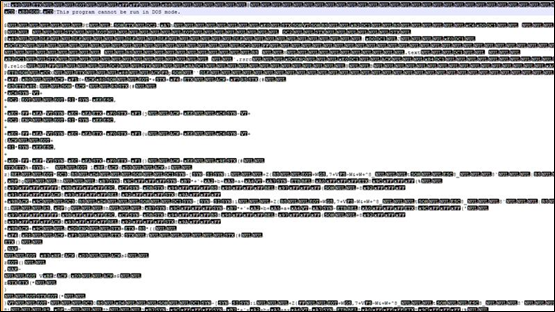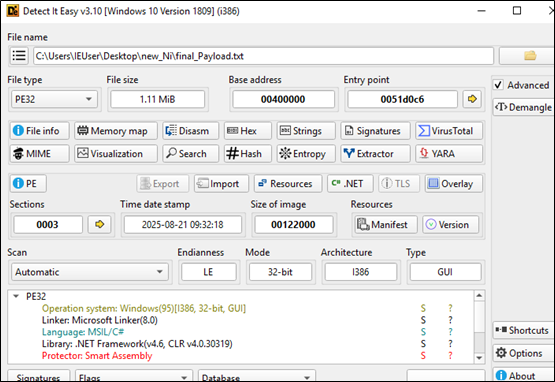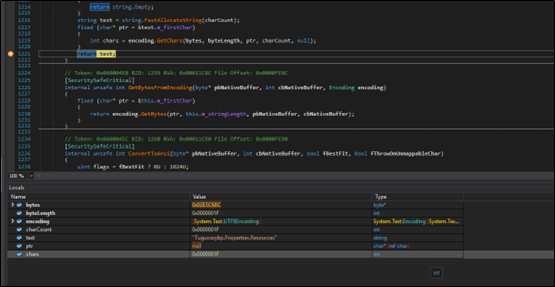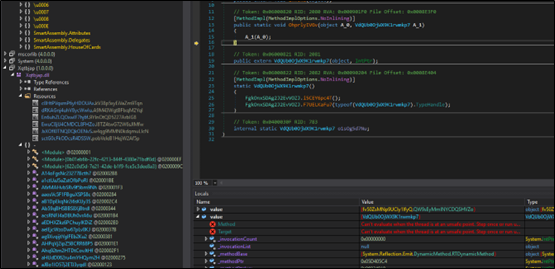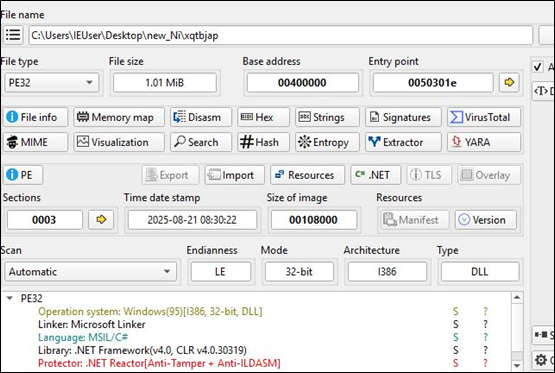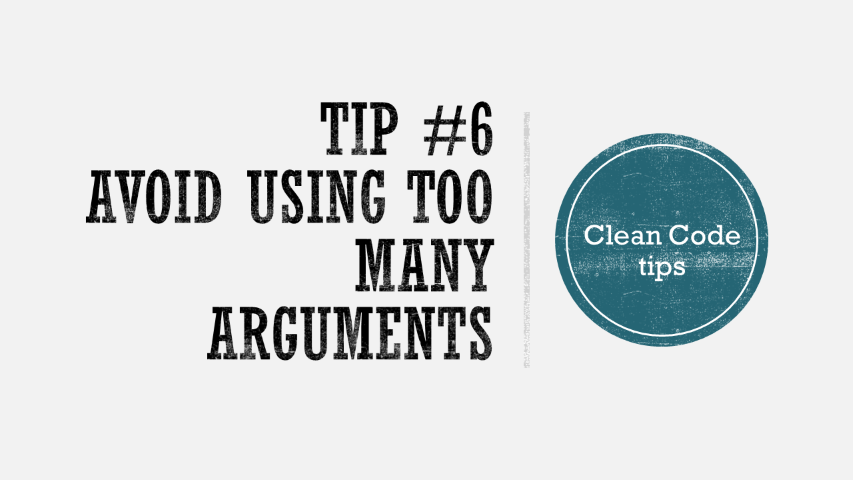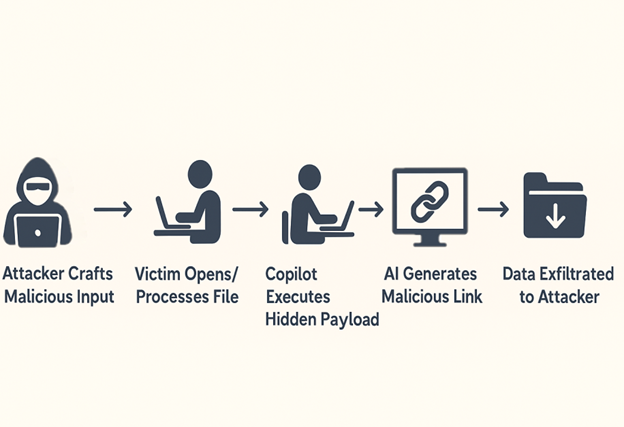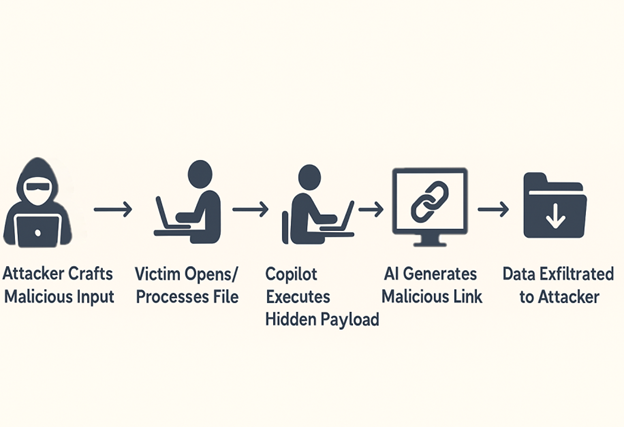Mocking IHttpClientFactory is hard, but luckily we can use some advanced features of Moq to write better tests.
Table of Contents
Just a second! 🫷
If you are here, it means that you are a software developer.
So, you know that storage, networking, and domain management have a cost .If you want to support this blog, please ensure that you have disabled the adblocker for this site.
I configured Google AdSense to show as few ADS as possible – I don’t want to bother you with lots of ads, but I still need to add some to pay for the resources for my site.Thank you for your understanding.
– Davide
When working on any .NET application, one of the most common things you’ll see is using dependency injection to inject an IHttpClientFactory instance into the constructor of a service. And, of course, you should test that service. To write good unit tests, it is a good practice to mock the dependencies to have full control over their behavior. A well-known library to mock dependencies is Moq; integrating it is pretty simple: if you have to mock a dependency of type IMyService, you can create mocks of it by using Mock<IMyService>.
But here comes a problem: mocking IHttpClientFactory is not that simple: just using Mock<IHttpClientFactory> is not enough.
In this article, we will learn how to mock IHttpClientFactory dependencies, how to define the behavior for HTTP calls, and finally, we will deep dive into the advanced features of Moq that allow us to mock that dependency. Let’s go!
Introducing the issue
To fully understand the problem, we need a concrete example.
The following class implements a service with a method that, given an input string, sends it to a remote client using a DELETE HTTP call:
public class MyExternalService
{
private readonly IHttpClientFactory _httpClientFactory;
public MyExternalService(IHttpClientFactory httpClientFactory)
{
_httpClientFactory = httpClientFactory;
}
public async Task DeleteObject(string objectName)
{
string path = $"/objects?name={objectName}";
var client = _httpClientFactory.CreateClient("ext_service");
var httpResponse = await client.DeleteAsync(path);
httpResponse.EnsureSuccessStatusCode();
}
}
The key point to notice is that we are injecting an instance of IHttpClientFactory; we are also creating a new HttpClient every time it’s needed by using _httpClientFactory.CreateClient("ext_service").
As you may know, you should not instantiate new HttpClient objects every time to avoid the risk of socket exhaustion (see links below).
There is a huge problem with this approach: it’s not easy to test it. You cannot simply mock the IHttpClientFactory dependency, but you have to manually handle the HttpClient and keep track of its internals.
Of course, we will not use real IHttpClientFactory instances: we don’t want our application to perform real HTTP calls. We need to mock that dependency.
Think of mocked dependencies as movies stunt doubles: you don’t want your main stars to get hurt while performing action scenes. In the same way, you don’t want your application to perform actual operations when running tests.

We will use Moq to test the method and check that the HTTP call is correctly adding the objectName variable in the query string.
How to create mocks of IHttpClientFactory with Moq
Let’s begin with the full code for the creation of mocked IHttpClientFactorys:
var handlerMock = new Mock<HttpMessageHandler>(MockBehavior.Strict);
HttpResponseMessage result = new HttpResponseMessage();
handlerMock
.Protected()
.Setup<Task<HttpResponseMessage>>(
"SendAsync",
ItExpr.IsAny<HttpRequestMessage>(),
ItExpr.IsAny<CancellationToken>()
)
.ReturnsAsync(result)
.Verifiable();
var httpClient = new HttpClient(handlerMock.Object) {
BaseAddress = new Uri("https://www.code4it.dev/")
};
var mockHttpClientFactory = new Mock<IHttpClientFactory>();
mockHttpClientFactory.Setup(_ => _.CreateClient("ext_service")).Returns(httpClient);
service = new MyExternalService(mockHttpClientFactory.Object);
A lot of stuff is going on, right?
Let’s break it down to fully understand what all those statements mean.
Mocking HttpMessageHandler
The first instruction we meet is
var handlerMock = new Mock<HttpMessageHandler>(MockBehavior.Strict);
What does it mean?
HttpMessageHandler is the fundamental part of every HTTP request in .NET: it performs a SendAsync call to the specified endpoint with all the info defined in a HttpRequestMessage object passed as a parameter.
Since we are interested in what happens to the HttpMessageHandler, we need to mock it and store the result in a variable.
Have you noticed that MockBehavior.Strict? This is an optional parameter that makes the mock throw an exception when it doesn’t have a corresponding setup. To try it, remove that argument to the constructor and comment out the handlerMock.Setup() part: when you’ll run the tests, you’ll receive an error of type Moq.MockException.
Next step: defining the behavior of the mocked HttpMessageHandler
Defining the behavior of HttpMessageHandler
Now we have to define what happens when we use the handlerMock object in any HTTP operation:
HttpResponseMessage result = new HttpResponseMessage();
handlerMock
.Protected()
.Setup<Task<HttpResponseMessage>>(
"SendAsync",
ItExpr.IsAny<HttpRequestMessage>(),
ItExpr.IsAny<CancellationToken>()
)
.ReturnsAsync(result)
.Verifiable();
The first thing we meet is that Protected(). Why?
To fully understand why we need it, and what is the meaning of the next operations, we need to have a look at the definition of HttpMessageHandler:
// Summary: A base type for HTTP message handlers.
public abstract class HttpMessageHandler : IDisposable
{
/// Other stuff here...
// Summary: Send an HTTP request as an asynchronous operation.
protected internal abstract Task<HttpResponseMessage> SendAsync(
HttpRequestMessage request,
CancellationToken cancellationToken);
}
From this snippet, we can see that we have a method, SendAsync, which accepts an HttpRequestMessage object and a CancellationToken, and which is the one that deals with HTTP requests. But this method is protected. Therefore we need to use Protected() to access the protected methods of the HttpMessageHandler class, and we must set them up by using the method name and the parameters in the Setup method.
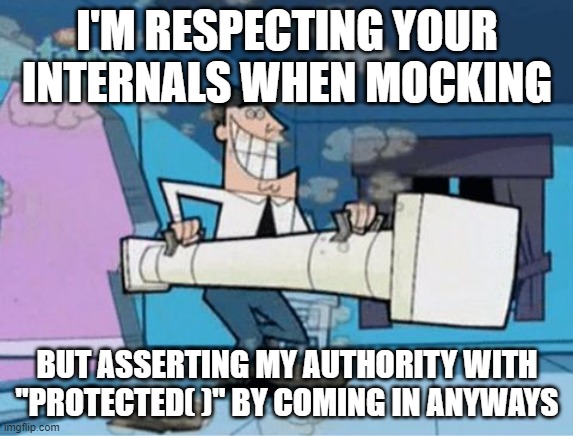
Two details to notice, then:
- We specify the method to set up by using its name as a string: “SendAsync”
- To say that we don’t care about the actual values of the parameters, we use
ItExprinstead ofItbecause we are dealing with the setup of a protected member.
If SendAsync was a public method, we would have done something like this:
handlerMock
.Setup(_ => _.SendAsync(
It.IsAny<HttpRequestMessage>(), It.IsAny<CancellationToken>())
);
But, since it is a protected method, we need to use the way I listed before.
Then, we define that the call to SendAsync returns an object of type HttpResponseMessage: here we don’t care about the content of the response, so we can leave it in this way without further customizations.
Creating HttpClient
Now that we have defined the behavior of the HttpMessageHandler object, we can pass it to the HttpClient constructor to create a new instance of HttpClient that acts as we need.
var httpClient = new HttpClient(handlerMock.Object) {
BaseAddress = new Uri("https://www.code4it.dev/")
};
Here I’ve set up the value of the BaseAddress property to a valid URI to avoid null references when performing the HTTP call. You can use even non-existing URLs: the important thing is that the URL must be well-formed.
Configuring the IHttpClientFactory instance
We are finally ready to create the IHttpClientFactory!
var mockHttpClientFactory = new Mock<IHttpClientFactory>();
mockHttpClientFactory.Setup(_ => _.CreateClient("ext_service")).Returns(httpClient);
var service = new MyExternalService(mockHttpClientFactory.Object);
So, we create the Mock of IHttpClientFactory and define the instance of HttpClient that will be returned when calling CreateClient("ext_service"). Finally, we’re passing the instance of IHttpClientFactory to the constructor of MyExternalService.
How to verify the calls performed by IHttpClientFactory
Now, suppose that in our test we’ve performed the operation under test.
// setup IHttpClientFactory
await service.DeleteObject("my-name");
How can we check if the HttpClient actually called an endpoint with “my-name” in the query string? As before, let’s look at the whole code, and then let’s analyze every part of it.
// verify that the query string contains "my-name"
handlerMock.Protected()
.Verify(
"SendAsync",
Times.Exactly(1), // we expected a single external request
ItExpr.Is<HttpRequestMessage>(req =>
req.RequestUri.Query.Contains("my-name")// Query string contains my-name
),
ItExpr.IsAny<CancellationToken>()
);
Accessing the protected instance
As we’ve already seen, the object that performs the HTTP operation is the HttpMessageHandler, which here we’ve mocked and stored in the handlerMock variable.
Then we need to verify what happened when calling the SendAsync method, which is a protected method; thus we use Protected to access that member.
Checking the query string
The core part of our assertion is this:
ItExpr.Is<HttpRequestMessage>(req =>
req.RequestUri.Query.Contains("my-name")// Query string contains my-name
),
Again, we are accessing a protected member, so we need to use ItExpr instead of It.
The Is<HttpRequestMessage> method accepts a function Func<HttpRequestMessage, bool> that we can use to determine if a property of the HttpRequestMessage under test – in our case, we named that variable as req – matches the specified predicate. If so, the test passes.
Refactoring the code
Imagine having to repeat that code for every test method in your class – what a mess!
So we can refactor it: first of all, we can move the HttpMessageHandler mock to the SetUp method:
[SetUp]
public void Setup()
{
this.handlerMock = new Mock<HttpMessageHandler>(MockBehavior.Strict);
HttpResponseMessage result = new HttpResponseMessage();
this.handlerMock
.Protected()
.Setup<Task<HttpResponseMessage>>(
"SendAsync",
ItExpr.IsAny<HttpRequestMessage>(),
ItExpr.IsAny<CancellationToken>()
)
.Returns(Task.FromResult(result))
.Verifiable()
;
var httpClient = new HttpClient(handlerMock.Object) {
BaseAddress = new Uri("https://www.code4it.dev/")
};
var mockHttpClientFactory = new Mock<IHttpClientFactory>();
mockHttpClientFactory.Setup(_ => _.CreateClient("ext_service")).Returns(httpClient);
this.service = new MyExternalService(mockHttpClientFactory.Object);
}
and keep a reference to handlerMock and service in some private members.
Then, we can move the assertion part to a different method, maybe to an extension method:
public static void Verify(this Mock<HttpMessageHandler> mock, Func<HttpRequestMessage, bool> match)
{
mock.Protected().Verify(
"SendAsync",
Times.Exactly(1), // we expected a single external request
ItExpr.Is<HttpRequestMessage>(req => match(req)
),
ItExpr.IsAny<CancellationToken>()
);
}
So that our test can be simplified to just a bunch of lines:
[Test]
public async Task Method_Should_ReturnSomething_When_Condition()
{
//Arrange occurs in the SetUp phase
//Act
await service.DeleteObject("my-name");
//Assert
handlerMock.Verify(r => r.RequestUri.Query.Contains("my-name"));
}
Further readings
🔗 Why we need HttpClientFactory | Microsoft Docs
🔗 HttpMessageHandler class | Microsoft Docs
🔗 Mock objects with static, complex data by using Manifest resources | Code4IT
🔗 How you can create extension methods in C# | Code4IT
Wrapping up
In this article, we’ve seen how tricky it can be to test services that rely on IHttpClientFactory instances. Luckily, we can rely on tools like Moq to mock the dependencies and have full control over the behavior of those dependencies.
Mocking IHttpClientFactory is hard, I know. But here we’ve found a way to overcome those difficulties and make our tests easy to write and to understand.
There are lots of NuGet packages out there that help us mock that dependency: do you use any of them? What is your favourite, and why?
Happy coding!
🐧