
When the team at Droip first introduced their amazing builder, we received an overwhelming amount of positive feedback from our readers and community. That’s why we’re especially excited to welcome the Droip team back—this time to walk us through how to actually use their tool and bring Figma designs to life in WordPress.
Even though WordPress has powered the web for years, turning a modern Figma design into a WordPress site still feels like a struggle.
Outdated page builders, rigid layouts, and endless back-and-forth with developers, only to end up with a site that never quite matches the design.
That gap is exactly what Droip is here to close.
Droip is a no-code website builder that takes a fresh approach to WordPress building, giving you full creative control without all the usual roadblocks.
What makes it especially exciting for Figma users is the instant Figma-to-Droip handoff. Instead of handing off your design for a rebuild, you can literally copy from Figma and paste it into Droip. Your structure, layers, and layout come through intact, ready to be edited, extended, and published.
In this guide, I’ll show you exactly how to prep your Figma file and go from a static mockup to a live WordPress site in minutes using a powerful no-code WordPress Builder.
What is Droip?
Making quite a buzz already for bringing the design freedom of Figma and the power of true no-code in WordPress, Droip is a relatively new, no-code WordPress website builder.
It’s not another rigid page builder that forces you into pre-made blocks or bloated layouts. Instead, Droip gives you full visual control over your site, from pixel-perfect spacing to responsive breakpoints, interactions, and dynamic content.
Here’s what makes it different:
- Designer-first approach: Work visually like you do in Figma or Webflow.
- Seamless Figma integration: Copy your layout from Figma and paste it directly into Droip. Your structure, layers, and hierarchy carry over intact.
- Scalable design system: Use global style variables for fonts, colors, and spacing, so your site remains consistent and easy to update.
- Dynamic content management: Droip’s Content Manager lets you create custom content types and bind repeated content (like recipes, products, or portfolios) directly to your design.
- Lightweight & clean code output: Unlike traditional builders, Droip produces clean code, keeping your WordPress site performant and SEO-friendly.
In short, Droip lets you design a site that works exactly how you envisioned it, without relying on developers or pre-made templates.
Part 1: Prep Your Figma File
Good imports start with good Figma files.
Think of this step like designing with a builder in mind. You’ll thank yourself later.
Step 1: Use Auto Layout Frames for Everything

Don’t just drop elements freely on the canvas; wrap them in Frames with Auto Layout. Auto Layout helps Droip understand how your elements are structured. It improves spacing, alignment, and responsiveness.
So the better your hierarchy, the cleaner your import.
- Wrap pages in a frame, set the max width (1320px is my go-to).
- Place all design elements inside this Frame.
- If you’re using grids, make sure they’re real grids, not just eyeballed. Set proper dimensions in Figma.
Step 2: Containers with Min/Max Constraints

When needed, give Frames min/max width and height constraints. This makes responsive scaling inside Droip way more predictable.
Step 3: Use Proper Elements Nesting & Naming

Droip reads your file hierarchically, so how you nest and name elements in Figma directly affects how your layout behaves once imported.
I recommend using Auto Layout Frames for all structural elements and naming the frames properly.
- Buttons with icons: Wrap the button and its icon inside an Auto Layout Frame and name it Button.
- Form fields with labels: Wrap each label and input combo in an Auto Layout Frame and name it ‘Input’.
- Sections with content: Wrap headings, text, and images inside an Auto Layout Frame, and give it a clear name like Section_Hero or Section_Features.
Pro tip: Never leave elements floating outside frames. This ensures spacing, alignment, and responsiveness are preserved, and Droip can interpret your layout accurately.
Step 4: Use Supported Element Names
Droip reads your Figma layers and tries to understand what’s what, and naming plays a big role here.
If you use certain keywords, Droip will instantly recognize elements like buttons, forms, or inputs and map them correctly during import.
For example: name a button layer “Button” (or “button” / “BUTTON”), and Droip knows to treat it as an actual button element rather than just a styled rectangle. The same goes for inputs, textareas, sections, and containers.
Here are the supported names you can use:
- Button: Button, button, BUTTON
- Form: Form, form, FORM
- Input: Input, input, INPUT
- Textarea: Textarea, textarea, TEXTAREA
- Section: Section, section, SECTION
- Container: Container, container, CONTAINER
Step 5: Flatten Decorative Elements
Icons, illustrations, or complex vector shapes can get messy when imported as-is. To avoid errors, right-click and Flatten them in Figma. This keeps your file lightweight and makes the import into Droip cleaner and faster.
Step 6: Final Clean-Up
Before you hit export, give your file one last polish:
- Delete any empty or hidden layers.
- Double-check spacing and alignment.
- Make sure everything lives inside a neat Auto Layout Frame.
A little housekeeping here saves a lot of time later. Once your file is tidy, you’re all set to import it into Droip.
Prepping Droip Before You Import
So you’ve cleaned up your Figma file, nested your elements properly, and named things clearly.
But before you hit copy–paste, there are a few things to set up in Droip that will save you a ton of time later. Think of this as laying the groundwork for a scalable, maintainable design system inside your site.
Install the Fonts You Used in Figma

If your design relies on a specific font, you’ll want Droip to have it too.
- Google Fonts: These are easy, just select from Droip’s font library.
- Custom Fonts: If you used a custom font, upload and install it in Droip before importing. Otherwise, your site may fall back to a default font, and all that careful typography work will go to waste.
Create Global Style Variables (Fonts, Sizes, Colors)

Droip gives you a Variables system (like tokens in design systems) that makes your site easier to scale.
- Set up font variables (Heading, Body, Caption).
- Define color variables for your brand palette (Primary, Secondary, Accent, Background, Text).
- Add spacing and sizing variables if your design uses consistent paddings or margins.
When you paste your design into Droip, link your imported elements to these variables. This way, if your brand color ever changes, you update it once in variables and everything updates across the site.
Prepare for Dynamic Content
If your design includes repeated content like recipes, team members, or product cards, you don’t want to hard-code those. Droip’s Content Manager lets you create Collections that act like databases for your dynamic data.
Here’s the flow:
- In Droip, create a Collection (e.g., “Recipes” with fields like Title, Date, Image, Ingredients, Description, etc.).
- Once your design is imported, bind the elements (like the recipe card in your design) to those fields.
Part 2: Importing Your Figma Design into Droip
Okay, so your Figma file is clean, your fonts and variables are set up in Droip, and you’re ready to bring your design to life. The import process is actually surprisingly simple, but there are a few details you’ll want to pay attention to along the way.
If you don’t have a design ready, no worries. I’ve prepared a sample Figma file that you can import into Droip. Grab the Sample Figma File and follow along as we go from design to live WordPress site.
Step 1: Install the Figma to Droip Plugin
First things first, you’ll need the Figma to Droip plugin that makes this whole workflow possible.
- Open Figma
- Head to the Resources tab in the top toolbar
- Search for “Figma to Droip”
- Click Install
That’s it, you’ll now see it in your Plugins list, ready to use whenever you need it.
Step 2: Select and Generate Your Design
Now let’s get your layout ready for the jump.
- In Figma, select the Frame you want to export.
- Right-click > Plugins > Figma to Droip.
- The plugin panel will open, and click Generate.
- Once it’s done processing, hit Copy.
Make sure you’re selecting a final, polished version of your frame. Clean Auto Layout, proper nesting, and consistent naming will all pay off here.
Step 3: Paste into Droip
Here’s where the magic happens.
- Open Droip and create a new page.
- Click anywhere on the canvas or workspace.
- Paste (Cmd + V on Mac, Ctrl + V on Windows).
Droip will instantly import your design, keeping the layout structure, spacing, styles, groupings, and hierarchy from Figma.
Not only that, Droip automatically converts your Figma layout into a responsive structure. That means your design isn’t just pasted in as a static frame, it adapts across breakpoints right away, even the custom ones.
Best of all, Droip outputs clean, lightweight code under the hood, so your WordPress site stays fast, secure, and SEO-friendly as well.
And just like that, your static design is now editable in WordPress.
Step 4: Refine Inside Droip
The foundation is there, now all you need to do is just add the finishing touches.
After pasting, you’ll want to refine your site and hook it into Droip’s powerful features:
- Link to variables: Assign your imported fonts, colors, and sizes to the global style variables you created earlier. This makes your site scalable and future-proof.
- Dynamic content: Replace static sections with collections from the Content Manager (think recipes, portfolios, products).
- Interactions & animations: Add hover effects, transitions, and scroll-based behaviors, the kind of micro-interactions that bring your design to life.
- Media: Swap out placeholder assets for final images, videos, or icons.
Step 5: Set Global Header & Footer

After import, you’ll want your header and footer to stay consistent across every page. The easiest way is to turn them into Global Components.
- Select your header in the Layers panel > Right-click > Create Symbol.
- Open the Insert Panel > Go to Symbols > Assign it as your Global Header.
- Repeat the same steps for your footer.
Now, whenever you edit your header or footer, those changes will automatically sync across your entire site.
Step 6: Preview & Publish
Almost there.
- Hit Preview to test responsiveness, check spacing, and see your interactions in action.
- When everything feels right, click Publish, and your page is live.
And that’s it. In just a few steps, your Figma design moves from a static mockup to a living, breathing WordPress site.
Wrapping Up: From Figma to WordPress Instantly
What used to take weeks of handoff, revisions, and compromises can now happen in minutes. You still keep all the freedom to refine, extend, and scale, but without the friction of developer bottlenecks or outdated page builders.
So if you’ve ever wanted to skip the “translation gap” between design and development, this is your fastest way to turn Figma designs into live WordPress websites using a no-code WordPress Builder.
Get started with Droip and try it yourself!
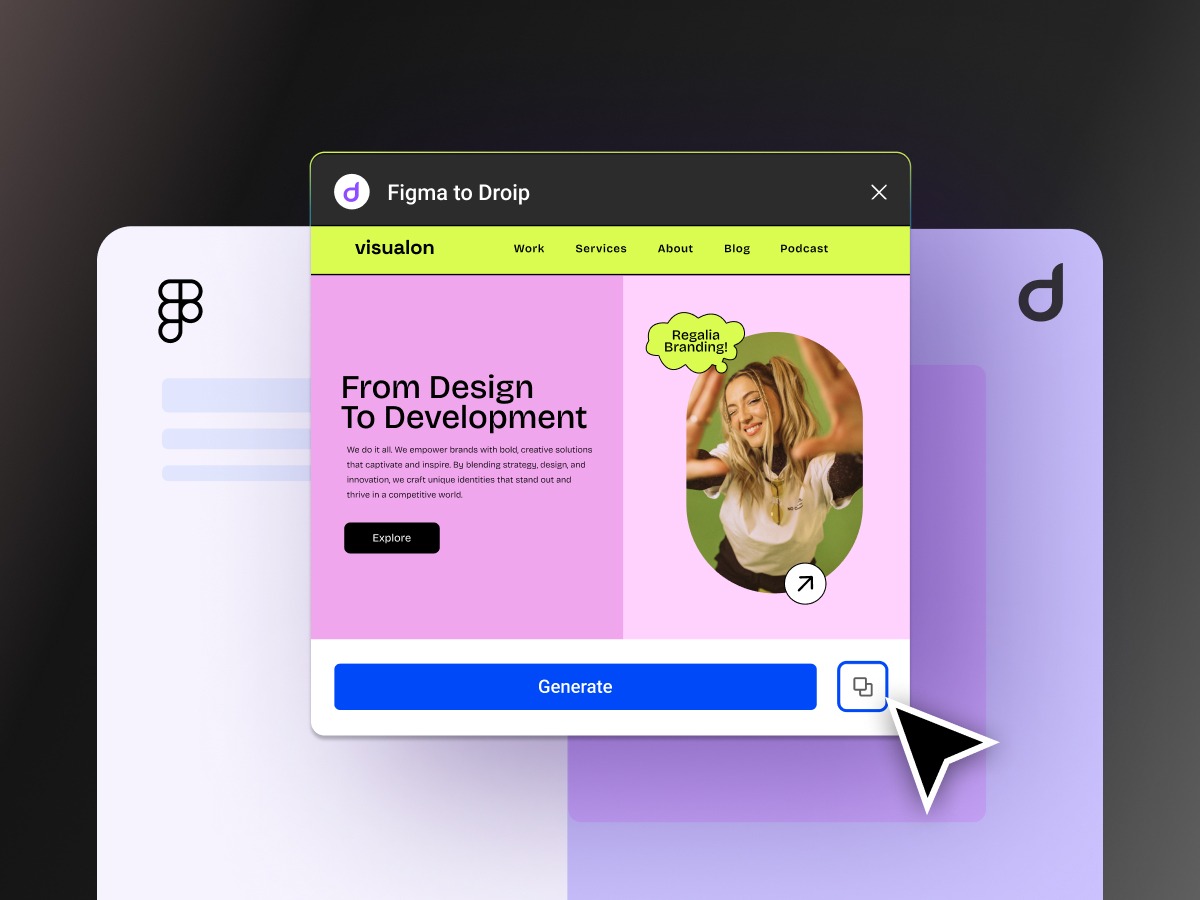
دیدگاهتان را بنویسید